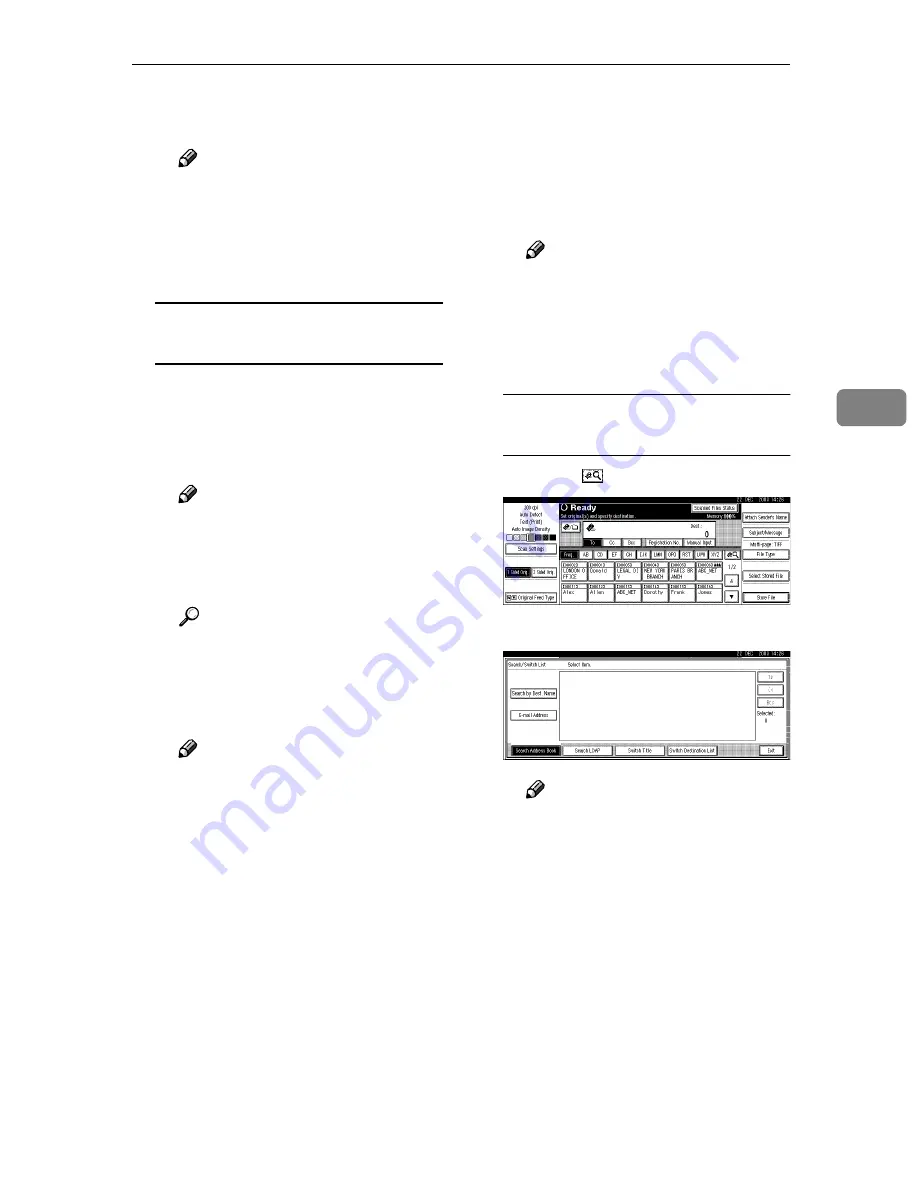
Sending Scan File by E-mail
49
4
C
To select more destinations, re-
peat steps
A
A
A
A
to
B
B
B
B
.
Note
❒
To deselect a destination,
press
[
U
U
U
U
Prev.
]
or
[
T
T
T
T
Next
]
to
display the destination in the
destination field, and then
press the
{{{{
Clear/Stop
}}}}
key.
Manual entry of an e-mail
address
A
Press
[
Manual Input
]
.
The soft keyboard is displayed
for entering the e-mail address.
B
Enter the e-mail address.
Note
❒
It is possible to enter letters,
numbers, @, and periods up
to 128 characters. The sym-
bols ()\,;:” cannot be used.
Reference
For information about how
to enter characters, see
Gener-
al Settings Guide
.
C
Press
[
OK
]
.
Note
❒
An e-mail address entered
manually can be registered in
the list. Press
[
ProgDest
]
, and
a screen for entering the ad-
dress appears. For informa-
t i o n a b o u t r e g i s t e r i n g
destinations, see
General Set-
tings Guide
.
❒
To change an e-mail address
that has been entered, press
[
Change
]
located on the left
side of the destination field.
A soft keyboard for entering
the e-mail address is dis-
played. Make any changes,
and then press
[
OK
]
.
❒
Pressing the
{{{{
Check Modes
}}}}
key on the control panel lets
you check the list of selected
destinations.
D
To enter more destinations, re-
peat steps
A
A
A
A
to
C
C
C
C
.
Note
❒
To deselect a destination,
press
[
U
U
U
U
Prev.
]
or
[
T
T
T
T
Next
]
to
display the destination in the
destination field, and then
press the
{{{{
Clear/Stop
}}}}
key.
Searching to select a destination
from the Destination List
A
Press
[
]
.
B
Press
[
Search by Dest. Name
]
.
Note
❒
To search using e-mail ad-
dresses, press
[
E-mail Ad-
dress
]
.
The soft keyboard is displayed
for entering a user name.






























