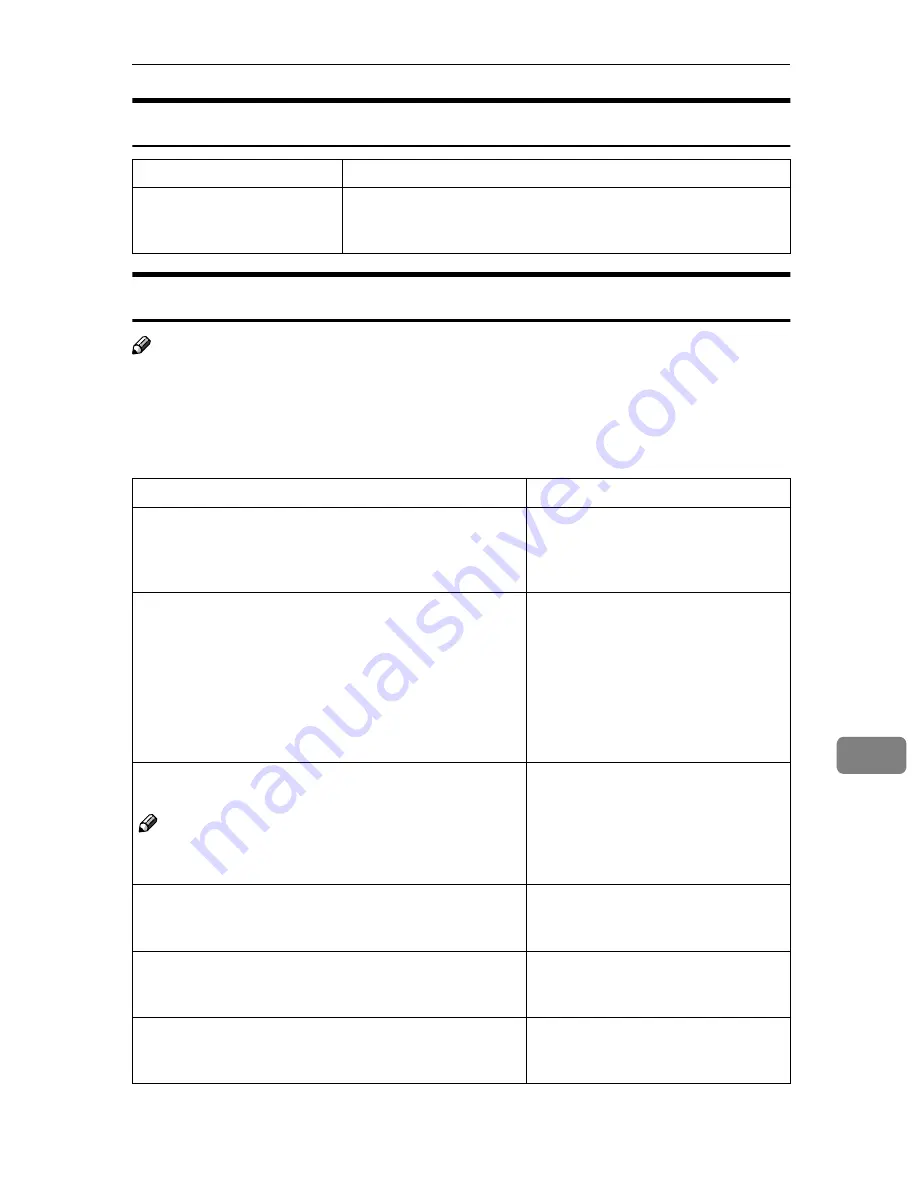
Troubleshooting
105
9
When Stored Files Cannot Be Accessed
When an Error Message Appears on the Control Panel
Note
❒
If an error message that is not included in this section appears, turn off the
main power switch of the machine, and then turn it on again. If the message
still appears, note the content of the message and the error number (if listed
in the table), and contact your service representative. For information about
how to turn off the main power switch, see
General Settings Guide
.
Problems
Causes and solutions
The stored file is locked and
is not accessible.
The stored file with the protecting function is locked because the
wrong password was entered ten times. For information about
how to unlock the file, see “8. Security”
General Settings Guide
.
Message
Causes and solutions
Cannot cancel sending certain
file(s). To confirm the result, check
[Scanned Files Status].
Only files in waiting can be canceled.
Files with a delivery status of suc-
cessful or other result cannot be can-
celed.
Cannot detect original size. Select
scan size.
• Place the original correctly.
• Specify the scan size.
• When placing an original directly
on the exposure glass, the lift-
ing/lowering action of the ADF
triggers the automatic original
size detection process. Lift the
ADF by more than 30 degrees.
Cannot enter manually more than nnn
destinations at the same time.
Note
❒
“nnn” in the message represents changeable
number.
When there are 65 or more destina-
tions for an e-mail, split the destina-
tions into two or more groups.
Cannot find the specified path. Please
check the settings.
Check whether the computer name
and the folder name for the destina-
tion are correct.
Cannot log on with the entered user
name or password.
Make settings correctly for the user
name and the password for the au-
thentication.
Cannot select over 30 files at the
same time.
To deliver more than 31 stored files,
divide the files and perform the op-
eration several times.




























