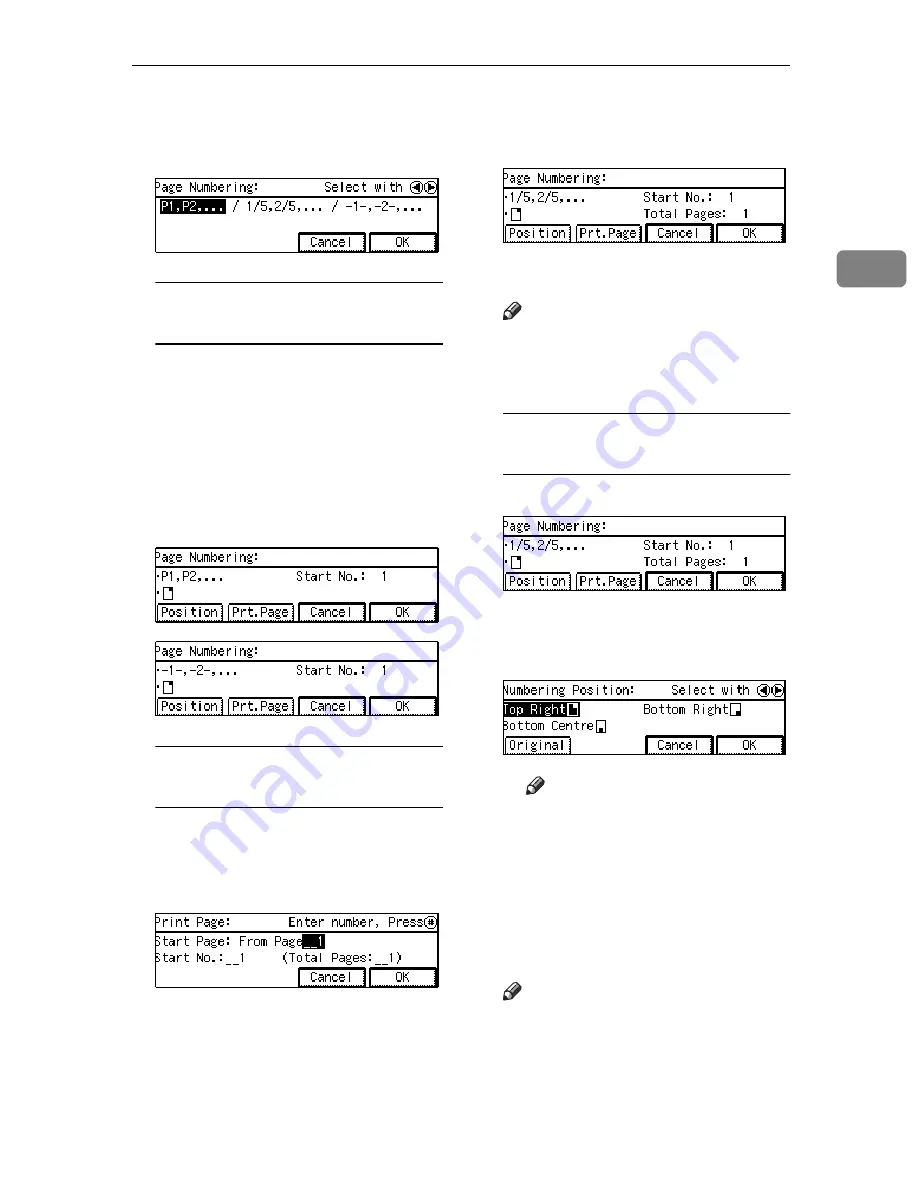
Page Numbering—Printing Page Numbers
79
2
C
Select the desired mode by press-
ing the
01
keys. Then press the
[OK]
key.
If you selected numbering format
P1, P2, … or -1-, -2-, … in step
C
A
If you wish, do one of the fol-
lowing:
• To change the page on
which numbering starts,
press the
[Prt.Page]
key.
• To change the position of
page number, press the
[Po-
sition]
key.
If you selected numbering format
1/5, 2/5, … in step
C
A
Enter the page on which num-
bering will start (Start Page),
the total number of pages (To-
tal Pages).
B
Press the
[OK]
key.
C
If you wish, do one of the fol-
lowing:
• To change the page on
which numbering starts,
press the
[Prt.Page]
key.
• To change the position of
page numbers, press the
[Po-
sition]
key.
D
Press the
[OK]
key.
Note
❒
If you want to change the en-
tered numbers, press the
[Prt.Page]
key.
To change the numbering
position
A
Press the
[Position]
key.
B
Select the desired numbering
position by pressing the
1
key.
Note
❒
If you want to change the
original orientation, press
the
[Original]
key.
C
Press the
[OK]
key.
E
Press the
[OK]
key.
F
Press the
[Exit]
key.
Note
❒
When you set the original on the
exposure glass, press the
{
#
}
key after all originals are
scanned.
Summary of Contents for Aficio 220
Page 8: ...iv What You Can do with this Machine Copy Mode...
Page 9: ...v...
Page 14: ...x...
Page 24: ...10...
Page 38: ...Basics 24 1...
Page 96: ...Copying 82 2...
Page 114: ...What to do If Something Goes Wrong 100 3...
Page 115: ...x Clearing Misfeeds 101 3...
Page 116: ...What to do If Something Goes Wrong 102 3...
Page 127: ...Accessing the User Tools Copy Features 113 4...
Page 128: ...User Tools Copy Features 114 4 User Tools Menu Copier Features...
Page 129: ...User Tools Menu Copier Features 115 4...
Page 142: ...User Tools Copy Features 128 4...
Page 164: ...150 EE GB A267...






























