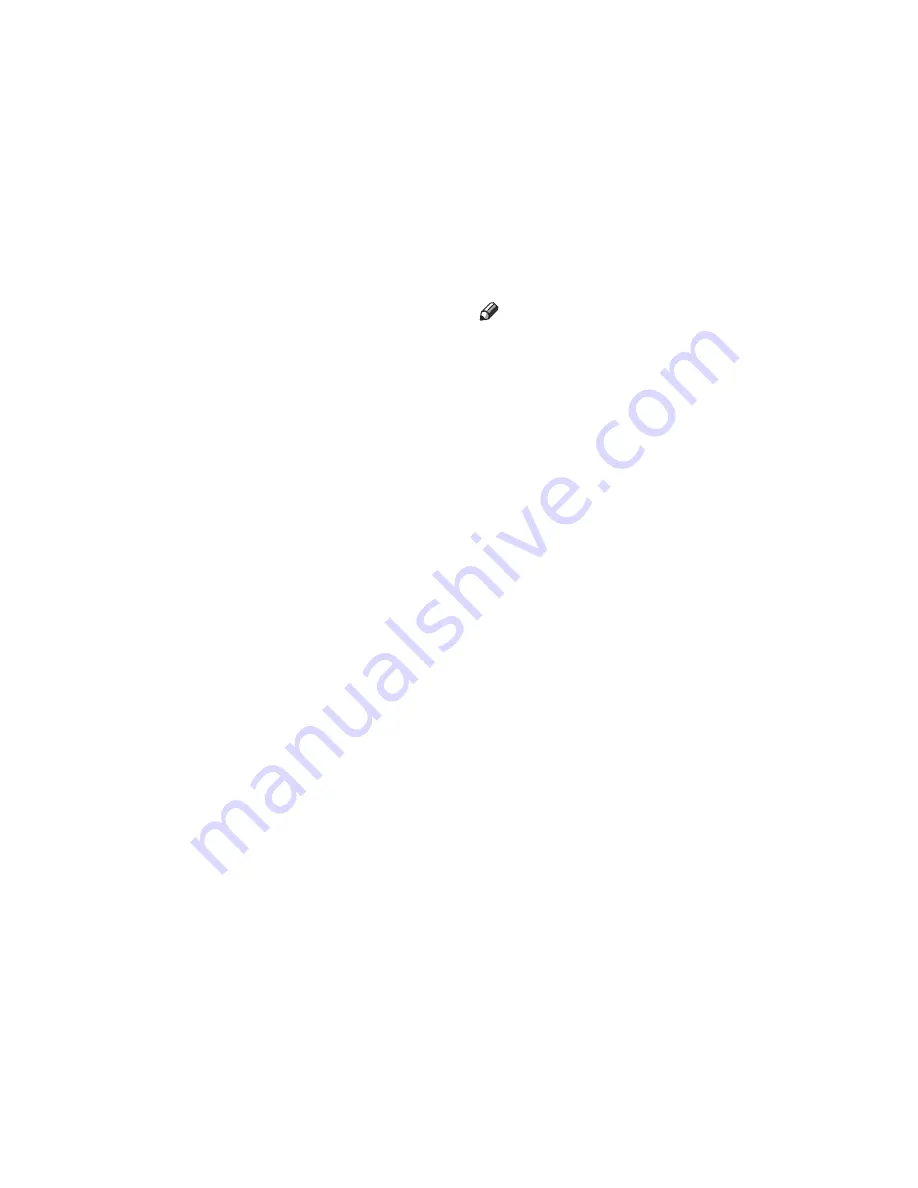
7
Magnification (mm)—Stretching and
Squeezing the Image into the Copy Area”
.
23.
{
Direct. Mag.(%)
}
key
Press to make Directional Magnification
copies. See
⇒
P.55
“Directional Magnifica-
tion (%)—Stretching and Squeezing the Im-
age in 1% Steps”
.
24.
{
Zoom
}
key
Changes the reproduction ratio in 1%
steps.
25.
{
Original Type
}
key
Press to select the type of your originals.
26.
{
Lighter
}
key and
{
Darker
}
keys
and
{
Auto Image Density
}
key
Adjusts the copy image density.
27.
Operation panel for facsimile
mode (for machines with the option-
al fax function)
See the “Facsimile Reference”.
28.
Number keys
Use to enter the desired number of copies
and data for selected modes.
29.
{
Clear/Stop
}
key
While entering numbers, press to cancel a
number you have entered. While copy-
ing, press to stop copying.
30.
{
Start
}
key
Press to start copying. Also use to initiate
Auto Start. See
⇒
P.48
“Auto Start—En-
tering Copy Job Settings During the Warm-
up Period”
31.
Function keys (Fax or printer in-
stalled machine only)
Press to change modes. To use copy func-
tions, press the
{
Copy
}
key.
32.
Main Power indicator (Fax or
printer installed machine only.)
This indicator lights up when the main
power switch is turned on, and goes off
when the main power switch is turned
off.
33.
On indicator (Fax or printer in-
stalled machine only.)
This indicator lights up when the opera-
tion switch is turned on, and goes off
when the operation switch is turned off.
34.
Operation switch (Fax or printer
installed machine only.)
Press this switch to turn the power on
(the
On
indicator lights up). To turn the
power off, press this switch again (the
On
indicator goes off).
Note
❒
If the machine has only the copier kit
installed, press the main power switch
to turn the power on or off.
Summary of Contents for Aficio 220
Page 8: ...iv What You Can do with this Machine Copy Mode...
Page 9: ...v...
Page 14: ...x...
Page 24: ...10...
Page 38: ...Basics 24 1...
Page 96: ...Copying 82 2...
Page 114: ...What to do If Something Goes Wrong 100 3...
Page 115: ...x Clearing Misfeeds 101 3...
Page 116: ...What to do If Something Goes Wrong 102 3...
Page 127: ...Accessing the User Tools Copy Features 113 4...
Page 128: ...User Tools Copy Features 114 4 User Tools Menu Copier Features...
Page 129: ...User Tools Menu Copier Features 115 4...
Page 142: ...User Tools Copy Features 128 4...
Page 164: ...150 EE GB A267...






























