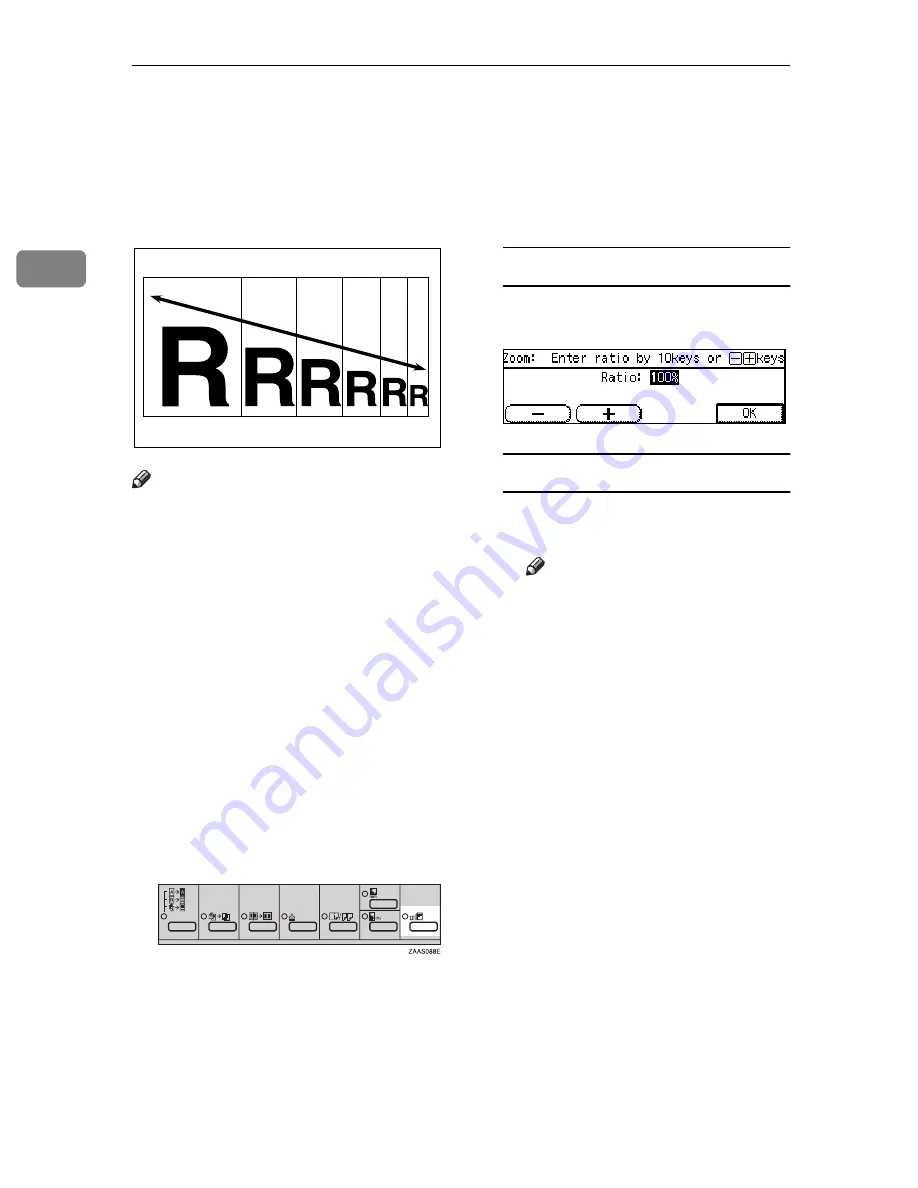
Copying
52
2
Zoom—Reducing and Enlarging in 1%
Steps
You can change the reproduction ra-
tio in 1% steps.
Note
❒
You can change the reproduction
ratio from 25–400 %.
❒
When you set the originals in the
document feeder, you can change
the reproduction ratio from 50–200
%.
❒
You can select a ratio regardless of
the size of an original or copy pa-
per. With some ratios, parts of the
image might not be copied or mar-
gins will appear on copies.
❒
You can select a preset ratio which
is near the desired ratio, then ad-
just the ratio with the
[
n
]
or
[
o
]
key.
A
Press the
{
Zoom
}
key.
B
Enter the ratio.
When using the [
n
] or [
o
] key
A
Enter the desired reproduction
ratios with the
[
o
]
or
[
n
]
key.
When using the Number keys
A
Enter the desired ratio with the
Number keys.
Note
❒
To change the ratio entered,
press the
{
Clear/Stop
}
key
and enter the new ratio.
C
Press the
[OK]
key.
D
Set your originals, then press the
{
Start
}
key.
Summary of Contents for Aficio 220
Page 8: ...iv What You Can do with this Machine Copy Mode...
Page 9: ...v...
Page 14: ...x...
Page 24: ...10...
Page 38: ...Basics 24 1...
Page 96: ...Copying 82 2...
Page 114: ...What to do If Something Goes Wrong 100 3...
Page 115: ...x Clearing Misfeeds 101 3...
Page 116: ...What to do If Something Goes Wrong 102 3...
Page 127: ...Accessing the User Tools Copy Features 113 4...
Page 128: ...User Tools Copy Features 114 4 User Tools Menu Copier Features...
Page 129: ...User Tools Menu Copier Features 115 4...
Page 142: ...User Tools Copy Features 128 4...
Page 164: ...150 EE GB A267...






























