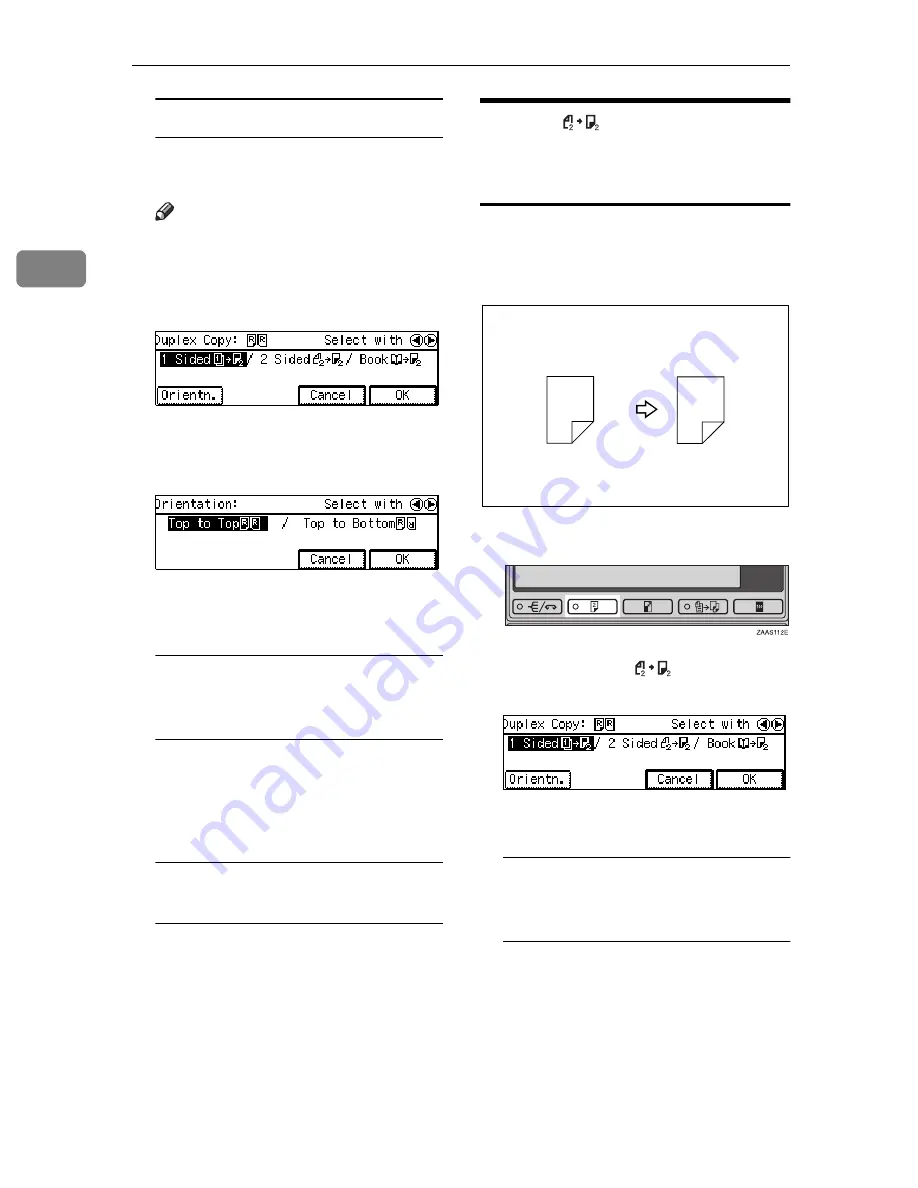
Copying
66
2
When setting the copy direction
Select the orientation of the copy
paper.
Note
❒
If you do not set the copy direc-
tion,
[Top to Top]
will be selected
automatically.
A
Press the
[Orientn.]
key.
B
Select the desired orientation
with the
01
keys. Then press
the
[OK]
key.
C
Press the
[OK]
key.
D
Set your originals.
When setting an original on the
exposure glass or in the
document feeder
A
Set the original, then press the
{
Start
}
key.
B
Set the next original, then
press the
{
Start
}
key.
When setting a stack of originals
in the document feeder
A
Set your originals, then press
the
{
Start
}
key.
2 Sided
—Making Two-
sided Copies from Two-sided
Originals
The optional document feeder is required
to use this function.
A
Press the
{
Duplex
}
key.
B
Select
[2 Sided
]
with the
1
key, then press the
[OK]
key.
C
Set your originals.
When setting an original on the
exposure glass or in the
document feeder
A
Set the original, then press the
{
Start
}
key.
B
Set the next original, then
press the
{
Start
}
key.
1
2
1
2
Summary of Contents for Aficio 220
Page 8: ...iv What You Can do with this Machine Copy Mode...
Page 9: ...v...
Page 14: ...x...
Page 24: ...10...
Page 38: ...Basics 24 1...
Page 96: ...Copying 82 2...
Page 114: ...What to do If Something Goes Wrong 100 3...
Page 115: ...x Clearing Misfeeds 101 3...
Page 116: ...What to do If Something Goes Wrong 102 3...
Page 127: ...Accessing the User Tools Copy Features 113 4...
Page 128: ...User Tools Copy Features 114 4 User Tools Menu Copier Features...
Page 129: ...User Tools Menu Copier Features 115 4...
Page 142: ...User Tools Copy Features 128 4...
Page 164: ...150 EE GB A267...






























