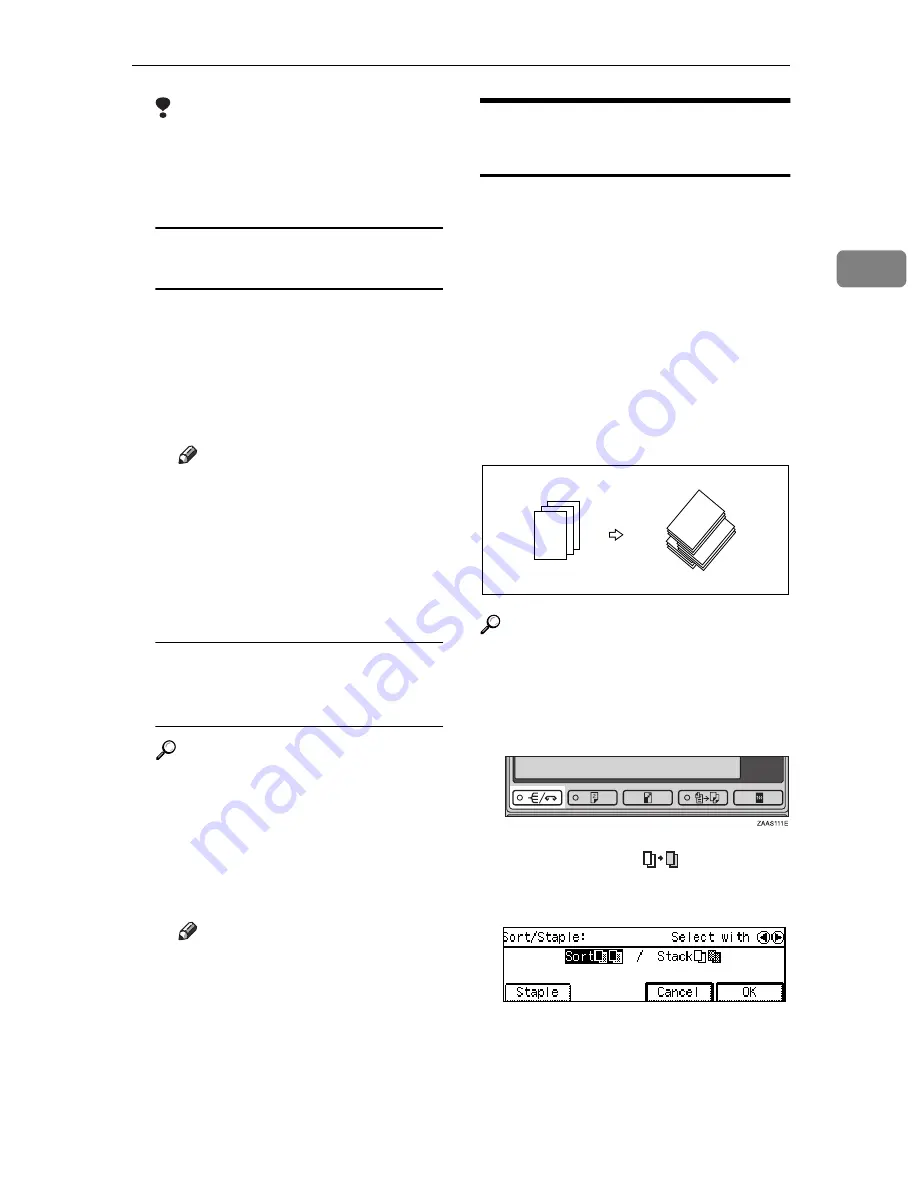
Sort/Stack/Staple
37
2
Limitation
❒
The maximum number of sets is
99.
D
Set your originals.
When setting a stack of originals
in the document feeder
A
Set a stack of originals in the
document feeder, then press
the
{
Start
}
key.
After all the originals are
scanned, the copies are deliv-
ered to the tray.
Note
❒
If an original is misfed, reset
your originals in the docu-
ment feeder according to the
instruction on the display.
The display will indicate the
number of originals you
should return.
When setting an original on the
exposure glass or in the
document feeder
Reference
See
⇒
P.28
“When SADF mode is
selected”
A
Set the original, then press the
{
Start
}
key.
B
Set the next original, then
press the
{
Start
}
key.
Note
❒
Set the original in the same
direction as the first one.
C
After all originals are scanned,
press the
{
#
}
key.
The copies are delivered to the
tray.
Stack—Delivering Copies in
Page Batches (111, 222, 333)
The optional finisher or shift sort tray is
required to use this function.
Copies can be assembled with each
page set.
❖
Shift Stack (optional finisher or shift
sort tray required)
Every other page set is shifted for
ease of separation. The shift tray of
the finisher or shift sort tray pro-
vides this function by sliding from
side to side.
Reference
For the maximum tray capacity of
the optional finisher, see
⇒
P.38
“Staple”
.
A
Press the
[Sort/Staple]
key.
B
Select the
[Stack
]
by pressing
the
1
key. Then, press the
[OK]
key.
C
Enter the number of copies with
the Number keys.
D
Set your originals.
2
1
3
3
3
3
22
2
11
1
Summary of Contents for Aficio 220
Page 8: ...iv What You Can do with this Machine Copy Mode...
Page 9: ...v...
Page 14: ...x...
Page 24: ...10...
Page 38: ...Basics 24 1...
Page 96: ...Copying 82 2...
Page 114: ...What to do If Something Goes Wrong 100 3...
Page 115: ...x Clearing Misfeeds 101 3...
Page 116: ...What to do If Something Goes Wrong 102 3...
Page 127: ...Accessing the User Tools Copy Features 113 4...
Page 128: ...User Tools Copy Features 114 4 User Tools Menu Copier Features...
Page 129: ...User Tools Menu Copier Features 115 4...
Page 142: ...User Tools Copy Features 128 4...
Page 164: ...150 EE GB A267...






























