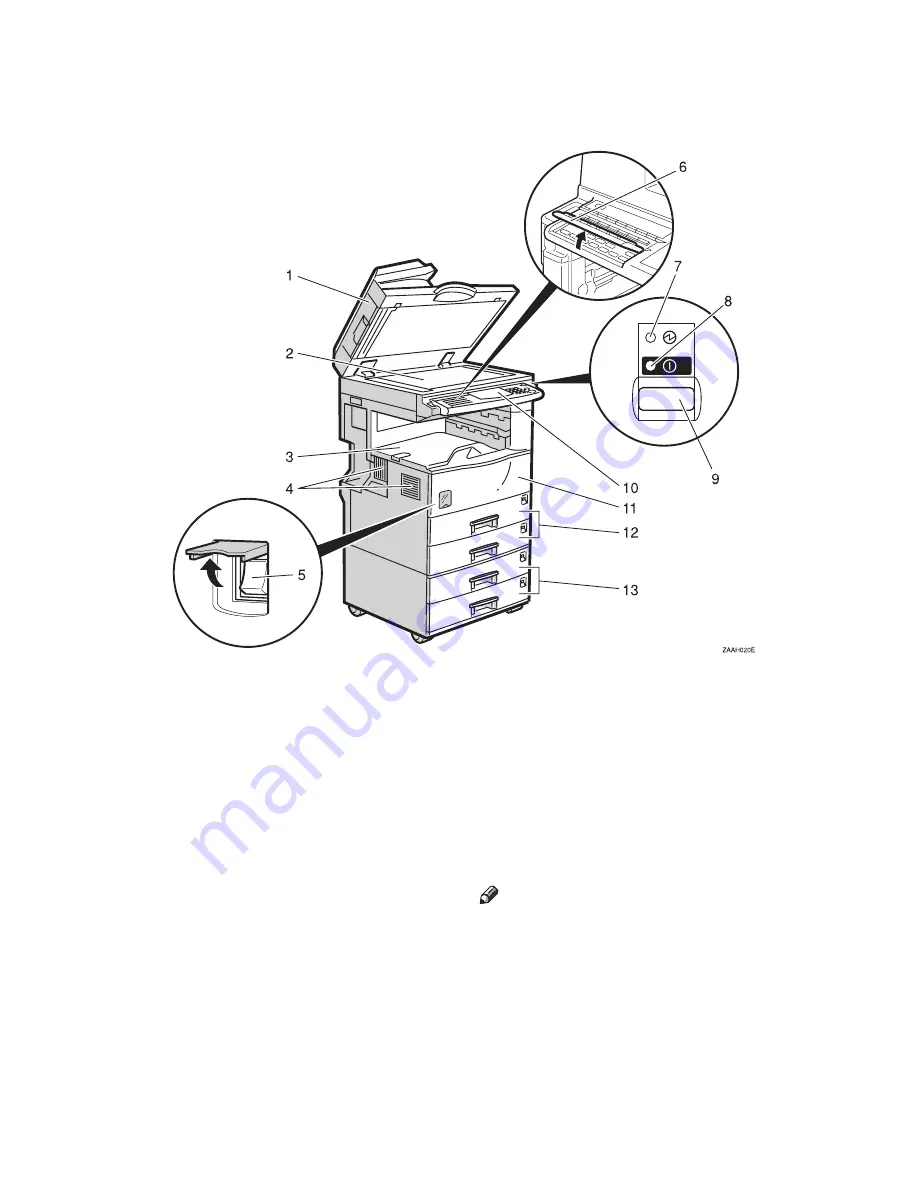
2
Guide to Components
1.
Platen cover (option) or document
feeder (ADF) (option)
Lower the platen cover over originals
placed on the exposure glass for copying.
If you have the document feeder, insert a
stack of originals here. They will be fed
automatically.
(The illustration shows the document
feeder.)
2.
Exposure glass
Position originals here face down for cop-
ying. See
⇒
P.15
“Originals”
.
3.
Internal tray
Copied paper is delivered here face
down.
4.
Ventilation hole
Prevents overheating. Do not obstruct
the ventilation hole by placing or leaning
an object near it. If the machine over-
heats, a fault might occur.
5.
Main power switch
If the machine has only the copier kit in-
stalled, press this switch to turn the pow-
er on or off.
If the fax or printer kit is installed, this
switch should only be used by a service
representative.
Note
❒
If the machine does not operate after
turning on the operation switch, check
if the main power switch is turned on.
If it is off, turn it on.
6.
Behind cover
Flip up when you use the keys under-
neath.
Summary of Contents for Aficio 220
Page 8: ...iv What You Can do with this Machine Copy Mode...
Page 9: ...v...
Page 14: ...x...
Page 24: ...10...
Page 38: ...Basics 24 1...
Page 96: ...Copying 82 2...
Page 114: ...What to do If Something Goes Wrong 100 3...
Page 115: ...x Clearing Misfeeds 101 3...
Page 116: ...What to do If Something Goes Wrong 102 3...
Page 127: ...Accessing the User Tools Copy Features 113 4...
Page 128: ...User Tools Copy Features 114 4 User Tools Menu Copier Features...
Page 129: ...User Tools Menu Copier Features 115 4...
Page 142: ...User Tools Copy Features 128 4...
Page 164: ...150 EE GB A267...






























