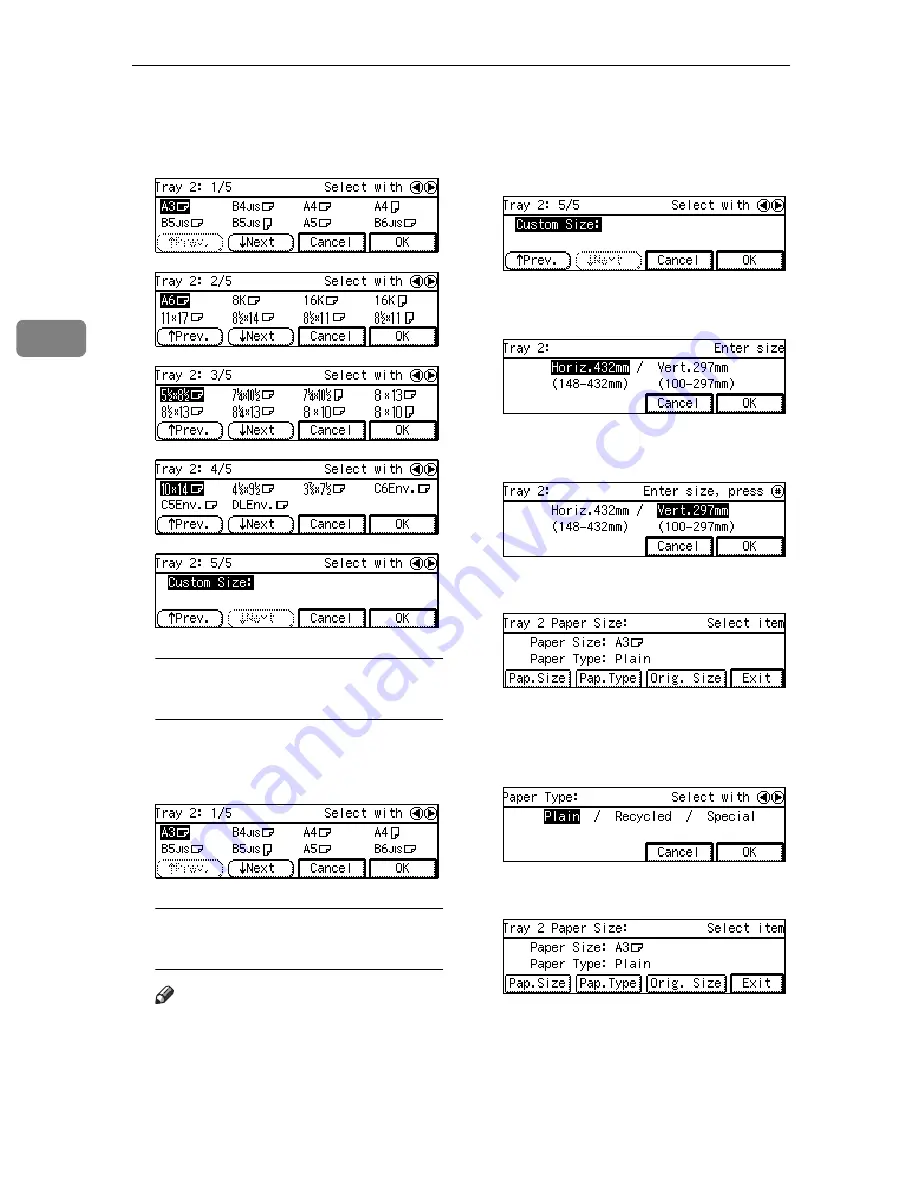
What to do If Something Goes Wrong
106
3
C
Press the
[
↑
Prev.]
or
[
↓
Next]
key
until the page with the paper size
you require is displayed.
When the paper size you require
is displayed
A
Press the
0
or
1
key to select
the paper size. Then press the
[OK]
key.
When the paper size you require
is not displayed
Note
❒
You can also specify the tray2
size with the User Tools (Sys-
tem Settings). See “11. Special
Pap. Size” in the System Set-
tings Reference.
A
When
[Custom Size]
screen is
shown, press the
[OK]
key.
B
Enter the horizontal size then
press the
{
#
}
key.
C
Enter the vertical size then
press the
[OK]
key.
D
Press the
[Pap.Type]
key.
E
Press the
0
or
1
key to select the
paper type. Then press the
[OK]
key.
F
Press the
[Exit]
key.
Summary of Contents for Aficio 220
Page 8: ...iv What You Can do with this Machine Copy Mode...
Page 9: ...v...
Page 14: ...x...
Page 24: ...10...
Page 38: ...Basics 24 1...
Page 96: ...Copying 82 2...
Page 114: ...What to do If Something Goes Wrong 100 3...
Page 115: ...x Clearing Misfeeds 101 3...
Page 116: ...What to do If Something Goes Wrong 102 3...
Page 127: ...Accessing the User Tools Copy Features 113 4...
Page 128: ...User Tools Copy Features 114 4 User Tools Menu Copier Features...
Page 129: ...User Tools Menu Copier Features 115 4...
Page 142: ...User Tools Copy Features 128 4...
Page 164: ...150 EE GB A267...






























