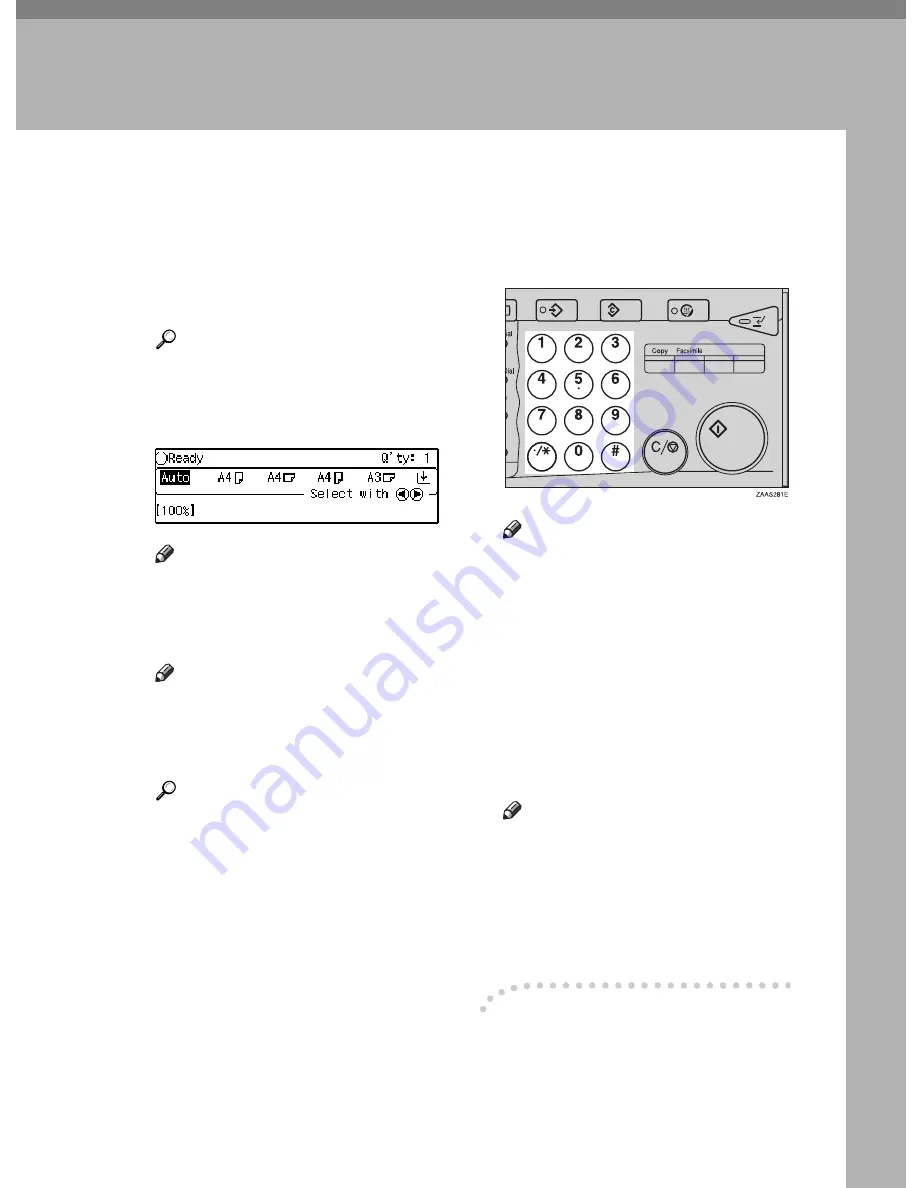
25
2. Copying
Basic Procedure
A
When the machine is set for user
codes, enter the user code with
the Number keys and then press
the
{
#
}
key.
Reference
See
⇒
P.48
“User Codes”
.
B
Make sure that the machine is in
Copy mode.
Note
❒
If not, press the
{
Copy
}
key.
C
Make sure that there are no previ-
ous settings remaining.
Note
❒
To clear settings, press the
{
Clear Modes
}
key.
D
Set your originals.
Reference
See
⇒
P.27
“Setting Originals”
.
E
Set your desired settings.
F
Enter the number of copies re-
quired with the Number keys.
Note
❒
The maximum copy quantity
can be set between 1 and 99 (de-
fault:
99
). See “05. Max. Copy
Q'ty” in
⇒
P.117
“1. General Fea-
tures
2
/
4
”
.
❒
To change the number entered,
press the
{
Clear/Stop
}
key and
enter the new number.
G
Press the
{
Start
}
key.
The machine starts copying.
Note
❒
To stop the machine during the
multi-copy run, press the
{
Clear/
Stop
}
key.
❒
To return the machine to the in-
itial condition after copying,
press the
{
Clear Modes
}
key.
-
System Reset
The machine returns to its initial con-
dition automatically after your job is
finished, after a certain period of
time. This function is called “System
Reset”.
Summary of Contents for Aficio 220
Page 8: ...iv What You Can do with this Machine Copy Mode...
Page 9: ...v...
Page 14: ...x...
Page 24: ...10...
Page 38: ...Basics 24 1...
Page 96: ...Copying 82 2...
Page 114: ...What to do If Something Goes Wrong 100 3...
Page 115: ...x Clearing Misfeeds 101 3...
Page 116: ...What to do If Something Goes Wrong 102 3...
Page 127: ...Accessing the User Tools Copy Features 113 4...
Page 128: ...User Tools Copy Features 114 4 User Tools Menu Copier Features...
Page 129: ...User Tools Menu Copier Features 115 4...
Page 142: ...User Tools Copy Features 128 4...
Page 164: ...150 EE GB A267...






























