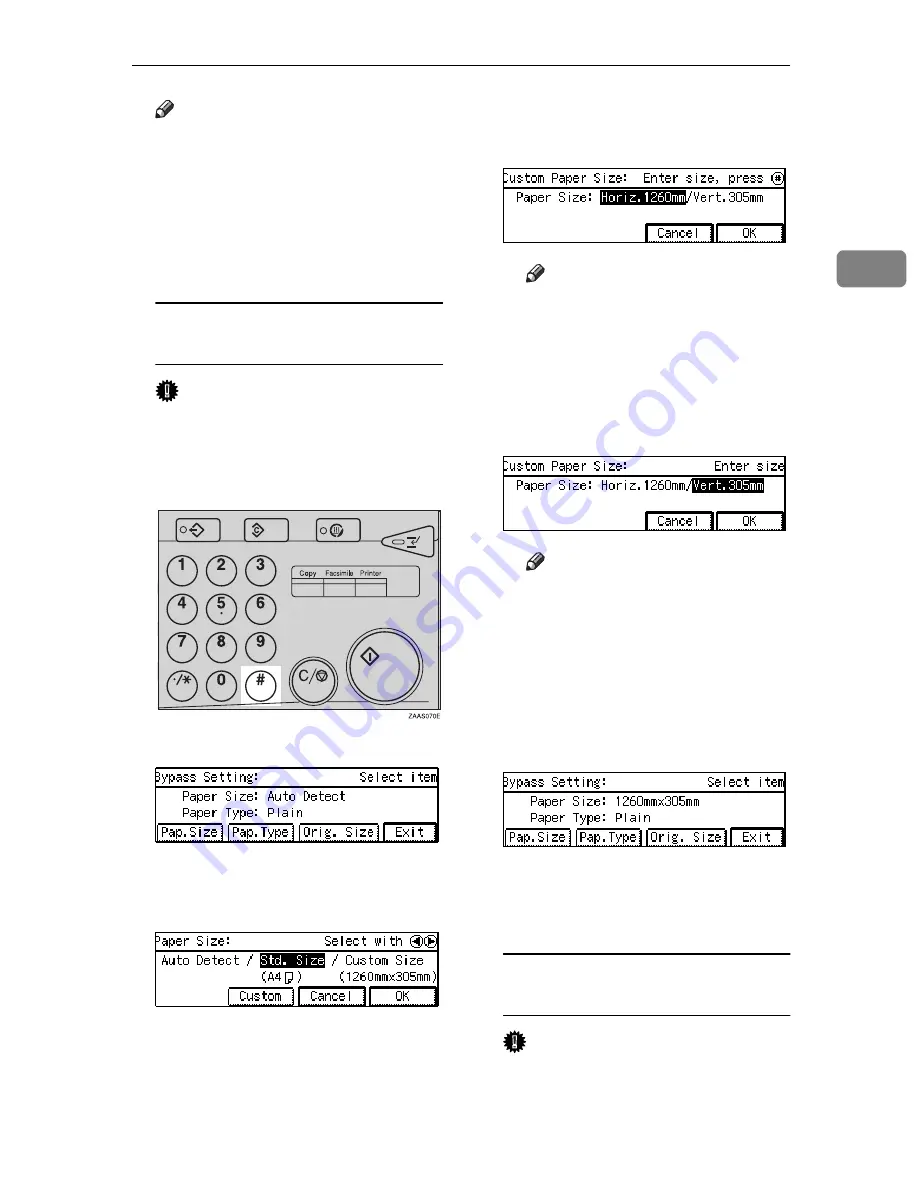
Copying from the Bypass Tray
43
2
Note
❒
If you set A4, 8
1
/
2
"
×
11" or larg-
er copy paper, hold the edge of
the paper and push down the
paper guide release lever.
❒
If you do not push down the pa-
per guide release lever, a mis-
feed might occur.
When copying onto non-standard
size copy paper
Important
❒
You should specify the size of
copy paper to avoid paper mis-
feeds.
A
Press the
{
#
}
key.
B
Press the
[Pap.Size]
key.
C
Select
[Custom Size]
key by
pressing the
1
key. Then press
the
[OK]
key.
D
Enter the horizontal size of the
paper with the Number keys,
then press the
{
#
}
key.
Note
❒
To change the number en-
tered, press the
{
Clear/Stop
}
key and enter the new
number.
E
Enter the vertical size of the pa-
per with the Number keys,
then press the
[OK]
key.
Note
❒
To change the number en-
tered, press the
{
Clear/Stop
}
key and enter the new
number.
❒
When you copy onto plain
paper, go to step
G
.
F
Press the
[Pap.Type]
key when
copying onto thick paper.
G
Select
[Thick]
by pressing the
1
key. Then press the
[OK]
key.
H
Press the
[Exit]
key.
When copying onto non-detected
standard size paper
Important
❒
You should specify the size of
paper to avoid paper misfeeds.
Summary of Contents for Aficio 220
Page 8: ...iv What You Can do with this Machine Copy Mode...
Page 9: ...v...
Page 14: ...x...
Page 24: ...10...
Page 38: ...Basics 24 1...
Page 96: ...Copying 82 2...
Page 114: ...What to do If Something Goes Wrong 100 3...
Page 115: ...x Clearing Misfeeds 101 3...
Page 116: ...What to do If Something Goes Wrong 102 3...
Page 127: ...Accessing the User Tools Copy Features 113 4...
Page 128: ...User Tools Copy Features 114 4 User Tools Menu Copier Features...
Page 129: ...User Tools Menu Copier Features 115 4...
Page 142: ...User Tools Copy Features 128 4...
Page 164: ...150 EE GB A267...






























