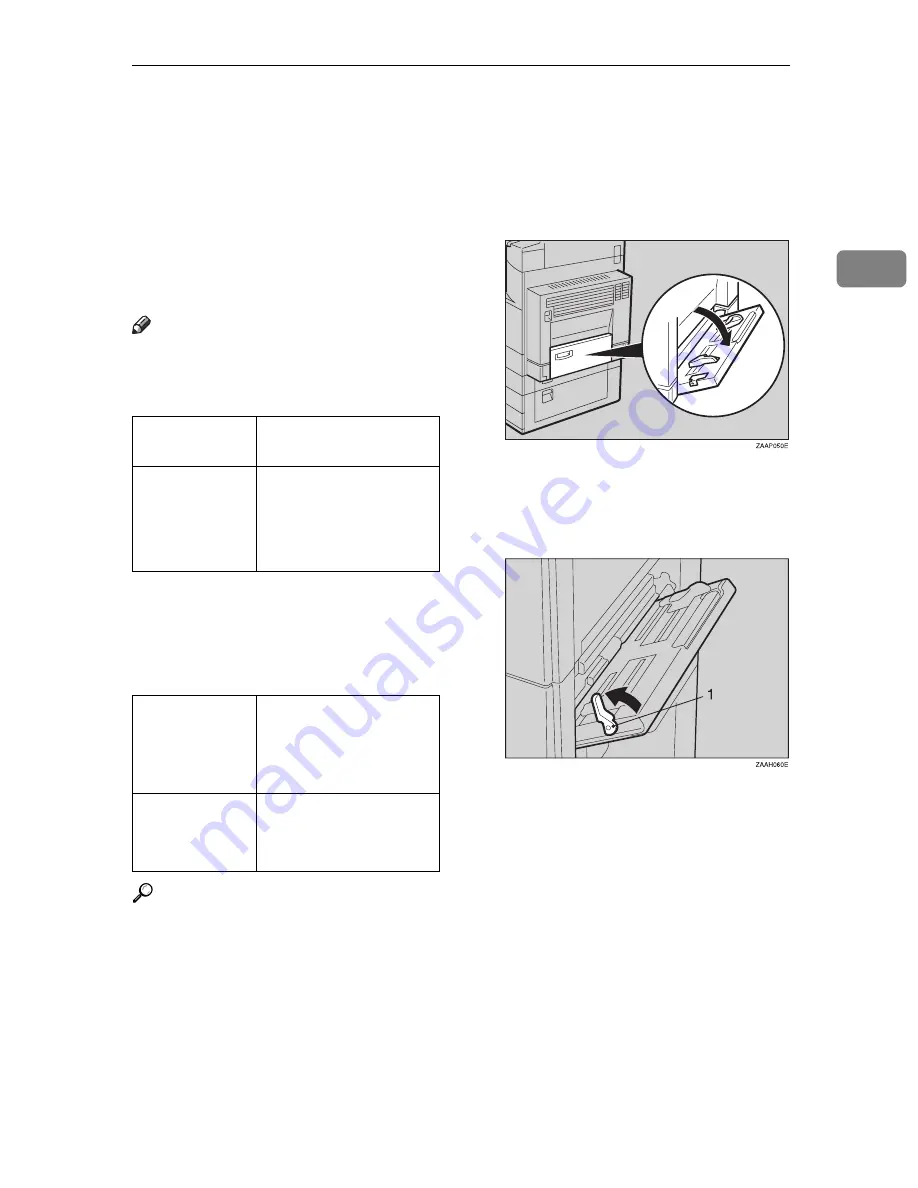
Copying from the Bypass Tray
41
2
Copying from the Bypass Tray
The optional bypass tray is required to use this function.
Use the bypass tray to copy onto OHP
transparencies, adhesive labels, trans-
lucent paper, post cards, and copy pa-
per that cannot be set in the paper
tray.
Note
❒
The machine can automatically de-
tect the following sizes as standard
size copy paper:
❒
If you do not use standard size
copy paper, you should input ver-
tical and horizontal dimensions.
The sizes that you can input are as
follows:
Reference
For details about paper capacity of
the bypass tray, see
⇒
P.18
“Copy
Paper”
.
A
Open the bypass tray.
B
Push up the paper guide release
lever.
1: Paper guide release lever
C
Lightly insert the copy paper face
down and adjust the paper guide.
Metric version A3
L
, A4
L
, A5
L
, 8"
×
13"
L
Inch version
11"
×
17"
L
, 8
1
/
2
"
×
14"
L
, 8"
×
13"
L
, 8
1
/
2
"
×
11"
L
, 5
1
/
2
"
×
8
1
/
2
"
L
Metric version • Vertical: 90 –
305mm
• Horizontal: 148 –
432mm
Inch version
• Vertical: 3.5" – 12"
• Horizontal: 6.0" –
17.0"
Summary of Contents for Aficio 220
Page 8: ...iv What You Can do with this Machine Copy Mode...
Page 9: ...v...
Page 14: ...x...
Page 24: ...10...
Page 38: ...Basics 24 1...
Page 96: ...Copying 82 2...
Page 114: ...What to do If Something Goes Wrong 100 3...
Page 115: ...x Clearing Misfeeds 101 3...
Page 116: ...What to do If Something Goes Wrong 102 3...
Page 127: ...Accessing the User Tools Copy Features 113 4...
Page 128: ...User Tools Copy Features 114 4 User Tools Menu Copier Features...
Page 129: ...User Tools Menu Copier Features 115 4...
Page 142: ...User Tools Copy Features 128 4...
Page 164: ...150 EE GB A267...






























