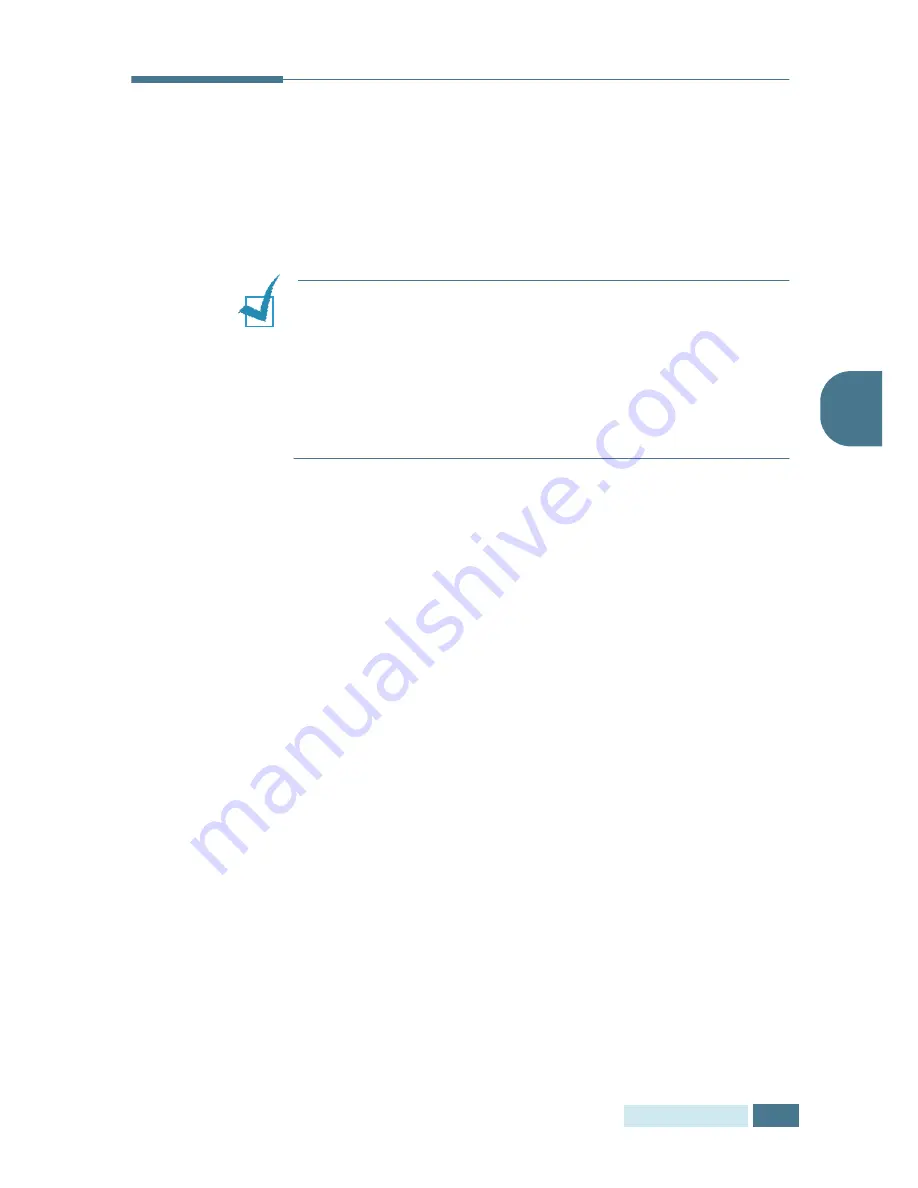
R
ECEIVING
A
F
AX
3.3
3
Loading Paper for Receiving Faxes
The instructions for loading paper in the paper input tray are the
same whether you are printing, faxing, or copying, except that
faxes can only be printed on letter-, A4-, or legal-sized paper.
For details on loading paper, refer to the Multifunctional Product
Operating Instructions supplied with the machine.
N
OTE
:
After loading paper, you must let your machine recognise
the correct size of paper you are loading in the paper tray.
See
page 6.6 to set the paper size. Your machine uses this setting
when printing reports and determining auto reduction for
incoming faxes.
The paper size setting for the tray and Multi-
Purpose Tray does not affect the printing from PC. If you are
loading special-sized media for your current print job, do not
change this setting. After you have finished printing, reload the
original paper for fax printing.
After loading paper for receiving faxes, you need to specify the
paper tray you want to use. Take the following steps:
1
Press Paper Tray.
2
Select “CASSETTE” or “BYPASS” by pressing Paper Tray
repeatedly or using the navigation keys and press Mode/
Enter.
3
If you select “BYPASS”, you are allowed to set the type of
paper you are using. Continue to next step.
4
Press the navigation keys to scroll through the available
paper types.
5
When the type of paper you are loading is displayed, press
Mode/Enter.
Summary of Contents for AC204
Page 47: ...PAPER HANDLING 3 10 NOTE ...
Page 61: ...COPYING 4 14 MEMO ...
Page 97: ...MAINTENANCE 7 12 MEMO ...
Page 117: ...TROUBLESHOOTING 8 20 NOTE ...
Page 122: ...SPECIFICATIONS A 5 A ...
Page 177: ...OTHER WAYS TO FAX 5 14 MEMO ...
Page 192: ...B174 8650 ...






























