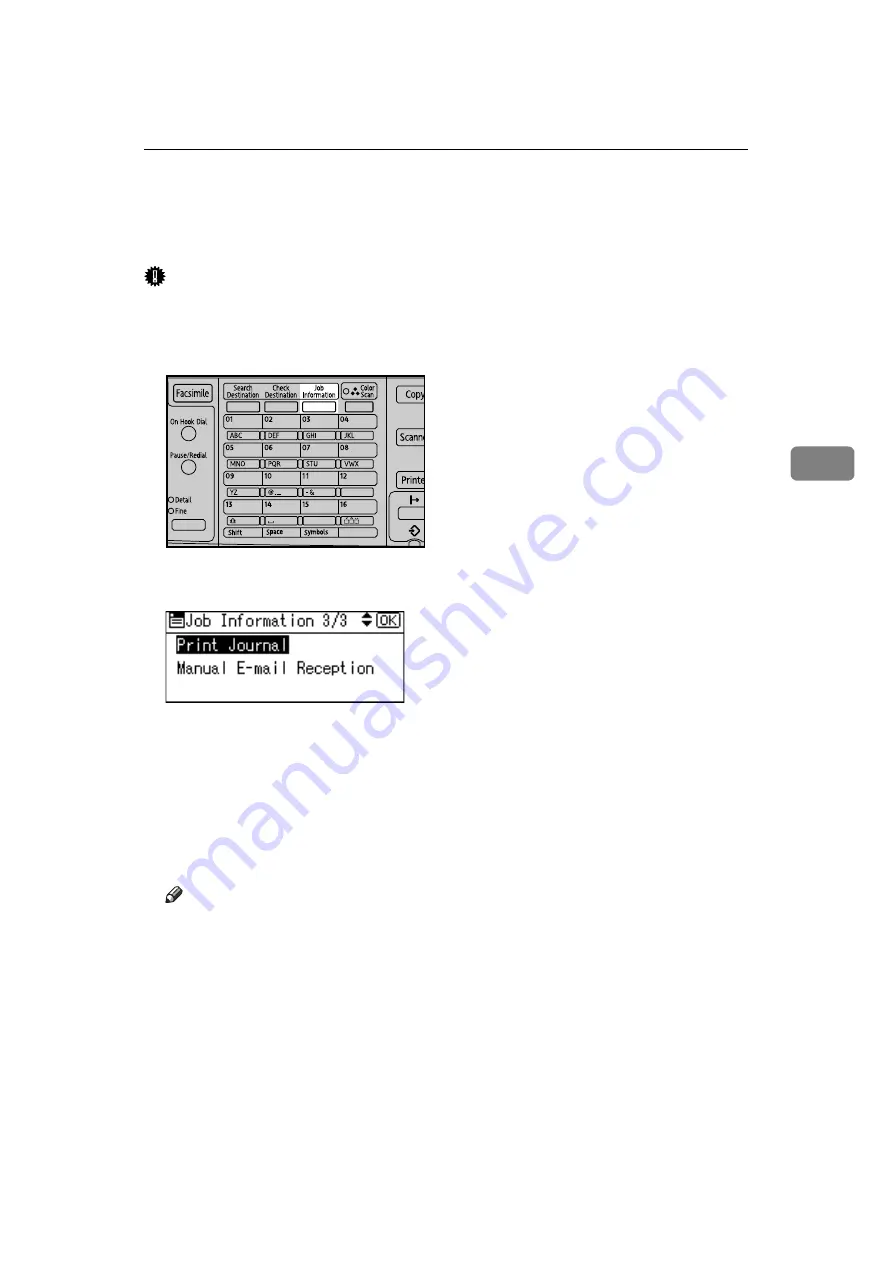
Printing the Journal
141
4
Printing the Journal
You can print the Journal manually.
Important
❒
The contents of a Journal printed automatically are deleted after printing.
Keep the journal if you require a record of transmissions and receptions.
A
Press the
{
Job Information
}
key.
B
Select
[
Print Journal
]
using
{U}
or
{T}
, and then press the
{
OK
}
key.
C
Press the
{
Start
}
key.
To cancel printing after pressing the
{
Start
}
key, press the
{
Clear/Stop
}
key.
The display returns to that of step
The display returns to that of step
after printing the Journal.
D
Press the
{
Escape
}
key.
The standby display appears.
Note
❒
You can set whether the Journal is automatically printed after every 50 com-
munications in User Parameters (switch 03, bit 7) in the Fax Features menu.
❒
Depending on security settings, the Journal is not automatically printed.
❒
You can set whether or not to display a sender name with the User Param-
eters (switch 04, bit 5) in the Fax Features menu.
❒
You can program one of the User Function keys with operations for this
function. Using the key allows you to omit steps
and
.
❒
Depending on security settings, the Destination/Sender name may not appear.
❒
For the maximum number of communication results printed in the Jour-
nal, see “Maximum Values”.
ASO036S
Summary of Contents for 161
Page 20: ...12 ...
Page 136: ...Reception 128 3 ...
Page 178: ...Fax via Computer 170 5 ...
Page 190: ...182 EN USA B284 7623 ...
Page 192: ...Operating Instructions Facsimile Reference EN USA B284 7623 ...
















































