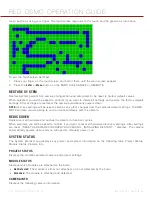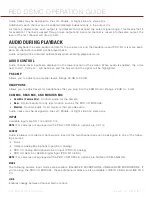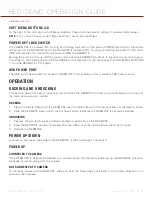COPYRIGHT © 2013 RED.COM, INC
RED DSMC OPERATION GUIDE
955-0020_V5.1, REV-D
|
106
Your RED DSMC camera functionality may be upgraded by installing the latest firmware.
Make a habit of frequently visiting
to check for new versions of camera firmware,
updated operation guides, and post-production software.
Your REDMOTE also requires a firmware upgrade. For more information on upgrading your REDMOTE, go to
“Upgrade REDMOTE Firmware” on page 125
.
VERIFY CURRENT CAMERA FIRMWARE
To see the current firmware version that is installed on your DSMC, navigate to
Menu
>
Settings
>
Maintenance
>
System Status
>
Camera Info
.
The camera’s P.I.N. and current firmware version display. A higher number reflects a later release.
UPGRADE PROCEDURE
NOTE:
Upgrading your camera deletes all on-camera user-generated Preset, Look, and Custom Overlay files.
The files must be manually saved/restored by using the procedure below.
1. Power up the camera, insert the SSD into the camera, and format the SSD.
2. Copy user-generated Camera Presets, Looks, and Custom Overlay files to the SSD.
3. Copy Custom Overlays to the SSD.
4. Shutdown the camera, and remove the SSD.
5. Download the most recent firmware from
.
6. Uncompress the firmware zip file.
NOTE:
RED Watchdog (MAC only) mounts the MAG as read-only by default. Change preference to mount
Read-Write before attempting to copy firmware to the MAG.
7. Using a RED STATION REDMAG 1.8”, copy the
force_upgrade
folder and its contents to the top level of the
REDMAG® 1.8” SSD directory.
8. Eject or unmount the SSD, then remove the SSD from RED STATION.
9. Ensure camera is powered down and the REDMOTE is undocked.
10. Insert the SSD into your DSMC.
11. Power up the DSMC.
The force upgrade automatically runs only at power up and will not display anything on the external moni-
tors.
During upgrade, the fans will run at high speed and the PWR and REC LEDs will flash green. After approxi-
mately 15 seconds, the LEDs will stop flashing and the camera will power down.
12. After camera power down, remove the SSD and wait 10 seconds.
13. Power up the camera.
14. Go to
Menu
>
Settings
>
Maintenance
>
System Status
>
Camera Info
and verify that the camera monitor
output(s) report back list the firmware version that you downloaded.
07
UPGRADE DSMC
FIRMWARE
Summary of Contents for Dragon
Page 1: ...EPIC SCARLET V5 1 DRAGON MYSTERIUM X RED COM RED DSMC O PERAT ION GU IDE ...
Page 161: ...RED DSMC OPERATION GUIDE COPYRIGHT 2013 RED COM INC 955 0020_V5 1 REV D 161 SIDE VIEW ...
Page 162: ...COPYRIGHT 2013 RED COM INC RED DSMC OPERATION GUIDE 955 0020_V5 1 REV D 162 TOP VIEW ...
Page 163: ...RED DSMC OPERATION GUIDE COPYRIGHT 2013 RED COM INC 955 0020_V5 1 REV D 163 BOTTOM VIEW ...
Page 164: ...COPYRIGHT 2013 RED COM INC RED DSMC OPERATION GUIDE 955 0020_V5 1 REV D 164 BACK VIEW ...