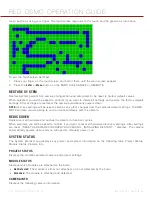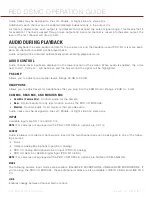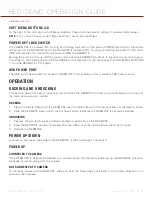COPYRIGHT © 2013 RED.COM, INC
RED DSMC OPERATION GUIDE
955-0020_V5.1, REV-D
|
108
OVERVIEW
REDCODE RAW compressed MOTION clips and STILL images; time code, multi-channel audio and metadata
may be recorded to a REDMAG 1.8” SSD magazine of 48GB, 64GB, 128GB, 256GB, or 512GB capacity. Re-
cord duration is dependent on resolution, quality and frame rate, but a 64GB SSD will typically provide 24
minutes of 24 FPS 5K RAW recording.
Each clip is recorded with a unique name in a clip folder with the extension .RDC. This folder contains all ap-
propriate information describing the clip, including one or more REDCODE RAW .R3D files and all color grading
metadata and other system level metadata such as lens and location information.
The individual clip folders are placed into a magazine folder (i.e. root directory) on the digital media. This maga-
zine folder has the extension .RDM. As this folder contains all the recorded clips; copying all clips recorded on
the SSD to other media may be performed by a drag and drop operation on the .RDM folder.
IMPORTANT:
After connecting REDMAG 1.8” SSD to the camera and BEFORE recording, you should format the
media using the camera (even if formatting was previously performed on a computer). For more information,
go to
IMPORTANT:
After connecting REDMAG 1.8” SSD to the camera and BEFORE recording, you should format the
media using the camera (even if formatting was previously performed on a computer).
FORMAT MEDIA
Media must be formatted prior to using it for recording. Formatting is performed on camera, although media
may be erased on a Macintosh OS X personal computer, allowing the camera to just add the necessary project
profile and clip log data.
NOTE:
Media formatted on-camera will use a name and root volume in the format:
Camera Reel Month + Day + ** where ** is a two digit alphanumeric random number
generated by the camera for each file e.g. A001_0512A6.RDM
Clips recorded to the media follow similar naming conventions: A001_C001_0512A6_001.RDC and A001_
C001_0512A6_H.mov etc.
IMPORTANT:
Media must always be un-mounted prior to removal or disconnection from the camera. This ensures
power is removed from the digital media and any open data files are closed. Failure to do so may result in lost
data or corrupted files. ReferNOTE: When media is full, the SIDE SSD LED will flash Red.UNT).
This procedure outlines the formatting of REDMAG 1.8” SSD media using a RED DSMC camera. Formatting the
SSD media will take about 10 seconds. Use only a REDMAG 1.8” 48GB, 64GB, 128GB, 256GB, or 512GB SSD
that has not previously been recorded to, or is not a camera master and may therefore be erased and re-used.
1. Insert the REDMAG 1.8” SSD with the RED logo facing outward (away from camera body). Insert the SSD
firmly into its slot, but without using excessive force to prevent damage.
NOTE:
When fully inserted, the SSD media protrudes slightly from the SSD slot.
2. When SSD media is inserted into the camera, the camera will recognize if the media is unformatted:
‒
On LCD, EVF and external monitors, in the media section of the GUI, NONE will be displayed twice (as
08
MANAGE DIGITAL
MEDIA
Summary of Contents for Dragon
Page 1: ...EPIC SCARLET V5 1 DRAGON MYSTERIUM X RED COM RED DSMC O PERAT ION GU IDE ...
Page 161: ...RED DSMC OPERATION GUIDE COPYRIGHT 2013 RED COM INC 955 0020_V5 1 REV D 161 SIDE VIEW ...
Page 162: ...COPYRIGHT 2013 RED COM INC RED DSMC OPERATION GUIDE 955 0020_V5 1 REV D 162 TOP VIEW ...
Page 163: ...RED DSMC OPERATION GUIDE COPYRIGHT 2013 RED COM INC 955 0020_V5 1 REV D 163 BOTTOM VIEW ...
Page 164: ...COPYRIGHT 2013 RED COM INC RED DSMC OPERATION GUIDE 955 0020_V5 1 REV D 164 BACK VIEW ...