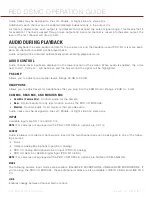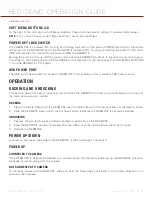COPYRIGHT © 2013 RED.COM, INC
RED DSMC OPERATION GUIDE
955-0020_V5.1, REV-D
|
122
ADVANCED OPERATION: REDMOTE MENUS
SOFT MENU BUTTONS 1-3
Located below the main LCD display are three Soft Menu Buttons, who access advanced function menus iden-
tified by text in the LCD directly above the corresponding button. These menus control wireless connection
(CONNECT), camera or local menus (REMOTE/LOCAL) and system setup (SETUP).
WIRELESS CONNECT: SOFT MENU BUTTON 1
NOTE:
This Button is hidden if REDMOTE is attached to the camera or rear-most camera module.
NOTE:
If a REDMOTE has previously been successfully paired with a camera, and the REDMOTE has scanned
the wireless network and found that camera, the following operation can be bypassed as the REDMOTE will
auto scan and connect to that camera each time it is powered ON and undocked.
CONNECT REDMOTE TO A PAIRED CAMERA
NOTE:
The following procedure assumes the camera has already been paired and named DEFAULT under the
camera’s REDMOTE and Communication menus.
1. Press
Connect
to initiate a scan by the REDMOTE for available paired cameras in wireless range.
2. If the REDMOTE fails to find a camera it has been paired with the following screen will be displayed. Select
Rescan
and press the
Enter
button in the Navigation Group to force a second scan for paired cameras in
wireless range.
A wireless scan typically takes 20-30 seconds.
When REDMOTE finds a camera or cameras it has been paired with in wireless range, the name of the avail-
able camera or cameras will be displayed—for example a single camera named DEFAULT.
3. Select the desired camera to connect to for REDMOTE wireless operation and press the
Enter
button in the
Navigation Group.
The REDMOTE will connect to the selected camera.
Once connected, the REDMOTE will display the key operating parameters of the selected camera. The wire-
less signal strength will be shown in the lower Right corner of the REDMOTE screen.
The camera VIEWFINDER monitor output will confirm REDMOTE is wireless connection by displaying RM
and a signal strength icon in Green on the Lower Status Group.
NOTE:
Once this procedure has occurred once, the REDMOTE will automatically search for the camera each time
it is undocked, until the paired camera selection is changed.
CANCEL
If you wish to exit the CONNECT menu at any time press
Cancel
.
DISCONNECT
To stop communicating wirelessly with the camera, select
Soft Menu Button 1 Connect
, then select
Disconnect
and
press the
Enter
key in the Navigation Group.
RECONNECTING IF SIGNAL IS LOST
On loss of wireless communication REDMOTE will scan for the camera it was last paired with.
If the REDMOTE is unable to re-connect after 30 seconds, it will enter the manual SCAN menu, follow the pro-
cedure outlined about to scan and identify camera(s) that you wish to connect to.
OPERATING WITH MULTIPLE CAMERAS FROM A REDMOTE
To control more than one camera from a single REDMOTE, first pair the REDMOTE with each camera. After pair-
ing REDMOTE to the desired cameras, press Soft Menu Button 1: CONNECT. Available cameras will be listed.
Summary of Contents for Dragon
Page 1: ...EPIC SCARLET V5 1 DRAGON MYSTERIUM X RED COM RED DSMC O PERAT ION GU IDE ...
Page 161: ...RED DSMC OPERATION GUIDE COPYRIGHT 2013 RED COM INC 955 0020_V5 1 REV D 161 SIDE VIEW ...
Page 162: ...COPYRIGHT 2013 RED COM INC RED DSMC OPERATION GUIDE 955 0020_V5 1 REV D 162 TOP VIEW ...
Page 163: ...RED DSMC OPERATION GUIDE COPYRIGHT 2013 RED COM INC 955 0020_V5 1 REV D 163 BOTTOM VIEW ...
Page 164: ...COPYRIGHT 2013 RED COM INC RED DSMC OPERATION GUIDE 955 0020_V5 1 REV D 164 BACK VIEW ...