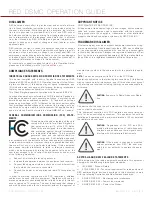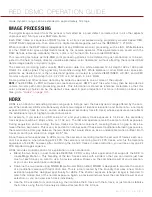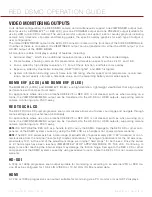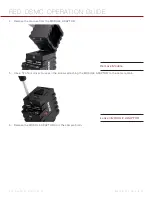COPYRIGHT © 2013 RED.COM, INC
RED DSMC OPERATION GUIDE
955-0020_V5.1, REV-D
|
12
This section provides an overview of the DSMC components and modules.
WARNING:
The DSMC SIDE HANDLE, SIDE SSD MODULE, rear modules and Lens Mount are NOT HOT SWAP-
PABLE, meaning you cannot remove or install them while the camera is powered on. Before installing or remov-
ing any of these accessories, you MUST power down the camera. Failure to do so may result in damage to the
accessory and/or camera brain that will not be covered under warranty.
BRAIN
EPIC Brain
02
COMPONENTS
AND MODULES
Summary of Contents for Dragon
Page 1: ...EPIC SCARLET V5 1 DRAGON MYSTERIUM X RED COM RED DSMC O PERAT ION GU IDE ...
Page 161: ...RED DSMC OPERATION GUIDE COPYRIGHT 2013 RED COM INC 955 0020_V5 1 REV D 161 SIDE VIEW ...
Page 162: ...COPYRIGHT 2013 RED COM INC RED DSMC OPERATION GUIDE 955 0020_V5 1 REV D 162 TOP VIEW ...
Page 163: ...RED DSMC OPERATION GUIDE COPYRIGHT 2013 RED COM INC 955 0020_V5 1 REV D 163 BOTTOM VIEW ...
Page 164: ...COPYRIGHT 2013 RED COM INC RED DSMC OPERATION GUIDE 955 0020_V5 1 REV D 164 BACK VIEW ...