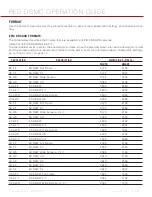RED DSMC OPERATION GUIDE
COPYRIGHT © 2013 RED.COM, INC
955-0020_V5.1, REV-D
|
77
C. Press the
Record
button a third time to stop recording.
Trigger Pre-Record Now
: When selected, the Pre-Record screen closes and Pre-Record mode starts.
If you want to use Pre-Record only for specific situations, map Pre-Record to a key (
Settings
>
Setup
>
Keys
>
Record: Start Pre-Record
). For more information about mapping keys, go to
SETUP
This menu permits a variety of system setup tasks to be accomplished. Options available are Keys, Date/Time,
Communication, REDmote, GPIO/Sync, Fan Control, and Lens.
KEYS
Map keys to often-used actions to easily control the camera. For a full list of all of the default key mappings,
go to
“Default Key Functions” on page 142
.
KEY MAPPING
To map or remap a user key:
1. Press the user key on the camera that you want to map.
2. Select an action from the
Press
(or
CCW
) drop-down menu that you want to map to the user key.
3. To un-map a key, select
-Key Disabled-
from the drop-down menu.
4. If you want, map a
Release
or (
CW
) action to the key.
A Release action occurs when you press a key and then release it.
OPTIONS
MENU Key Returns to Settings Menu
: Pressing the Menu key on the DSMC SIDE HANDLE or REDMOTE moves
you up one level in the menu tree.
Lock DSMC SIDE HANDLE Keys
: None of the DSMC SIDE HANDLE keys perform any actions when pressed,
unless you set up the exceptions below:
‒
Record Key Remains Active When Locked
: If the DSMC SIDE HANDLE keys are locked, the Record key
continues to function when pressed.
‒
Navigation Keys Remain Active When Locked
: If the DSMC SIDE HANDLE keys are locked, the navigation
keys continue to function. Navigation keys include: Up, Down, Left, Right, Enter, Menu, Wheel CCW,
and Wheel CW.
Show Key Action Notifications
: A notification displays on the bottom of the display when you perform an ac-
tion mapped to a key.
SOFT KEYS
The following sets of soft keys are available on the touch LCD:
A
,
B
,
C
,
D
(left side of the touch LCD)
1
,
2
,
3
,
4
(right side of the touch LCD)
To map or remap a soft key, select an action from the drop-down menu next to the key you want to map.
Enable Soft Keys on touchscreen
: Tap the left or right side of the LCD to show the soft keys.
Show key actions as labels
: When the soft keys display, the number/letter of the key and the key action dis-
play.
ADVANCED
You can use this tab to map any key, even if the key is not currently accessible. For example, you can map the
REDMOTE keys even if a REDMOTE is not present.
WARNING:
It is possible to remap the navigation keys using this tab. However, if you don’t have a touch LCD at-
Summary of Contents for Dragon
Page 1: ...EPIC SCARLET V5 1 DRAGON MYSTERIUM X RED COM RED DSMC O PERAT ION GU IDE ...
Page 161: ...RED DSMC OPERATION GUIDE COPYRIGHT 2013 RED COM INC 955 0020_V5 1 REV D 161 SIDE VIEW ...
Page 162: ...COPYRIGHT 2013 RED COM INC RED DSMC OPERATION GUIDE 955 0020_V5 1 REV D 162 TOP VIEW ...
Page 163: ...RED DSMC OPERATION GUIDE COPYRIGHT 2013 RED COM INC 955 0020_V5 1 REV D 163 BOTTOM VIEW ...
Page 164: ...COPYRIGHT 2013 RED COM INC RED DSMC OPERATION GUIDE 955 0020_V5 1 REV D 164 BACK VIEW ...