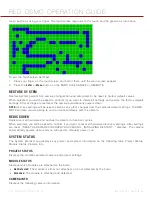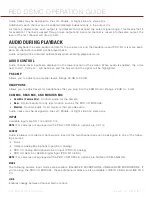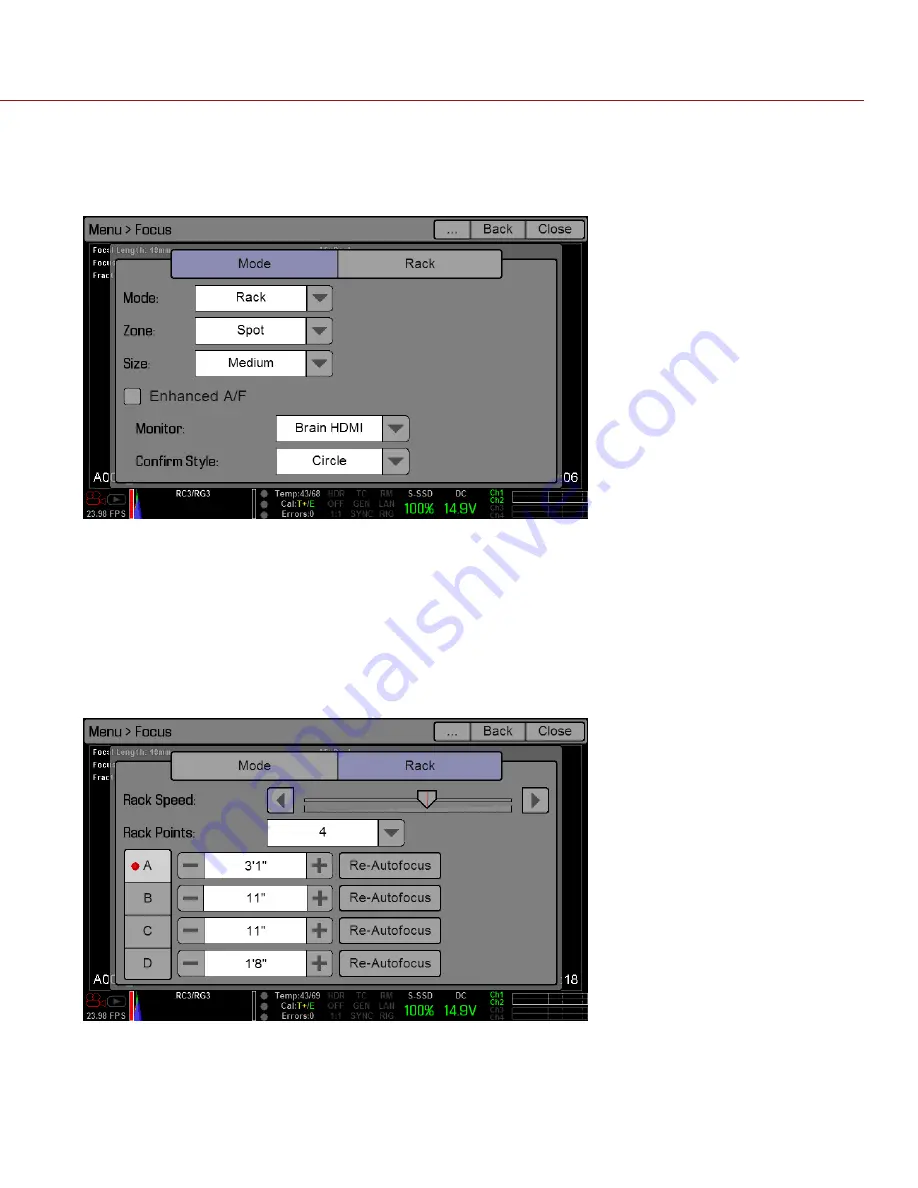
COPYRIGHT © 2013 RED.COM, INC
RED DSMC OPERATION GUIDE
955-0020_V5.1, REV-D
|
102
2. Go to
Menu
>
Focus
>
Mode
.
3. Select
Rack
from the
Mode
drop-down menu.
Spot is automatically selected from the Zone drop-down menu, since rack focus only works with Spot zone.
4. Select a size from the
Size
drop-down menu.
5. Go to the
Rack
tab.
6. Use the
Rack Speed
slider to change the speed at which the lens moves. Move the slider to the left for a
slower speed, and to the right for a faster speed.
7. Select the number of rack points you want from the
Rack Points
drop-down menu. You can select up to four
points.
A line for each rack point displays, indicated by the letters A, B, C, and D. The focus distance displays for
each rack point.
8. If needed, select
Re-Autofocus
to run the autofocus algorithm, which resets the focus distance to the focus
distance calculated by the algorithm.
9. To set a rack point location, follow the instructions below:
A. Select the rack point that you want to set:
A
,
B
,
C
, or
D
.
B. Select
Close
to return to the main screen.
C. Press and hold the touchscreen LCD on the location where you want the rack point to be.
Summary of Contents for Dragon
Page 1: ...EPIC SCARLET V5 1 DRAGON MYSTERIUM X RED COM RED DSMC O PERAT ION GU IDE ...
Page 161: ...RED DSMC OPERATION GUIDE COPYRIGHT 2013 RED COM INC 955 0020_V5 1 REV D 161 SIDE VIEW ...
Page 162: ...COPYRIGHT 2013 RED COM INC RED DSMC OPERATION GUIDE 955 0020_V5 1 REV D 162 TOP VIEW ...
Page 163: ...RED DSMC OPERATION GUIDE COPYRIGHT 2013 RED COM INC 955 0020_V5 1 REV D 163 BOTTOM VIEW ...
Page 164: ...COPYRIGHT 2013 RED COM INC RED DSMC OPERATION GUIDE 955 0020_V5 1 REV D 164 BACK VIEW ...