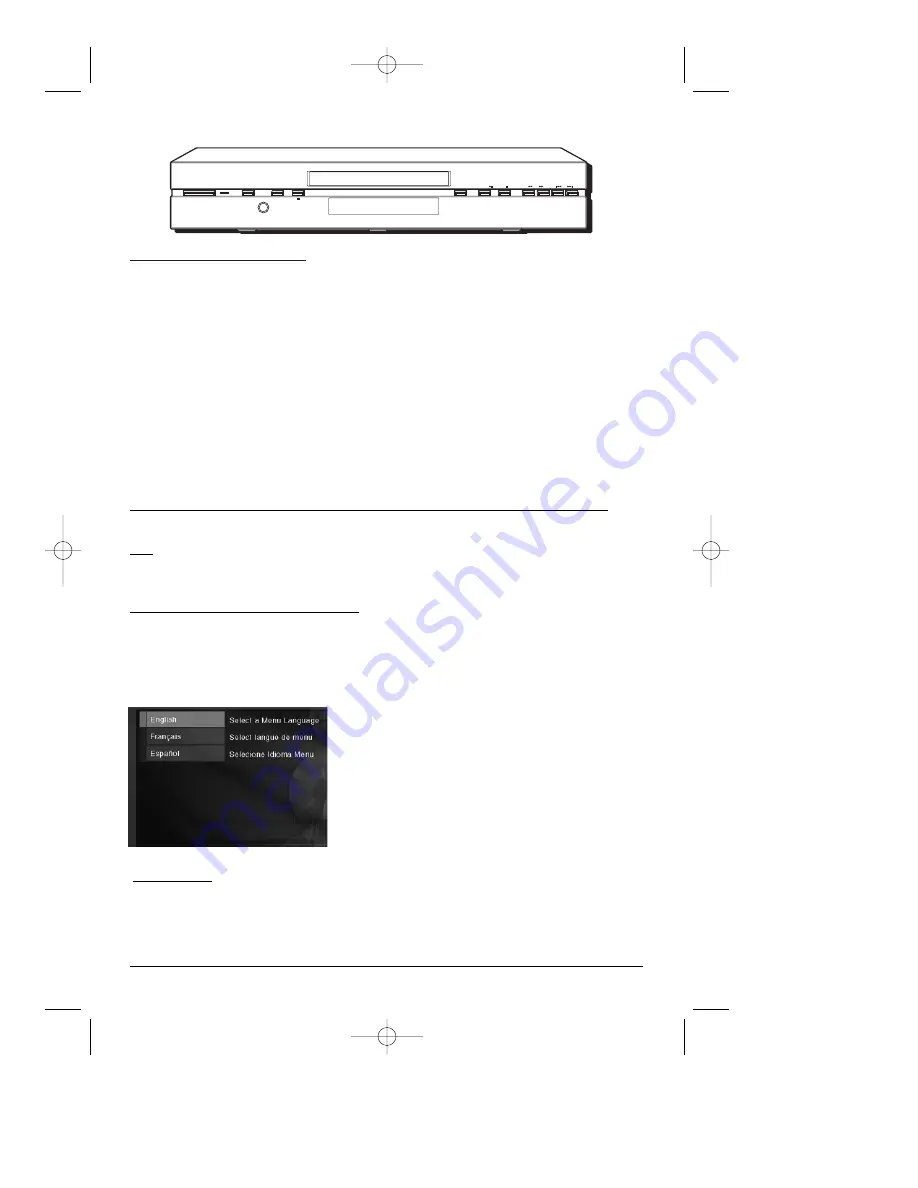
Connections and Setup
6
chapter 1
Graphics are for representation only. Your unit might differ from pictures in this book.
STANDBY/ON
+ VOLUME -
AUDIO ONLY
PHONES
OPEN/CLOSE
PLAY/PAUSE
STOP
SCAN
SKIP
STANDBY/ON – Turns the player on and off.
The indicator lights when the player is
powered on, and turns off when the player is
in standby mode (off).
PHONES – Connect headphones with a
standard stereo type plug.
VOLUME (+/ –) Controls PHONES volume
level.
AUDIO ONLY - When you’re playing a disc,
turns the video on and off so the screen is
blank — you still hear the audio on the disc.
OPEN/CLOSE – Opens and closes disc tray.
PLAY/PAUSE – Begins disc play (and closes
disc tray if open), or pauses disc play.
STOP – Stops disc play.
SCAN << – scans backward (reverse)
through DVD or CD; each time you press and
hold the button the speed increases.
SCAN >> – scans forward (fast forward)
through DVD or CD; each time you press and
hold the button the speed increases.
SKIP
l
<< – Skips to the beginning of the
previous chapter or track.
SKIP >>
l
– Skips to next chapter or track.
Front of the DVD Player
3. The first time you turn on your DVD player, the
Language menu appears.
If you want the DVD player’s menus to appear in
English, press the OK button on the remote control.
If you prefer another language, press the arrow
down button until that language is highlighted.
Press OK to select the language.
Point the Remote in the Right Direction and Put it in DVD Mode
When you want the remote to operate the DVD Player, point the remote at the DVD Player,
not the TV. Make sure there is a clear path between the remote control and the component
you want to operate, so the signal isn’t blocked. Make sure the remote is in DVD mode — press
the DVD button.
Turn on the TV and DVD Player
1. Turn on your TV and tune it to the correct Video Input Channel (if you don’t know which
channel is the Video Input channel, go to page 41 for help).
2. Make sure the remote is in DVD mode (press the DVD button). Press the ON•OFF button to
turn on the DVD Player.
Next Steps
Before you start playing discs, you might want to get familiar with the remote control —
Chapter 2 has details. Playing Discs is found in Chapter 3; the menu system is outlined in
Chapter 4; and Chapter 5 contains troubleshooting, Limited Warranty, and accessory
information.
DRC700N.part1.7.26.02 8/1/02 11:05 AM Page 6









































