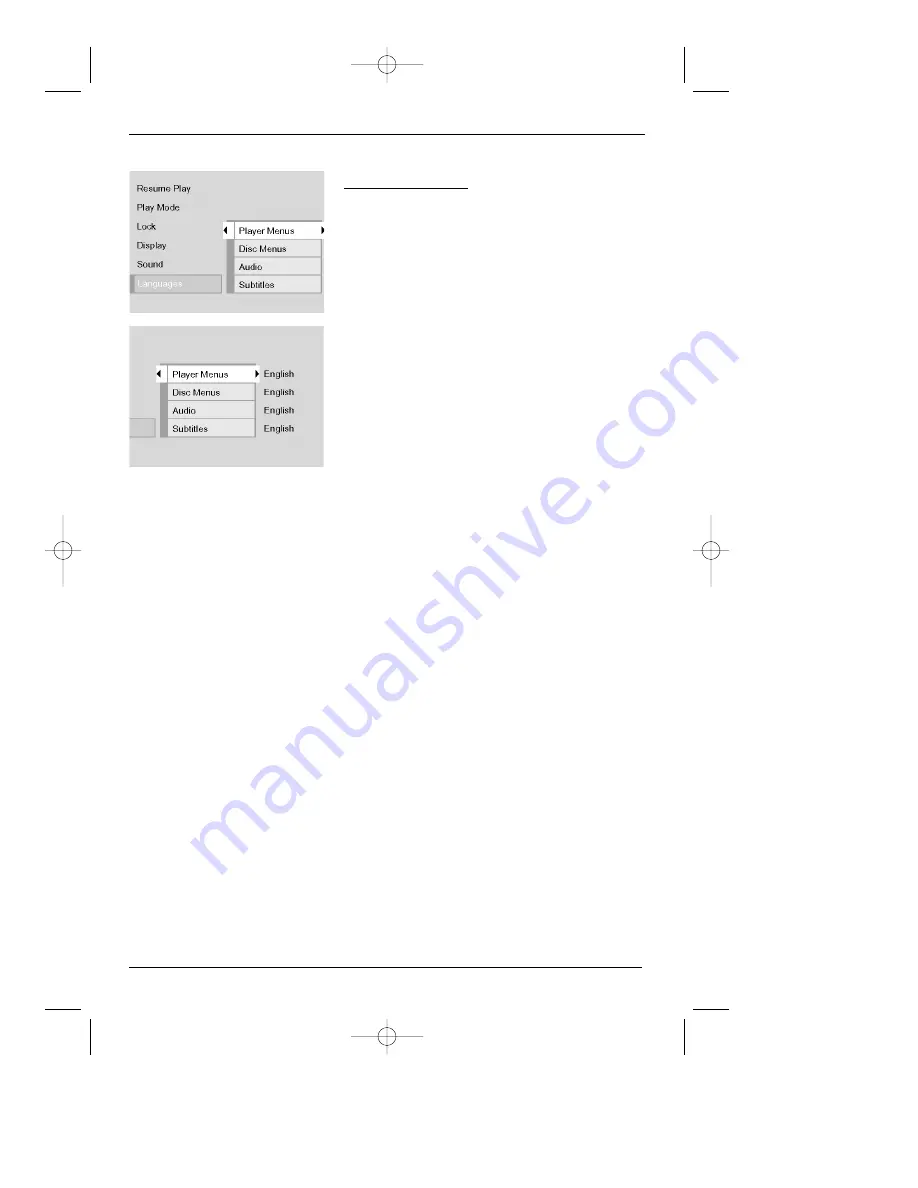
chapter 4
35
Graphics are for representation only. Your unit might differ from pictures in this book.
The Menu System
Notes:
Discs are created differently. The DVD player can’t override some language preferences. If a disc’s
software was created to play the movie (title) in a preferred language, the preference you set might be
ignored.
Also, if the language isn’t available on the movie you’re playing, the disc’s default language will be
chosen.
You must turn on the Subtitle feature in order for them to appear when you’re playing a disc.
If the disc wasn’t created with subtitles, you won’t be able to use the Subtitle feature.
If the disc wasn’t created with the Subtitle language you choose in the Subtitles menu, the discs default
subtitle language will be chosen.
Languages Menu
The Languages menu enables you to set preferred
language options for:
•
Player Menus (the DVD Player’s menu system)
•
Disc Menus
•
Audio (the dialogue of DVD titles)
•
Subtitles
The way you choose languages is the same for each of
the Languages submenus.
1. From the Main Menu, (player on, no disc playing),
highlight Languages and press the OK button on
the remote (the Languages options appear).
2. Use the up/down arrow buttons to highlight the
option you want to change, and press OK (the
languages appear).
3. Press the down (or up) arrow buttons to highlight
the language in which you want to use and press
OK.
4. To return to the previous menu, press the left
arrow button if necessary.
DRC700.part2.7.26.02 8/1/02 11:09 AM Page 35












































