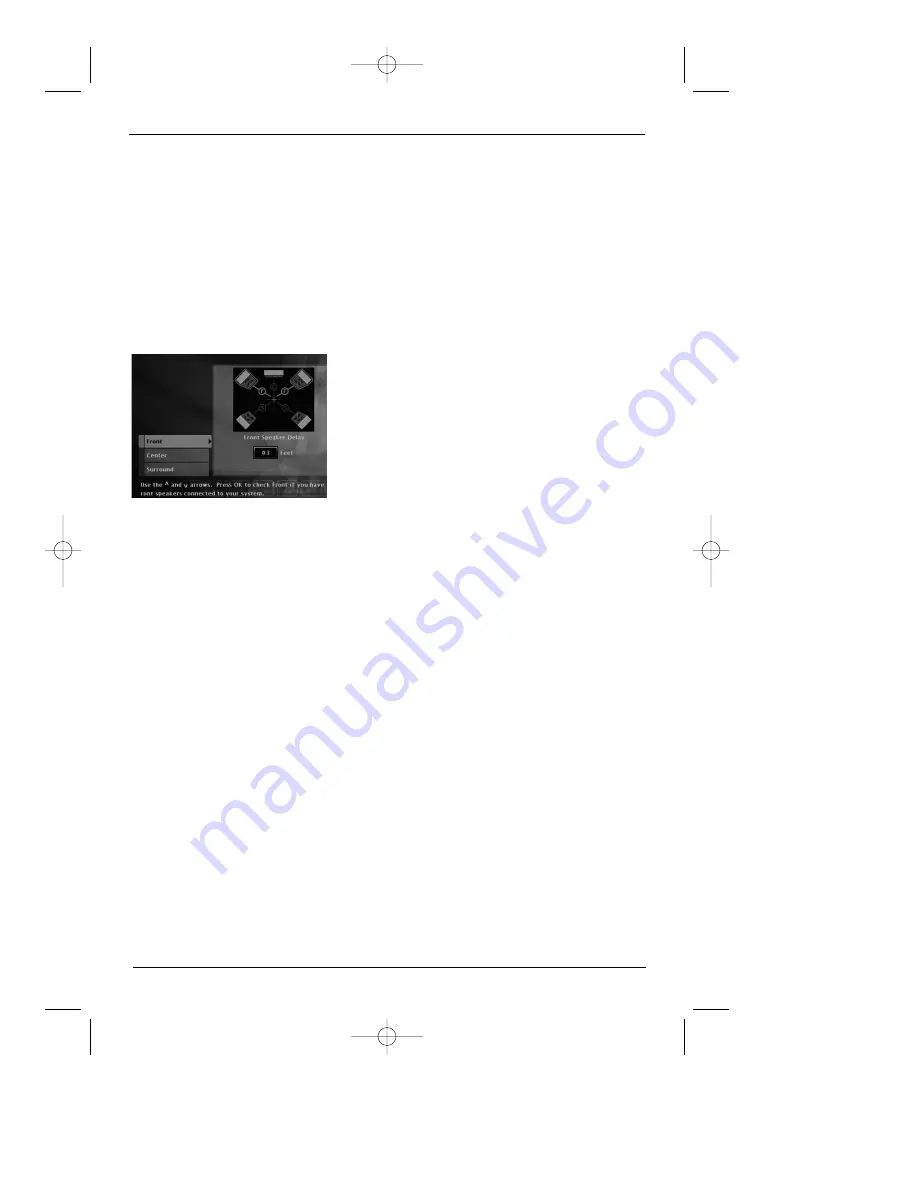
The Menu System
34
chapter 4
Graphics are for representation only. Your unit might differ from pictures in this book.
Distance
If you connected speakers to your DVD Player, setting the Distance menu lets the speakers
know how far the sound has to travel to reach your set listening point. This allows the sound
from each speaker to reach the listener at the same time.
4. Press the left arrow button to return to the speaker list and select the next type of
speaker, repeating the process explained above.
Note: The options for subwoofer are None and Yes. If you connected the DVD Player to a subwoofer,
select Yes. If you haven’t connected a subwoofer, select None.
1. From the Sound menu, highlight Distance and
press OK (the distance screen appears with pictures
of different types of speakers shown on the right
side of the screen).
2. Highlight Front, Center, Subwoofer, or Surround
(the choice you highlight will also be highlighted in
the graphic on the right side of the screen).
The + symbol in the middle of the graphic
represents the distance from the speaker to the
listening point.
Note:
If you haven’t set up the speaker that is highlighted, it
appears as grayed out.
3. Press the right arrow button to move to the Feet
box displayed underneath the graphic. Use the
up/down arrow buttons to adjust the distance for
the highlighted speakers and press OK.
Note: You should set the Center s5 or -5 feet of the
distance you chose for the Left and Right speakers.
For example, if you selected 15 ft. for the Left and Right
Spekaers, set the Center speaker anywhere from 10–20 ft.
4. Press the left arrow button to return to the speaker
list and select the next type of speaker, repeating
the process explained above.
Note: If you don’t want to make any changes, press CLEAR
or GO BACK to return to the Sound menu.
DRC700.part2.7.26.02 8/1/02 11:09 AM Page 34













































