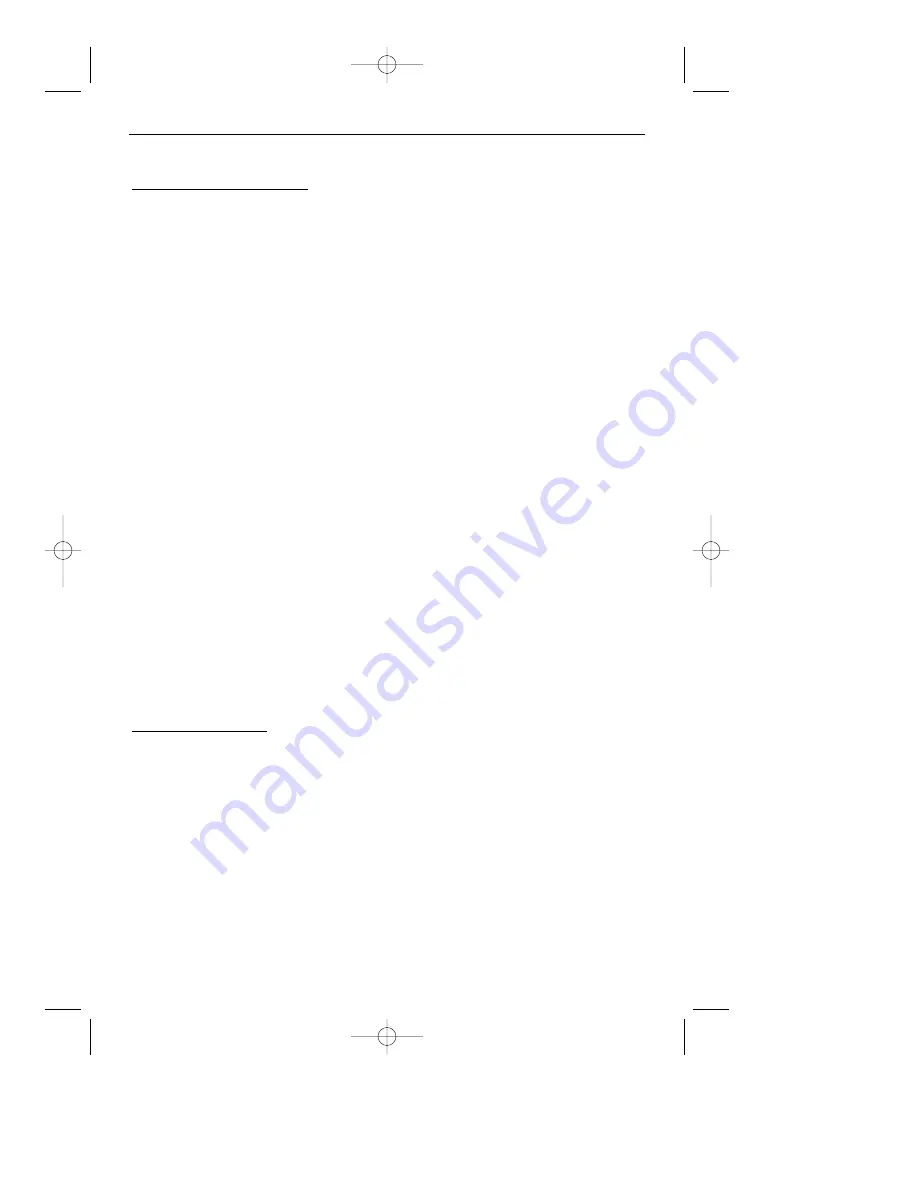
40
chapter 5
Graphics are for representation only. Your unit might differ from pictures in this book.
Additional Information
Maintenance of Cabinet
For safety reasons, when cleaning the cabinet be sure to disconnect the AC power cord from
the AC outlet.
• Do not use benzene, thinner, or other solvents for cleaning.
• Wipe the cabinet with a soft cloth.
Formation of Condensation
• Due to sharp changes in temperature and humidity, condensation may form if warm air
comes in contact with any cold parts inside the player.
• When condensation forms inside the player, the player may not operate correctly. If this
occurs, leave the player at room temperature until the inside of the player becomes dry and
operational.
• If condensation forms on a disc, wipe the disc with a soft, dry cloth by moving the cloth
from the center hole toward the outer edge.
Handling Discs
• Don’t touch the disc’s signal surfaces. Hold by the edges or by one edge and the hole in the
center.
• Don’t affix labels or adhesive tape to label surfaces. Don’t scratch or damage the label.
• Do not use damaged (cracked or warped) discs.
Cleaning Discs
• Dirty discs can cause reduced video and audio performance. Always keep discs clean by
wiping them gently with a soft cloth from the inner edge toward the outer perimeter.
• If a disc becomes dirty, wet a soft cloth in water, wring it out well. Wipe the dirt away
gently, and remove any water drops with a dry cloth.
• Do not use record-cleaning sprays or anti-static agents on discs. Also, never clean the discs
with benzene, thinner, or other volatile solvents which may cause damage to the disc
surface.
Handling Cautions
• Before connecting other components to this player, be sure to turn all components off.
• Don’t move the player while a disc is being played. The disc may get scratched or broken,
and the player’s internal parts may be damaged.
• Don’t put any container filled with liquid or any small metal objects on the player.
• Be careful not to put your hand into the disc tray.
• Don’t place anything other than the disc in the disc tray.
• Exterior influences such as lightning and static electricity can affect normal operation of
this player. If this occurs, turn the player off and on again with the ON•OFF button, or
disconnect and then reconnect the AC power cord to the AC power outlet. The player will
operate normally.
• Be sure to remove the disc and turn off the player after use.
DRC700.part2.7.26.02 8/1/02 11:09 AM Page 40





















