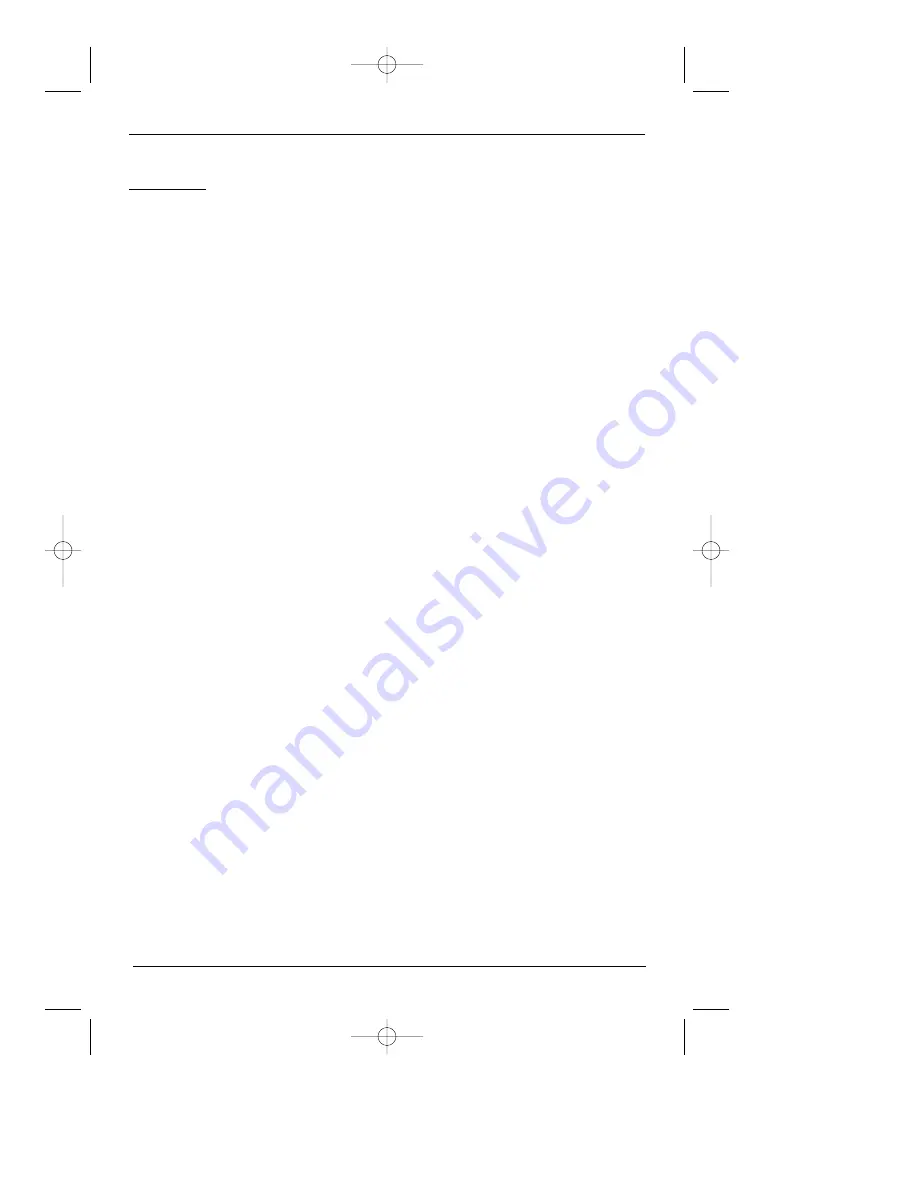
The Menu System
26
chapter 4
Play Mode
Discs are formatted to play chapters (or tracks on audio CDs) in a certain (standard) order. If
you’d like to play chapters in a different order, you can use the Play Mode feature. You must
have a disc in the player with the disc tray closed in order to access all of the Play Mode
items.
Standard Play
The DVD Player’s default play mode is standard, meaning the chapters and tracks on a disc
play in the order listed on the disc — starting with chapter (track) 1.
Random Play
The Random option plays a disc’s chapters in random order. If there is more than one title, the
title with the most chapters is selected. If there is more than one title and all titles have an
equal amount of chapters, the first title is selected. If each title has only one chapter each, the
titles/chapters will be played in random order.
1. If you’re playing a disc, press STOP to stop playback.
2. Press the down arrow button to highlight the Play Mode menu.
3. Press the arrow down button to highlight Random.
4. Press OK.
5. To stop Random playback, press STOP twice. To resume normal playback, press PLAY.
Program Play
You must create your program (playlist) in the Edit Program menu before you can access the
Program Play menu. By selecting Program Play in the Play Mode menu you’re telling the DVD
Player to play the disc in the order you created in the Edit Program menu.
Edit Program
1. If you’re playing a disc, press STOP (the main menu appears).
2. Press the down arrow button to highlight Play Mode, and press OK.
3. Press the down arrow button until Edit Program is highlighted, and press OK.
4. Use the number buttons on the remote control to enter the chapter (or track) you want to
play first. Follow the on-screen instructions.
5. Repeat step 4 until you’ve programmed all of the chapters you want to play.
6. You can play your program by highlighting Play and pressing the OK button, or you can
save the program to play later by highlighting Done and pressing OK.
DRC700.part2.7.26.02 8/1/02 11:09 AM Page 26






























