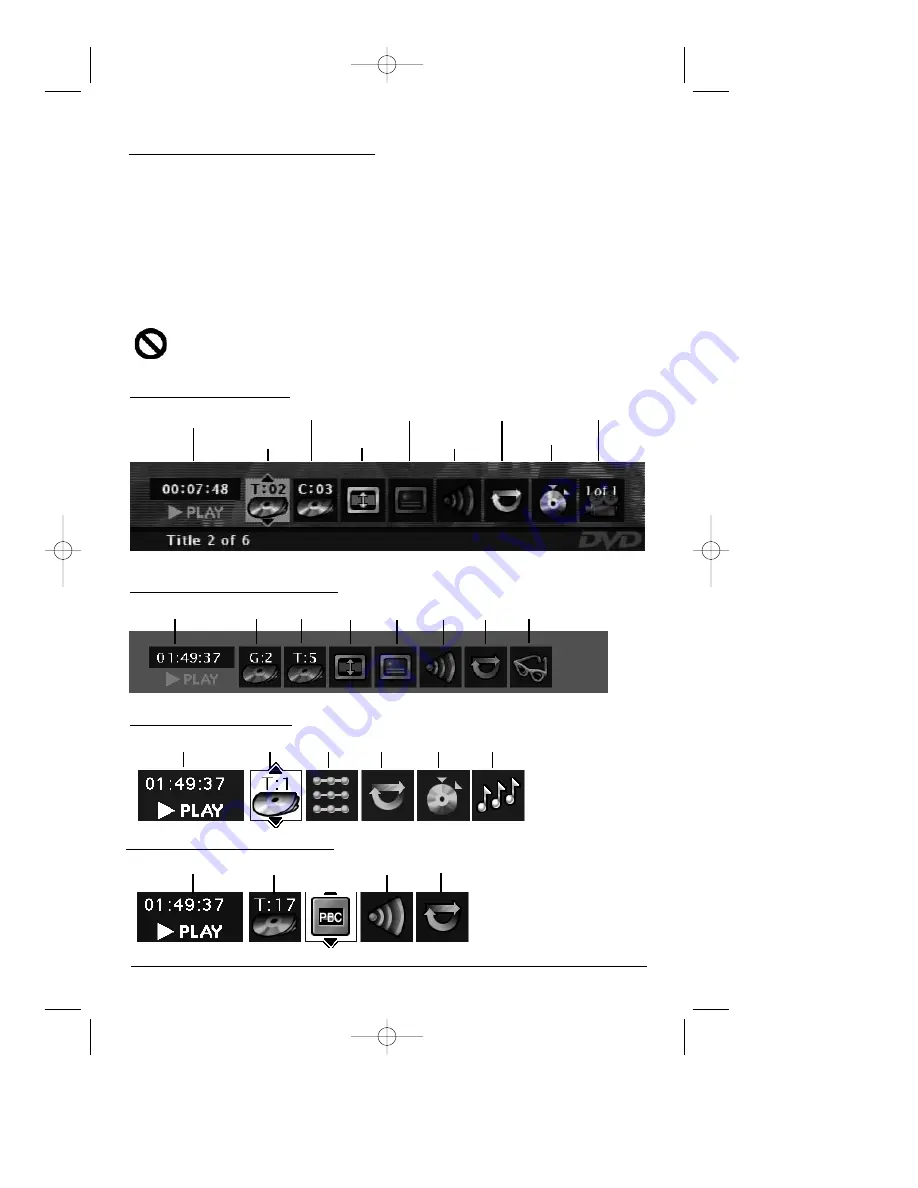
chapter 3
15
Graphics are for representation only. Your unit might differ from pictures in this book.
Playing Discs
Using the On-Screen Info Display
The on-screen Info Display contains many playback features. To see the Info Display, press the
INFO button on the remote while a disc is playing (the Info Display appears across the top of
the screen). Each feature is illustrated with an icon. Use the left and right arrow buttons to
move through the different icons in the Info Display. When an icon is highlighted, use the up
and down arrow buttons on the remote to scroll through the choices displayed in the text box
under the icons. You can only access the Info Display when you’re playing a disc. Also, the
Info Display features are only available if the disc was created with that particular feature. If
one of the icons is “grayed out,” the Info Display feature isn’t available for the disc you’re
playing.
The invalid symbol appears on the screen when you press a button that doesn’t have
any function. To make the Info Display disappear from the screen, press INFO on the
remote.
Time display Chapter
Subtitles
Repeat Angle
Title Screen Fit Audio Bookmarks
Time display
Track
PlayBack
Audio
Repeat
Control
Video CD (VCD) Info Display
Audio CD Info Display
DVD Disc Info Display
Time display
Track
Play Mode
Repeat
Bookmark IntroScan
Time display Group Track Screen fit Subtitles Audio Repeat Browse
DVD Audio Disc Info Display
DRC700N.part1.7.26.02 8/1/02 11:05 AM Page 15
















































