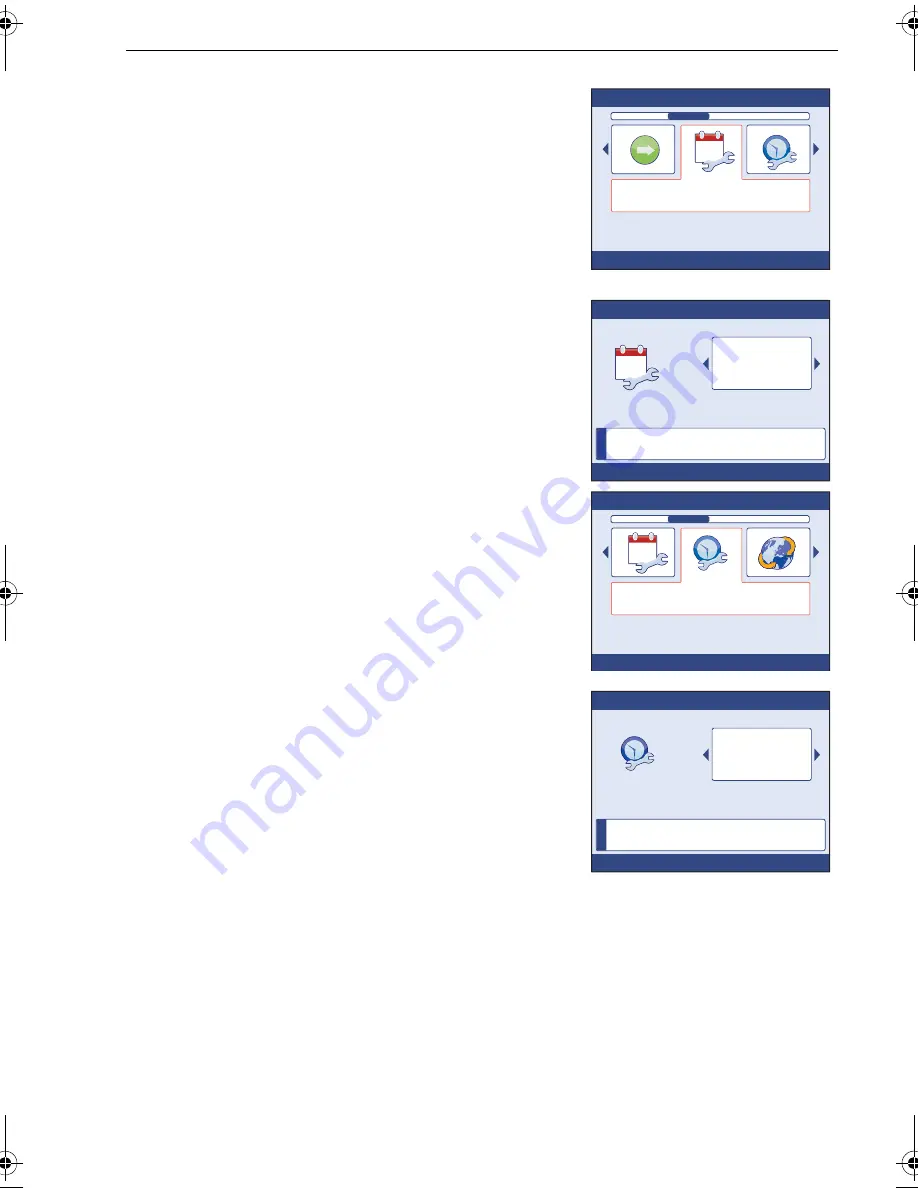
Chapter 3: Setup Information
49
Setting date format
To set the required date format:
1. At the
Time & Date
setup menu, scroll to the
Set
date format
option, then press
OK
to display the
Set date format
page.
2. Scroll to select the required Date Format, then
press
OK
to save the format and return to the
Time & Date
summary page.
3. Press
OK
to select the
Time & Date
setup menu.
Setting time format
To set the required time format:
1. With the
Time & Date
summary page displayed,
press
OK
to select the
Time & Date
setup menu
2. Scroll to select the
Time Format
option, then
press
OK
to display the
Set time format
page.
3. Scroll to the required Time Format, then press
OK
to save the format and return to the
Time &
Date
summary page.
Leaving date & time setup
When your date and time formats and values are
set as required:
1. With the
Time & Date
summary page displayed,
press
OK
to select the
Time & Date
setup menu
2. Scroll to select the
Continue
option, then press
OK
to return to the
Display settings
menu.
3. Press
CANCEL
to return to the
Main
menu
.
4. Press
CANCEL
to return to your operational page or pilot view.
D
111
5
3
-1
Time & Date
Set date format
Press OK to select
10
i
D
111
5
4
-1
Press OK to accept
Set date format
Use < & > to adjust.
CANCEL exits without saving.
dd/mm/yy
10
D1
1
155-1
Time & Date
Set time format
Press OK to select
10
i
D
111
5
6
-1
Press OK to accept
Set time format
Use < & > to adjust.
CANCEL exits without saving.
12-hour
85024_1.book Page 49 Tuesday, January 27, 2009 11:31 AM






























