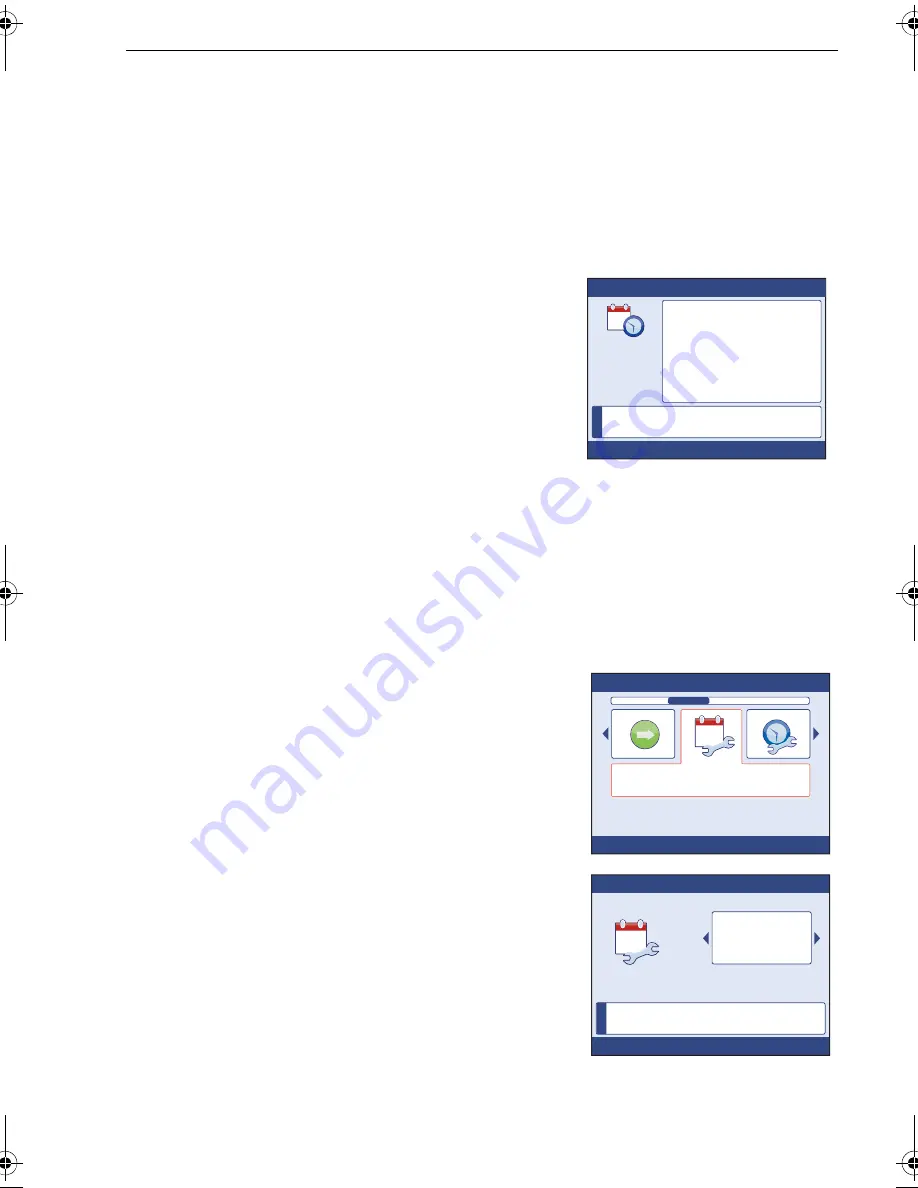
Chapter 2: Commissioning Procedures
17
13. When all displays are set as you want, and with the
Configure this display
page
displayed, press
MENU
, to leave the
Setting display types and groups
procedure,
and display either:
•
A
Time & date
summary
page, if your system provides GPS information,
•
or
•
A
Units Summary
page if GPS information is not available.
Date & Time
The
Time & Date
summary
page shows the current
values applied to your ST70+ system.
Note:
If your display is not receiving GPS information, the Time
& Date page is not displayed. In this case, proceed with
the Data units setup procedure below.
Check the information, on the
Time & Date
summary
page, then press
OK
to display the
Time & Date
setup menu.
You can change certain date and time parameters. You can:
•
Select either dd/mm/yy or mm/dd/yy as the date format
•
Select either 12-hour (am/pm) or 24-hour as the time format.
•
Set the value of the time offset to give the required local time.
If you want to change any
Time & Date
values, carry out the
Setting date format
,
Setting time format
and/or
Setting local time
procedure below, as appropriate.
If you do not want to change any
Time & Date
values, proceed from
Leaving date &
time setup
below.
Setting date format
To set the required date format:
1. At the
Time & Date
setup menu, scroll to the
Set
date format
option, then press
OK
to display the
Set date format
page.
2. Scroll to select the required Date Format, then
press
OK
to save the format and return to the
Time & Date
summary page.
3. Press
OK
to select the
Time & Date
setup menu.
i
D
111
4
9
-1
Press OK to continue
Time & Date
These are your current settings.
10
Time
11:01:03
Date
14/06/07
Time Offset
-1 Hrs
Time Format
24-hour
Date Format
dd/mm/yy
D1
1
153-1
Time & Date
Set date format
Press OK to select
10
i
D1
1
154-1
Press OK to accept
Set date format
Use < & > to adjust.
CANCEL exits without saving.
dd/mm/yy
10
85024_1.book Page 17 Tuesday, January 27, 2009 11:31 AM






























