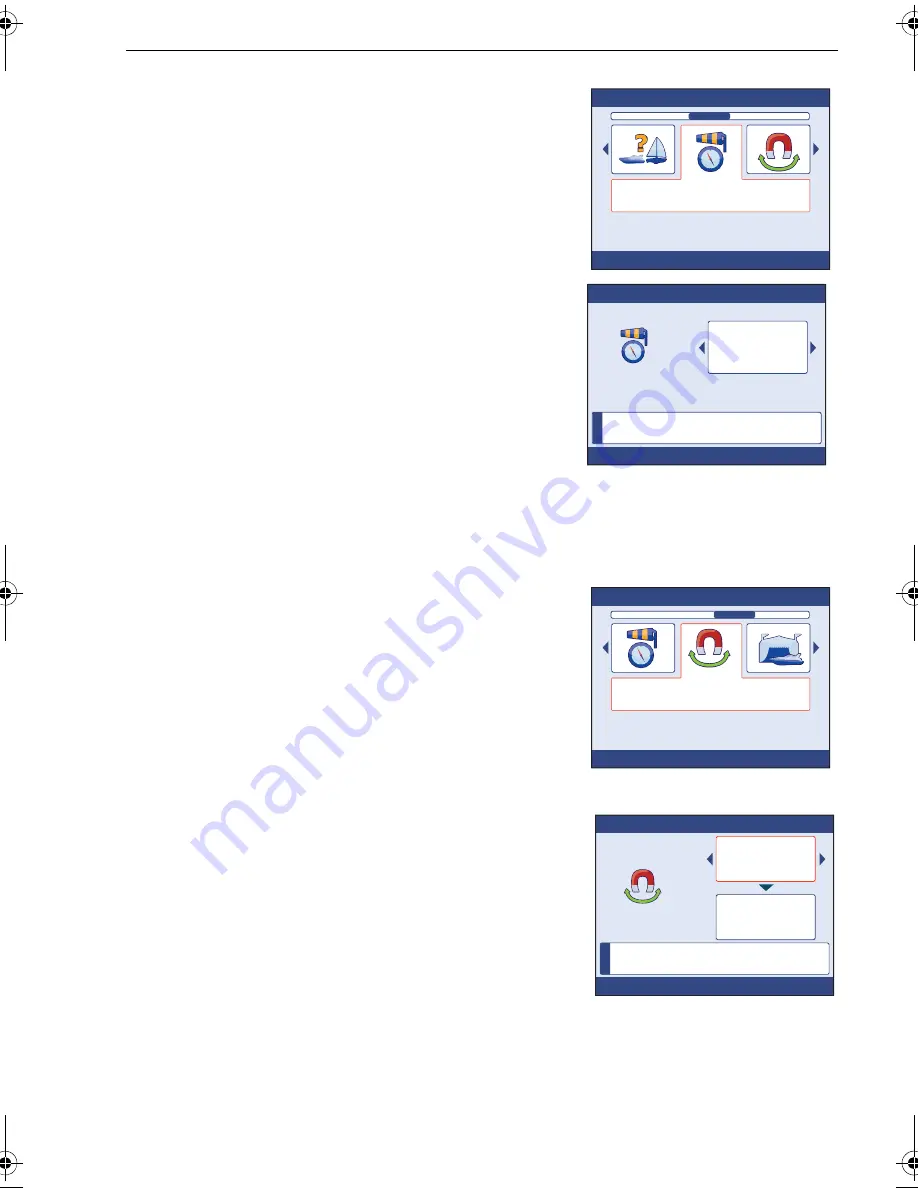
Chapter 2: Commissioning Procedures
31
2. Scroll to
Advanced Options
then press
OK
to
select the
Advanced Options
menu
3. Scroll to select the
Ground Wind
option.
4. Press
OK
to display the
Ground Wind
setup
box.
5. Scroll to select either
STW
or
SOG,
then press
OK
to return to the
Advanced Options
menu
.
Now proceed to
Set magnetic variation.
Setting magnetic variation
The magnetic variation is the difference in heading
between true north and magnetic north. Before
setting this, refer to an up-to-date chart of the area in which you intend using your
boat, to ascertain the correct value of magnetic variation.
Note:
As the magnetic variation is dependent on your geographical location, you may need to
change the magnetic variation value during a long voyage.
To set the magnetic variation:
1. With the
Advanced Options
menu displayed (as
above), scroll to select the
Variation
option.
2. Press
OK
to display the
Variation
setup box.
This has two adjust boxes, an upper box which
shows the variation mode, and a lower box that
shows the variation value.
3. If necessary, press
PAGE UP
to select the upper
(mode) adjust box.
4. Scroll to select the required mode:
•
Select
ON
if you want to set a value for
variation. if you choose this mode, the value
you set will be applied to the rest of the system.
•
Select
OFF
if you do not want to apply a variation value to the system.
•
If
SLAVE
is displayed in the mode adjust box, the variation has been set at
another product in the system, and the value is shown in the lower adjust box.
In this mode. In this case you cannot change the variation value.
D1
1
180-1
Advanced Options
Ground Wind
Press OK to select
N
S
W
E
N
W
E
i
D1
1
181-1
Press OK to accept
Ground Wind
SOG
Select data source for Ground
Wind.
N
S
W
E
N
W
E
D
111
8
2
-1
Advanced Options
Variation
Press OK to select
N
S
W
E
N
W
E
i
D11183-1
Press OK to accept
Variation
On
-6°
Press CANCEL to exit without
saving.
85024_1.book Page 31 Tuesday, January 27, 2009 11:31 AM






























