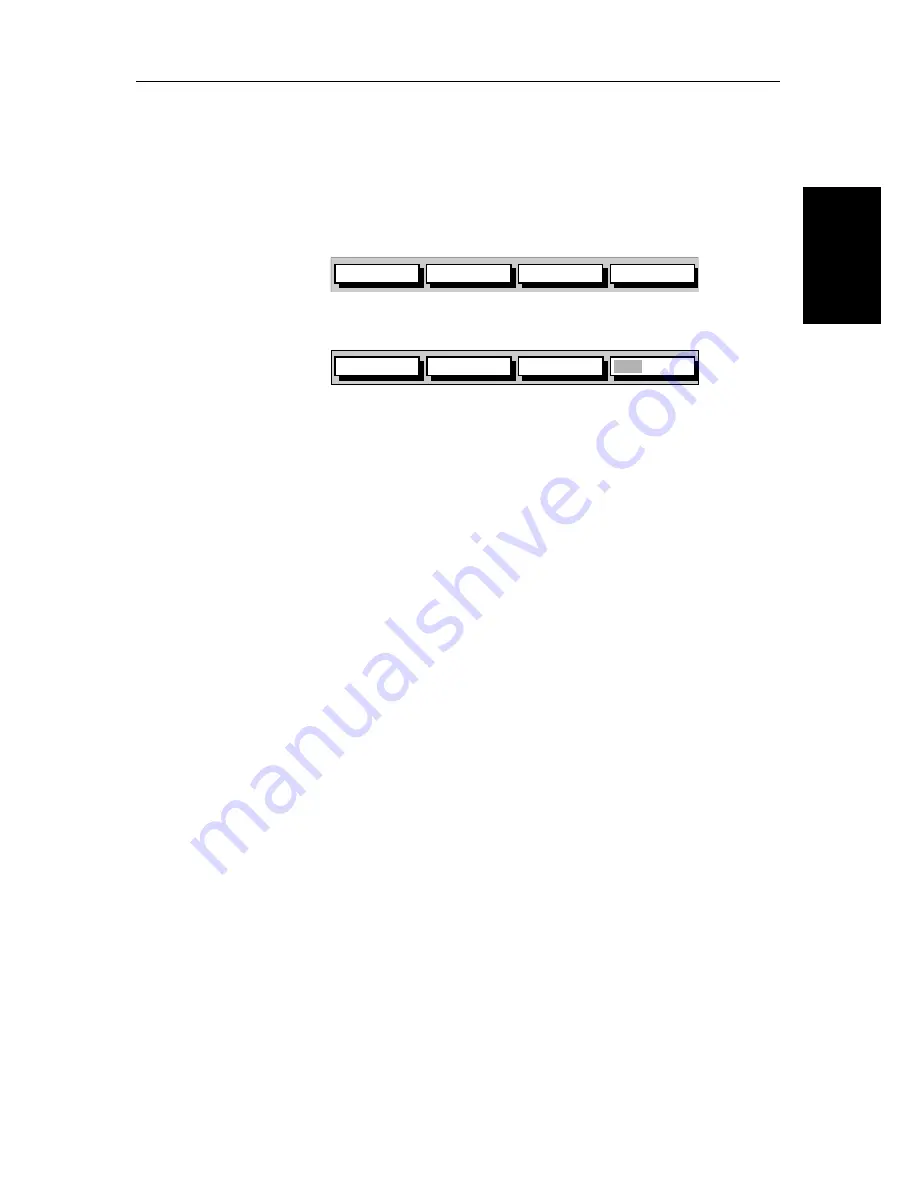
Chapter 2: Getting Started & Adjusting the Display
2-7
Co
ntrol
lin
g the
Di
sp
la
y
2.3 Controlling the Display
You control the display using the cursor and control keys. You start all
operations from the default screen, that is the default soft keys are displayed:
Chart
Radar
When you have completed an action using the soft keys, press
ENTER
or
CLEAR
to return to the default screen; you may need to press
ENTER
or
CLEAR
several times to back-track through the soft key hierarchy.
Note:
If you have set up your system so that the default soft keys are not dis-
played all the time, press any soft key to display the labels.
The remainder of this section describes how to select the mode of operation
and switch half-screen windows on/off. The following sections describe how
to set up the display for the Radar and for the Chart.
The controls are summarized in the fold-out illustration on pages 2-11
and 2-12.
Selecting the Mode of Operation
You use the
DISPLAY
key to select the full-screen mode. If the data is available
on your system, the following modes (described on
Operating Modes
on
page 1-5
) can be selected:
•
Radar
•
Chart
•
Data log
The
DISPLAY
key also accesses the soft keys for the half-screen window
options.
GOTO
SCREEN
ROUTE
FIND SHIP
D4160-1
TARGETS
SCREEN
HDG MODE
D4152-2
RDR CHRT
Summary of Contents for hsb2 Series
Page 2: ...HSB Series Color LCD Display Owner s Handbook Document number 81165_2 Date 7th July 2000...
Page 3: ......
Page 42: ...Chapter 2 Getting Started Adjusting the Display 2 11 Selecting the Mode of Operation...
Page 65: ...2 34 HSB Series Color LCD Display Displaying the Radar and Synchronizing Radar Chart...
Page 161: ...7 20 HSB Series Color LCD Display Position Offset...
Page 201: ...A 4 HSB Series LCD Color Display Appendix A Specification...
Page 207: ...B 6 HSB Series Color LCD Display Appendix B Using the Auxiliary Junction Box...
Page 231: ...viii HSB Series Color LCD Display...
















































