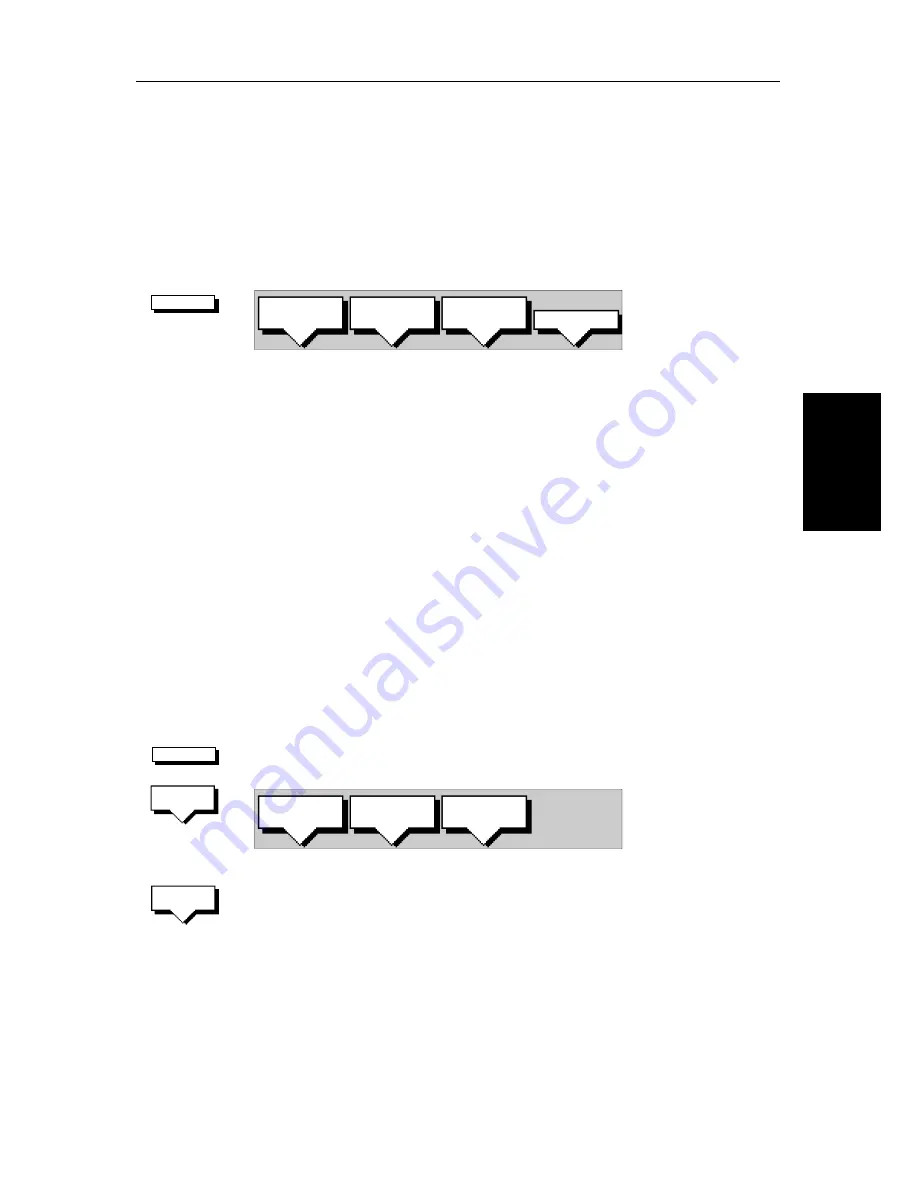
Chapter 5: Standard Chart Operations
5-15
Cr
ea
ti
ng
a
N
ew
Rou
te
•
Displaying route information, including the route leg data and waypoint
details. Use the waypoint details to review your passage plans for different
speeds.
•
Using the database list to erase and name existing routes.
•
Editing a route by adding, removing and moving waypoints.
➤
To access the route soft keys, press the default soft key
ROUTE
:
Creating a New Route
Note:
If there is a current route, it is cleared when you select
MAKE ROUTE
. If
you are following the current route you are prompted to
STOP FOLLOW
. Press
the
YES
soft key to continue, or
NO
to abandon route creation. If the route has
not been saved you are prompted to save it.
The chart scenario
Make and Follow a Route
on
page 2-28
provides a simple
example of how to create a route.
You can edit a route after you have finished making it, as described in
Editing
a Route
on
page 5-21
.
➤
To make a new route by placing waypoints:
Note:
You can pan the chart and change the scale while placing waypoints.
1. If necessary, move the cursor to the area in which you wish to make the
route, and select a suitable chart scale.
2. Press the
ROUTE
soft key, then press the
MAKE ROUTE
soft key. The make
route soft keys are displayed:
3. Move the cursor to the position on the chart where you want your first way-
point to be. Press the
PLACE WAYPOINT
soft key.
Note:
You can position the cursor on an existing waypoint – the text
WPT
indi-
cates you are re-using the waypoint rather than placing a new one. This way-
point is included in the route when you press
PLACE WAYPOINT
.
The waypoint appears on the screen at the cursor position. The number
displayed alongside the waypoint identifies its position in the route. The
new waypoint is temporarily added to the waypoint list with the first avail-
able waypoint number. The waypoints in the current route are re-num-
bered to identify the new positions.
Note:
If you Clear the route before it is Saved, the waypoint is removed.
ROUTE
D4167-1A
MAKE
ROUTE
EDIT
ROUTE
CLEAR
ROUTE
MORE!
ROUTE
MAKE
ROUTE
D4170-1
PLACE
WAYPOINT
UNDO
WAYPOINT
ACCEPT
ROUTE
PLACE
WAYPOINT
Summary of Contents for hsb2 Series
Page 2: ...HSB Series Color LCD Display Owner s Handbook Document number 81165_2 Date 7th July 2000...
Page 3: ......
Page 42: ...Chapter 2 Getting Started Adjusting the Display 2 11 Selecting the Mode of Operation...
Page 65: ...2 34 HSB Series Color LCD Display Displaying the Radar and Synchronizing Radar Chart...
Page 161: ...7 20 HSB Series Color LCD Display Position Offset...
Page 201: ...A 4 HSB Series LCD Color Display Appendix A Specification...
Page 207: ...B 6 HSB Series Color LCD Display Appendix B Using the Auxiliary Junction Box...
Page 231: ...viii HSB Series Color LCD Display...






























