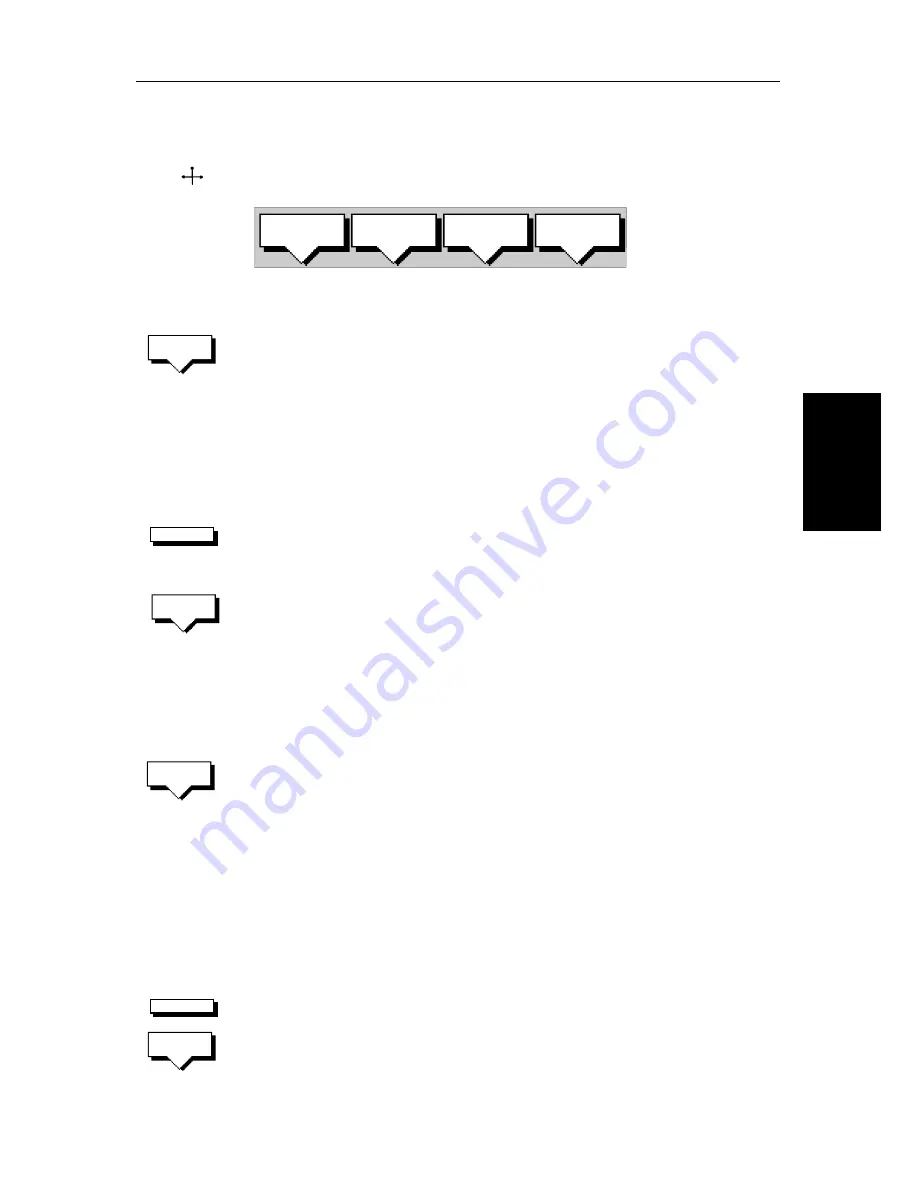
Chapter 5: Standard Chart Operations
5-27
St
op F
o
llo
w
or S
top
Go
to
➤
To navigate directly to an existing waypoint:
1. Use the trackpad to position the cursor over the required waypoint until the
letters
WPT
and the waypoint soft keys are displayed.
Alternatively, you can select the waypoint from the waypoint list as described
in
Section 5.3
.
2. Press the
GOTO WAYPOINT
soft key.
Navigation to the selected waypoint begins. The soft key
STOP GOTO
is dis-
played.
3. To return to the default soft key display, move the cursor away from the
waypoint or press
ENTER
or
CLEAR
.
➤
To navigate directly to the cursor position:
1. Use the trackpad to position the cursor as required.
2. Press the
GOTO
default soft key, followed by
GOTO CURSOR
.
If navigation is currently in progress you are warned “Already following
route. Cancel route and goto cursor?”.
To cancel the
GOTO
CURSOR
operation, press
NO
.
To continue with the
GOTO CURSOR
operation (and stop the current
GOTO
ROUTE
), press
YES
.
The chartplotter places a temporary waypoint as the target and starts to
navigate towards it. The waypoint is shown as a square with a circle and
dot in the centre, and is connected to the vessel’s starting position with a
dashed line.
The soft key
STOP GOTO
is displayed.
Note:
The temporary waypoint is not added to the waypoint list; when the
GOTO
is complete, or is stopped, the temporary waypoint is erased.
3. To return to the default soft key display, move the cursor away from the
waypoint or press
ENTER
or
CLEAR
.
Stop Follow or Stop Goto
➤
To stop following the route or target point
either:
1. If necessary, press the
GOTO
soft key, then press the
STOP GOTO/FOLLOW
soft key.
Or:
WPT
D4163-1
GOTO
WAYPOINT
EDIT
WAYPOINT
ERASE
WAYPOINT
MOVE
WAYPOINT
GOTO
WAYPOINT
GOTO
GOTO
CURSOR
STOP
GOTO
GOTO
STOP
GOTO
Summary of Contents for hsb2 Series
Page 2: ...HSB Series Color LCD Display Owner s Handbook Document number 81165_2 Date 7th July 2000...
Page 3: ......
Page 42: ...Chapter 2 Getting Started Adjusting the Display 2 11 Selecting the Mode of Operation...
Page 65: ...2 34 HSB Series Color LCD Display Displaying the Radar and Synchronizing Radar Chart...
Page 161: ...7 20 HSB Series Color LCD Display Position Offset...
Page 201: ...A 4 HSB Series LCD Color Display Appendix A Specification...
Page 207: ...B 6 HSB Series Color LCD Display Appendix B Using the Auxiliary Junction Box...
Page 231: ...viii HSB Series Color LCD Display...






























