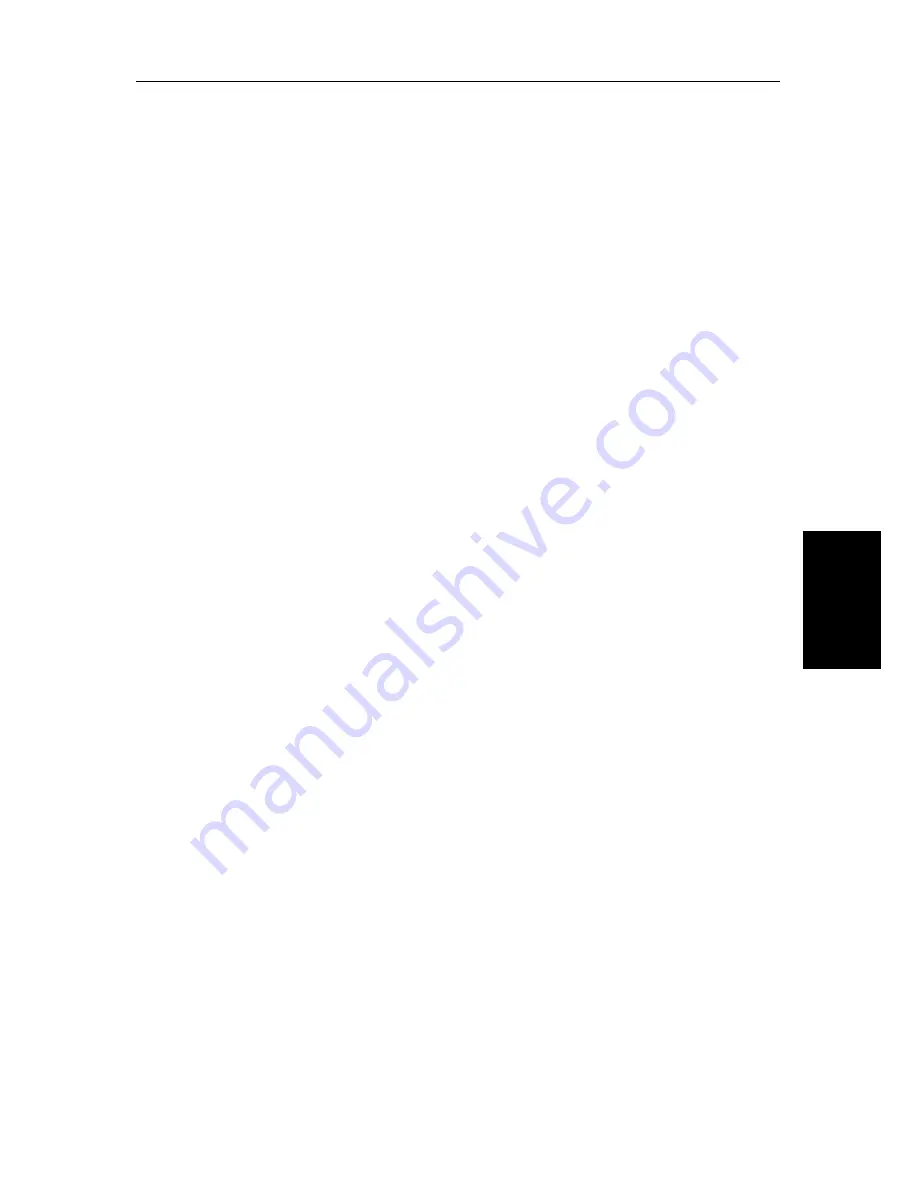
Chapter 7: Setting Up the System Defaults
7-9
Da
te
a
n
d T
im
e
Se
ttin
gs
radar cursor in a radar window nor a remote chart cursor in a chart window).
When the appropriate options are switched on, each display shows its own
cursor, plus the cursor of the other display with appropriate cursor text (
RDR
or
CHT
) to indicate its origin. This means that you could move the cursor over a
target on the radar display, and check the identity of the target by looking at the
radar cursor position on the chartplotter.
Press the
CURSOR ECHO
soft key to display the cursor transfer soft keys. The
following options can be toggled
ON
or
OFF
:
•
Radar Cursor In:
displays the cursor from another radar on the chart dis-
play or chart window (default -
OFF
).
•
Chart Cursor In:
displays the cursor from another or chartplotter on the
radar display or radar window (default -
OFF
).
Note:
The remote display must have SeaTalk Cursor Out enabled.
•
SeaTalk Cursor Out:
enables the output, onto SeaTalk, of the display’s
own cursor (default -
OFF
).
•
Cursor Echo Local:
echoes the cursor position between open windows on
the same display (default -
ON
).
If you set the options to
OFF
, no cursor echo information is displayed.
Date and Time Settings
Set your preferred date format (DD/MM/YY or MM/DD/YY) and time
format (12 or 24 hour). If you wish to display local time, use the soft keys to
change from UTC to the required time offset. This can be up to plus or minus
12 hours, in hourly steps.
Language
Select the language in which you wish information to be displayed. The
selected language will be used for screen text, labels, menus and options, but
will not affect the letters displayed by the context-sensitive cursor. The
language setting also affects the display format for lat/long position
information.
Simulator
The simulator allows you to operate your display without data from the
antenna and/or external data sources. The system set up simulator options
have the following functions:
•
Data
provides simulated numerical data, and a waypoint display.
Summary of Contents for hsb2 Series
Page 2: ...HSB Series Color LCD Display Owner s Handbook Document number 81165_2 Date 7th July 2000...
Page 3: ......
Page 42: ...Chapter 2 Getting Started Adjusting the Display 2 11 Selecting the Mode of Operation...
Page 65: ...2 34 HSB Series Color LCD Display Displaying the Radar and Synchronizing Radar Chart...
Page 161: ...7 20 HSB Series Color LCD Display Position Offset...
Page 201: ...A 4 HSB Series LCD Color Display Appendix A Specification...
Page 207: ...B 6 HSB Series Color LCD Display Appendix B Using the Auxiliary Junction Box...
Page 231: ...viii HSB Series Color LCD Display...






























