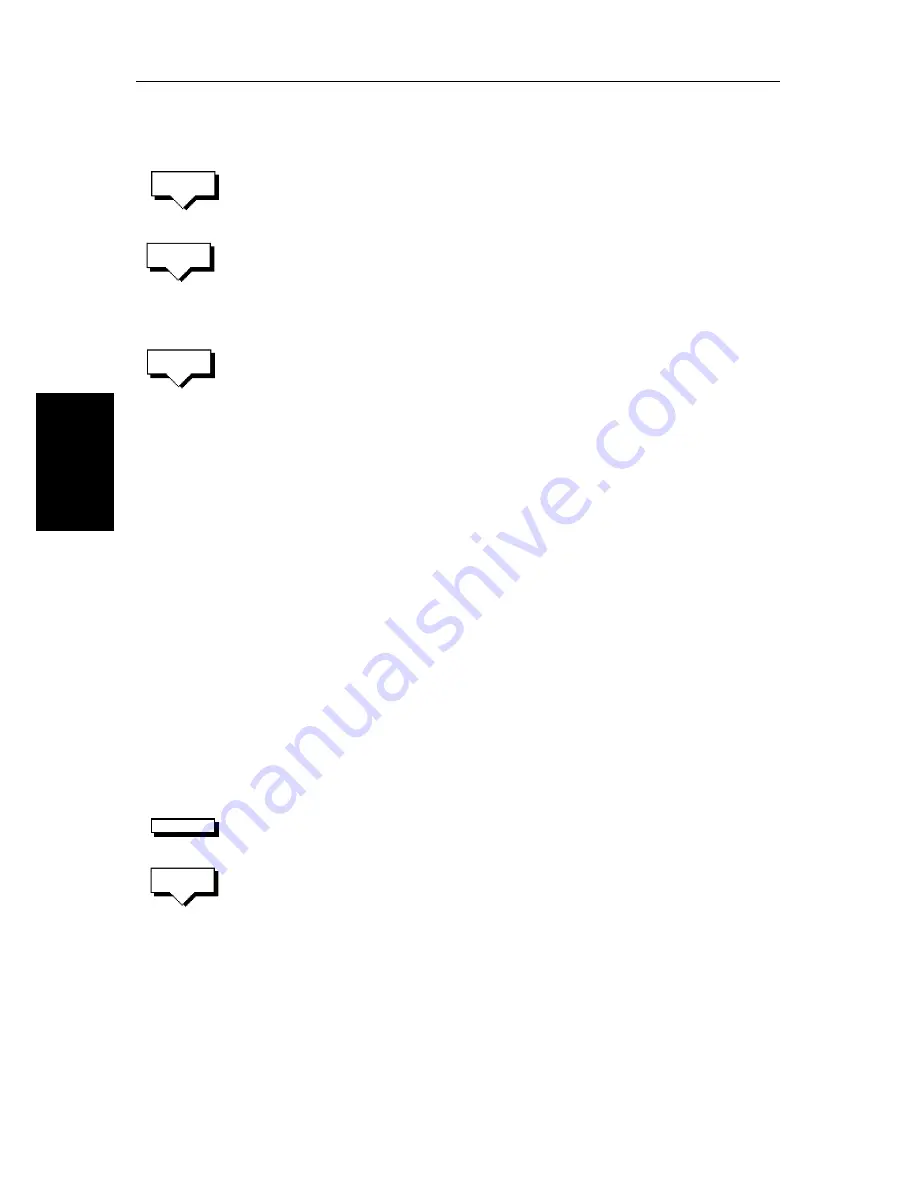
5-16
HSB Series Color LCD Display
Sa
ving
th
e C
urre
nt
R
out
e
4. Move the cursor to the next waypoint position. A dotted line connects the
cursor to the last placed waypoint.
5. Press
PLACE WAYPOINT
again. The waypoint is placed and the dotted line
changes to a solid line.
If you placed the waypoint incorrectly, you can delete the last-placed way-
point by pressing the
UNDO WAYPOINT
soft key.
6. Repeat steps 4 and 5 until you have placed all your waypoints. You can
have up to 50 waypoints in a route.
7. When you have entered all your waypoints, either:
Press the
ACCEPT ROUTE
soft key (or
ENTER
) to complete the route. Your
route is displayed on the screen, and is the current route, but it is not active.
The first waypoint of a new route is outlined with a square, indicating that
it will be the target waypoint when the route is activated. If selected, the
waypoint data box is displayed for the target waypoint.
You can save the route as described below.
Note:
The completed route is stored in the display unit, and will be re-dis-
played if you turn the unit off and on again. However, on an integrated system
it is possible for a current route from another unit to overwrite this route; it is
therefore recommended that you Save the route as described below.
Saving the Current Route
You can save up to 20 named routes in the route database list. These routes can
then be re-displayed and followed at a later date. When you save the route, all
new waypoints are saved in the Waypoint List.
Note:
If the current route has not been saved, when you attempt an operation
that affects this route, e.g.
CLEAR ROUTE
, you are prompted to save it.
➤
To save and name the current route:
1. To access the
SAVE ROUTE
soft key, press the
ROUTE
soft key, followed by
MORE
.
2. Press the
SAVE ROUTE
soft key. The save route pop-up and the
NAME ROUTE
soft keys are displayed as illustrated in
Figure 5-5
.
3. The next available entry on the route list is highlighted.
(If required, you can use the trackpad to select another position in the list;
this can be a blank slot, or an existing route that you no longer require).
PLACE
WAYPOINT
UNDO
WAYPOINT
ACCEPT
ROUTE
ROUTE
SAVE
ROUTE
Summary of Contents for hsb2 Series
Page 2: ...HSB Series Color LCD Display Owner s Handbook Document number 81165_2 Date 7th July 2000...
Page 3: ......
Page 42: ...Chapter 2 Getting Started Adjusting the Display 2 11 Selecting the Mode of Operation...
Page 65: ...2 34 HSB Series Color LCD Display Displaying the Radar and Synchronizing Radar Chart...
Page 161: ...7 20 HSB Series Color LCD Display Position Offset...
Page 201: ...A 4 HSB Series LCD Color Display Appendix A Specification...
Page 207: ...B 6 HSB Series Color LCD Display Appendix B Using the Auxiliary Junction Box...
Page 231: ...viii HSB Series Color LCD Display...






























