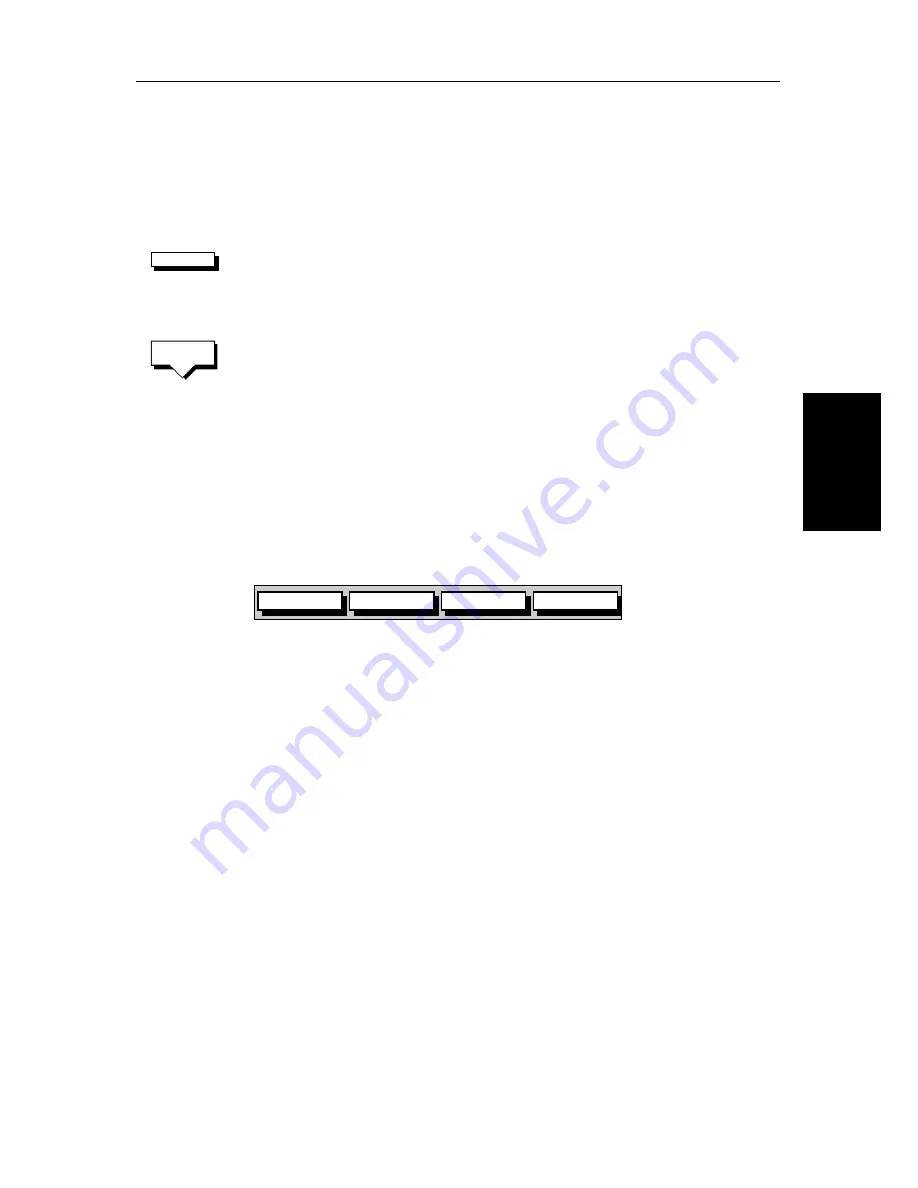
Chapter 5: Standard Chart Operations
5-23
Fo
llow
in
g R
out
es
and
G
o
ing
to
P
o
ints
If the route has
not
been saved, the waypoint is erased.
If the route has been saved, the waypoint remains on the screen.
Reversing the Route
➤
To reverse the route, so you can Follow the route back:
1. Either press the
ROUTE
soft key followed by
MORE
,
or move the cursor over the required waypoint until the letters
RTE
are dis-
played.
The route soft keys are displayed.
2. Press the
REVERSE ROUTE
soft key. The current route is reversed on the
screen.
5.5 Following Routes and Going to Points
The default soft key
GOTO
accesses the functions to
FOLLOW
a route and
GOTO
a waypoint or cursor. When you select the target destination, the chartplotter
calculates bearing, distance and cross track error; this information is passed to
a helmsman or autopilot. You can also restart the cross track error (XTE) from
the actual vessel position to set XTE to zero at that point.
When the chartplotter is following a route, the target destination is indicated
by a square around the waypoint (or cursor marker) and a dotted line shows the
intended track, from your start point or previous waypoint, to the target
waypoint.
This section describes the following:
•
Follow a route either forwards, or in reverse order.
•
Target Point Arrival
•
Other follow route options, including joining at a selected waypoint,
advancing waypoints, and restarting XTE.
•
Go to an individual point, either an existing waypoint or the cursor.
•
Stop and Restart Follow/Goto.
An alarm is triggered when you approach a waypoint, this section describes
what happens when you arrive at waypoints.
Chapter 6
describes how to set
the alarm.
The chartplotter can also display the vessel’s actual track and the track can be
recorded for later display. The Track function is described in the
Section 5.7
.
ROUTE
REVERSE
ROUTE
GOTO
SCREEN
ROUTE
FIND SHIP
D4160-1
Summary of Contents for hsb2 Series
Page 2: ...HSB Series Color LCD Display Owner s Handbook Document number 81165_2 Date 7th July 2000...
Page 3: ......
Page 42: ...Chapter 2 Getting Started Adjusting the Display 2 11 Selecting the Mode of Operation...
Page 65: ...2 34 HSB Series Color LCD Display Displaying the Radar and Synchronizing Radar Chart...
Page 161: ...7 20 HSB Series Color LCD Display Position Offset...
Page 201: ...A 4 HSB Series LCD Color Display Appendix A Specification...
Page 207: ...B 6 HSB Series Color LCD Display Appendix B Using the Auxiliary Junction Box...
Page 231: ...viii HSB Series Color LCD Display...
















































