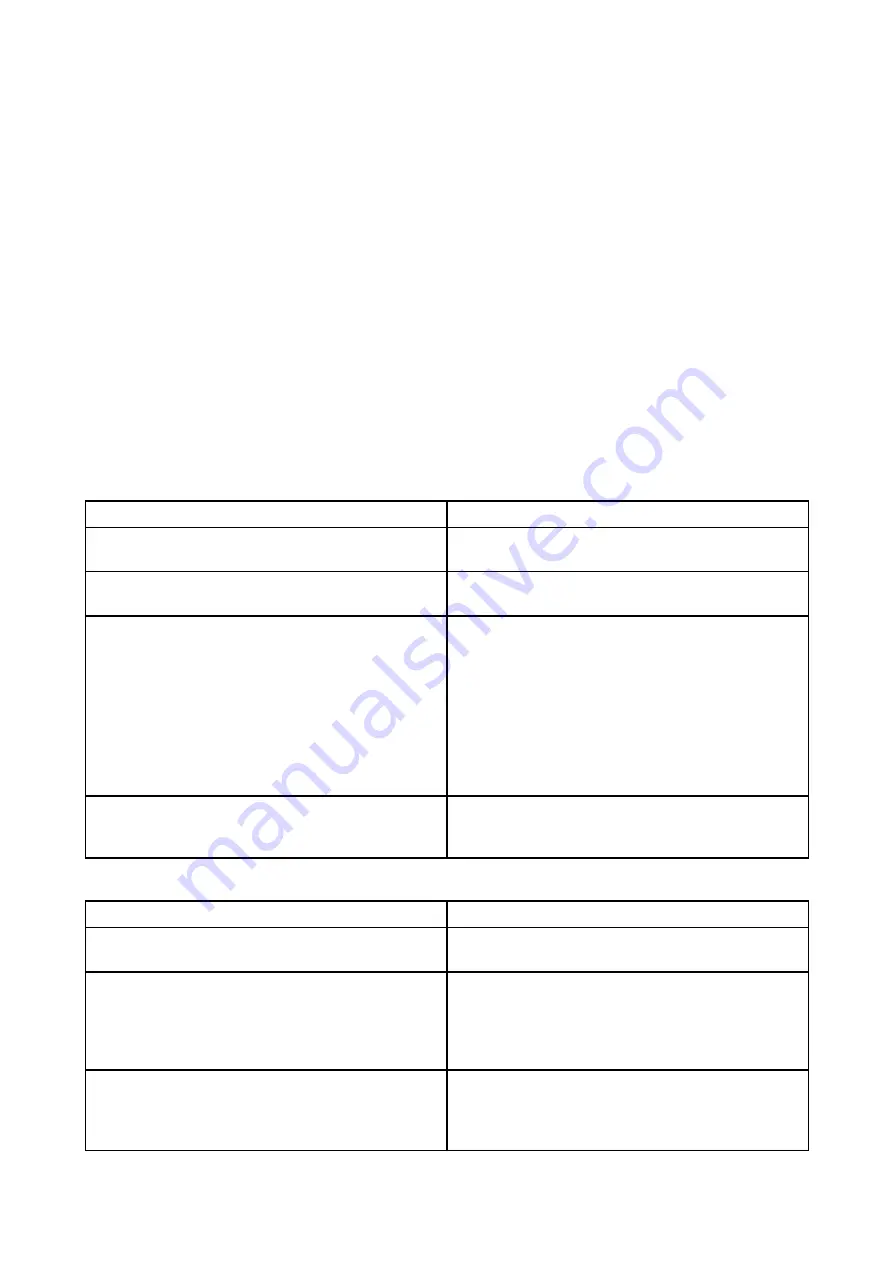
scanners connected via RayNet separately to 2 standalone (non-networked) displays, or 2 displays
which each belong to a different RayNet network.
• It is NOT possible to have 2 Quantum
™
Radar scanners powered at the same time, where one is
connected via RayNet, and the other is connected via Wi-Fi, on the same networked system, or
single standalone display. However, it is possible to have 2 Quantum
™
radar scanners powered in
this configuration if they are connected separately to 2 standalone (non-networked) displays, or
2 displays which each belong to a different RayNet network.
Retain your Wi-Fi passcode
To connect to the Radar using Wi-Fi (wireless), you will need to know the unit’s
SSID
, and
Passcode
.
Both the SSID and Passcode are provided on the serial number label on the underside of the unit,
and on spare serial number labels supplied in the box. You may wish to make a separate note of
this information and keep in a secure location. You should also keep the Radar scanner packaging
in a safe place for future reference.
Wi-Fi troubleshooting
Before troubleshooting problems with your Wi-Fi connection, ensure that you have followed the Wi-Fi
location requirements guidance provided in the relevant installation instructions and performed a
power cycle/reboot of the devices you are experiencing problems with.
Cannot find network
Possible cause
Possible solutions
Wi-Fi not currently enabled on devices.
Ensure Wi-Fi is enabled on both Wi-Fi devices
and rescan available networks.
Some devices may automatically turn off Wi-Fi
when not in use to save power.
Power cycle / reboot devices and rescan
available networks.
Device not broadcasting.
1.
Try to enable broadcasting of the device’s
network using the Wi-Fi settings on the
device you are trying to connect to.
2. You may still be able to connect to the
device, when it is not broadcasting, by
manually entering the device’s Wi-Fi Name
/ SSID and passphrase in the connection
settings of the device you are trying to
connect.
Devices out of range or signal being blocked.
Move devices closer together or, if possible
remove the obstructions and then rescan
available network.
Cannot connect to network
Possible cause
Possible solutions
Some devices may automatically turn off Wi-Fi
when not in use to save power.
Power cycle/reboot devices and retry the
connection.
Trying to connect to the wrong Wi-Fi network
Ensure you are trying to connect to the correct
Wi-Fi network, the Wi-Fi network’s name can be
found in the Wi-Fi settings on the broadcasting
device (the device that you are trying to connect
to).
Incorrect network credentials
Ensure you are using the correct passphrase,
the Wi-Fi network’s passphrase can be found in
the Wi-Fi settings on the broadcasting device
(the device that you are trying to connect to).
System checks and troubleshooting
71
















































