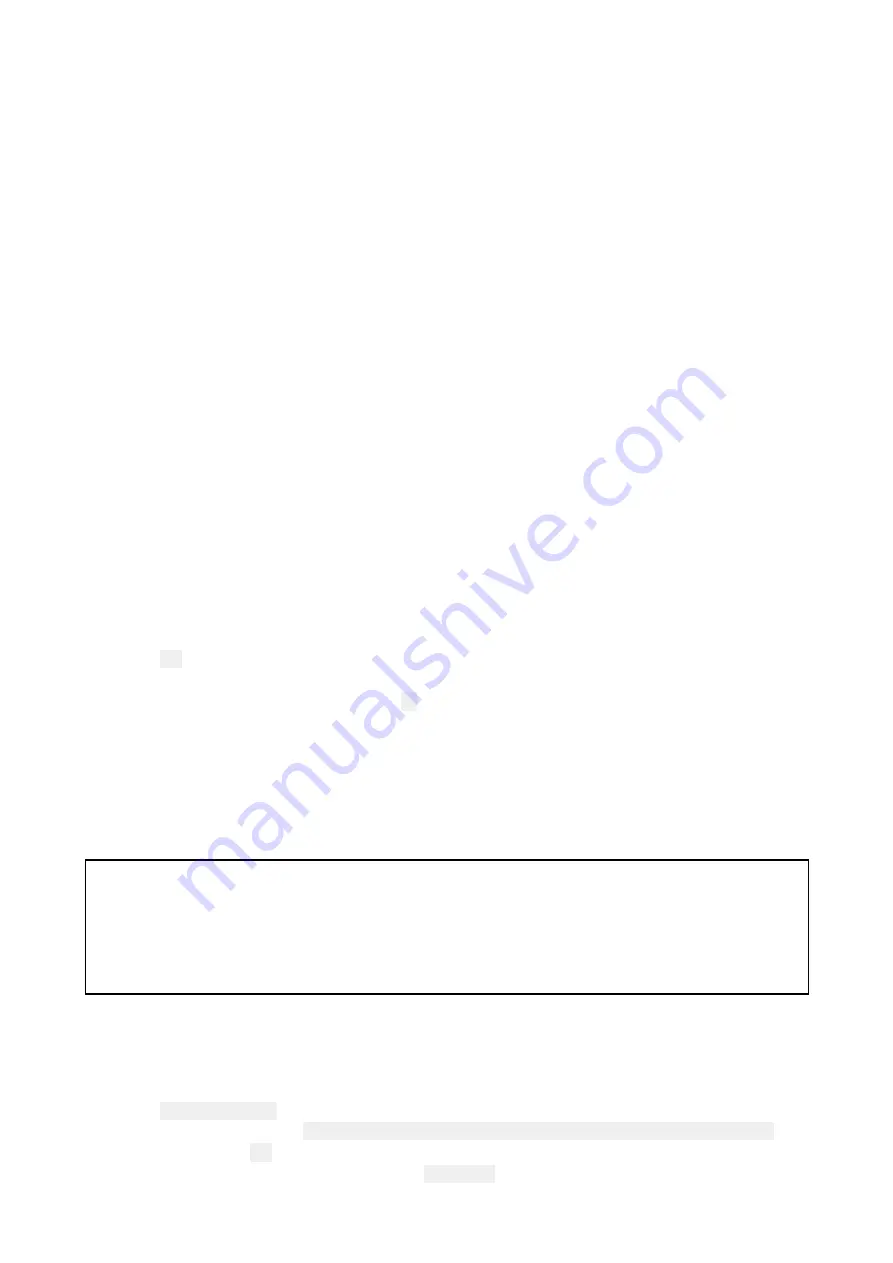
6.1 Post installation procedures
Before using the product, carry out the following:
• Mechanical checks.
• Switch on and initial setup.
Mechanical checks
Before switching on the product:
• Ensure that:
– All securing bolts are fully tightened and the appropriate mechanical locking washers are in
place.
– All connections are securely made.
– All connecting cables and wires are secured and protected as necessary.
• Ask your local Raymarine authorized installer to check the installation.
Connecting to a Radar scanner over RayNet
Once you’ve made all the relevant power and data connections as described in the
Cables and
connections
section, you can use the Radar application on a compatible display to conduct further
initial tests.
For detailed instructions on how to conduct the initial tests, refer to the
Radar application
chapter
of the Operations handbook for your display.
Powering on a Quantum Radar
With the radar scanner in a powered off state, and connected to a compatible multifunction display
(MFD):
1. On the MFD, launch the Radar application.
A message box is displayed indicating that a Radar scanner is off or “not connected”.
2. Select
On
from the onscreen message box.
The Radar will power up in Standby mode.
3. Once the Radar has powered up, select
Tx
to start the Radar transmitting.
Radar returns will now be displayed onscreen.
Pairing with a Quantum Radar using Wi-Fi
If your Radar scanner supports a Wi-Fi connection, you can connect to a
LightHouse
TM
MFD which
also supports Wi-Fi. During pairing, the Wi-Fi credentials of all MFDs with Wi-Fi switched on are sent
to the Quantum Radar. At subsequent power cycles the Quantum Radar will automatically connect to
the MFD with the strongest signal.
Note:
1.
During initial set up you will have 10 minutes in which to connect the Radar to your MFD. After
this time, if no connection is made, the Radar will automatically go to Sleep. If this occurs,
power cycle the Radar to bring it out of Sleep mode and establish a connection.
2. Networked MFDs that only have their Wi-Fi enabled after the initial pairing period, will send
Wi-Fi credentials to the Radar when their Wi-Fi is switched on.
1. Apply power to your MFD(s).
2. Power on and then enable the Wi-Fi connection to the MFDs which have the strongest signal, as
identified during the
. Usually these will be the MFDs closest to and / or
with the clearest line of sight to the Radar).
3. Apply power to your Radar scanner.
4. Select
Quantum Radar
from the settings menu on the MFD:
i.
On LightHouse 3 MFD:
Homescreen > Settings > This display (tab) > Pair with Quantum
.
5. If prompted, select
OK
to enable your MFD’s Wi-Fi connection.
6. Enter the passcode (e.g.
901589f5
) in the
Passcode
field.
Refer to the
section for details on locating your SSID and Passcode.
66






























