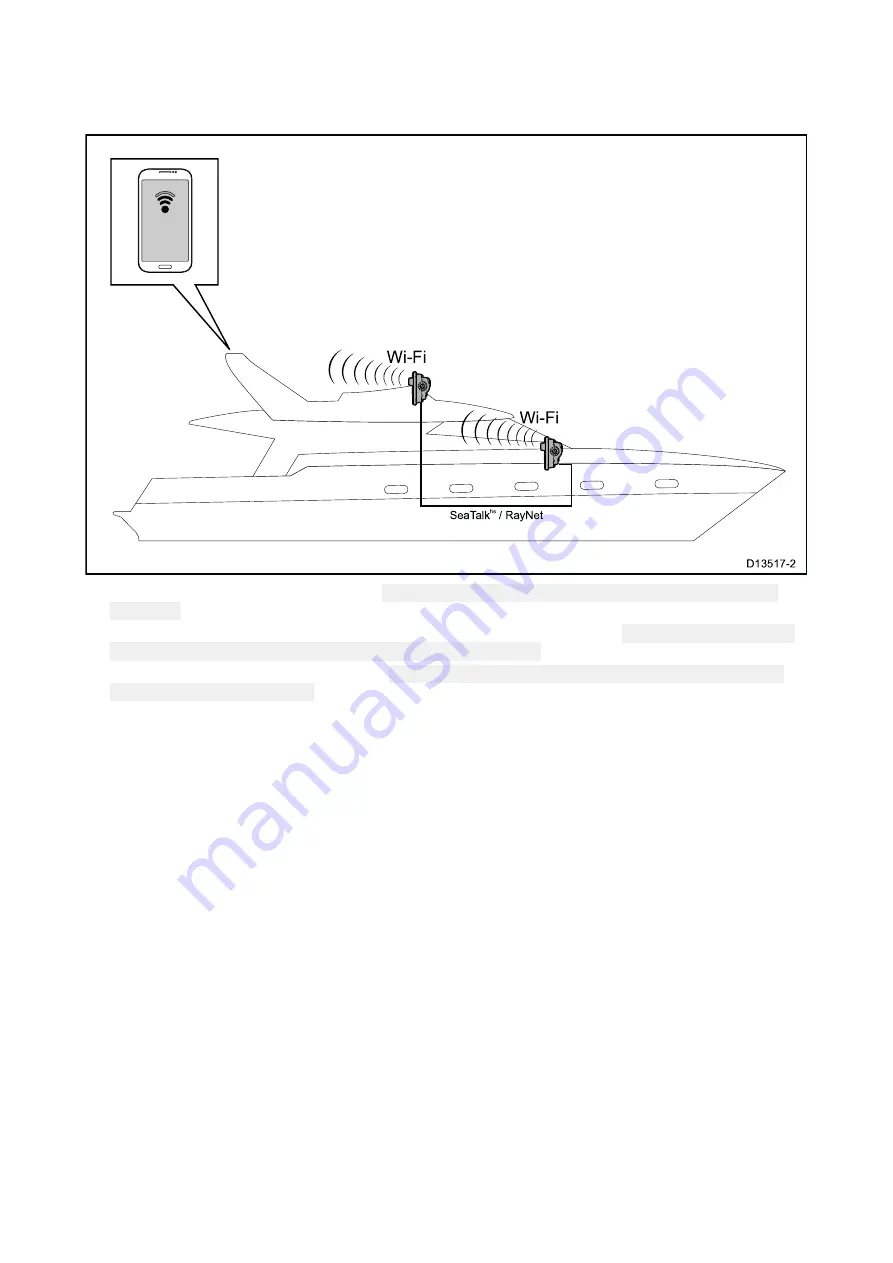
Pre-installation site survey — Raymarine app
You can also use Raymarine apps such as
RayControl
or
RayView
to assess the reliability of the
Wi-Fi connection at the desired installation location.
1. Enable your MFDs Wi-Fi connection: (
Homescreen > Set-up > Wireless connection > Wi-Fi >
Wi-Fi: On
)
2. Enable ‘Viewing only’ or ‘Remote control’ from the Mobile apps menu: (
Homescreen > Set-up >
Wireless connection > Wi-Fi > Wi-Fi Sharing > Mobile apps
).
3. Make a note of the MFDs Wi-Fi Name (
Homescreen > Set-up > Wireless connection > Wi-Fi >
Wi-Fi Sharing > Wi-Fi Name
).
4. Go to the location you have chosen for your Radar.
5. Using your smart device, search for available Wi-Fi networks.
6. Find your MFDs network and check the signal strength reported by your device.
7. If you have a strong signal strength, open a Raymarine mobile app such as
RayView
or
RayControl
and check functionality at the desired location. If you do not experience any
performance issues running the app then you can proceed with the installation.
8. If you have a weak or intermittent signal then you will need to investigate further, please refer to
the Wi-Fi location requirements guide to help establish what may be causing the problem.
9. For networks with multiple MFDs, repeat steps 1 to 9 for each MFD in your network.
Wi-Fi signal strength
Wi-Fi signal strength is measured in decibel-milliwatts (dBm). The signal strength of the network you
are currently connected to is usually represented graphically by a Wi-Fi symbol.
The signal strength range represented by each filled bar is determined independently by each
device manufacturer. However, in general the performance will be similar.
36






























