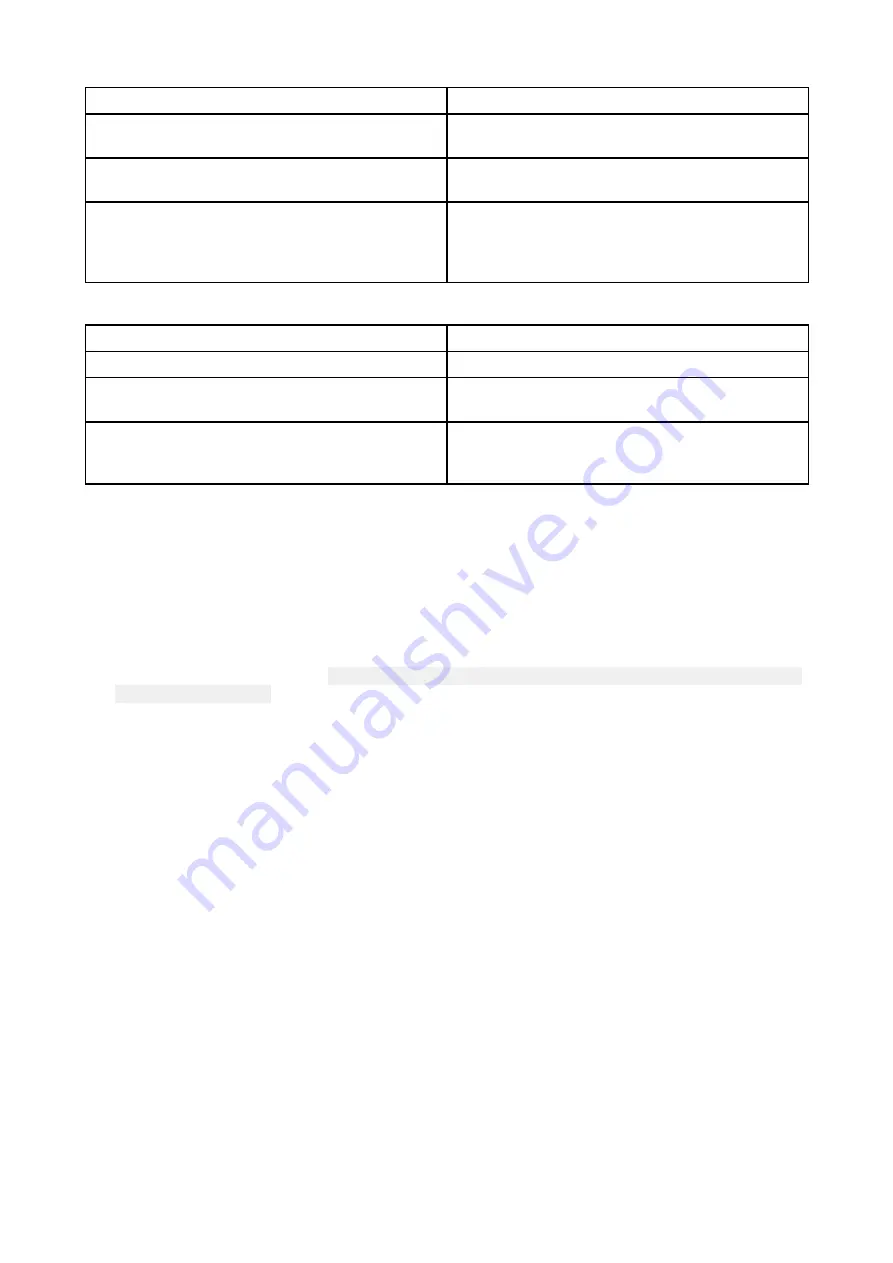
Network connection established but no data
Possible cause
Possible solutions
Connected to the wrong network.
Ensure that your devices is connected to the
correct network.
Device software incompatibility
Ensure both devices are running the latest
available software.
It may be possible that the device has become
defective
1.
Try updating software to a later version, or
2. try reinstalling the software.
3.
Obtain new replacement device.
Mobile application running slowly or not at all
Possible cause
Possible solutions
Raymarine app not installed
Install mobile app from relevant app store.
Raymarine app version not compatible with MFD
software
Ensure mobile app and MFD software are latest
available versions.
Mobile apps not enabled on MFD
Enable “Viewing only” or “Remote Control” as
required in the Mobile Apps setting on your
MFD.
Wi-Fi connection recovery
You should use the SSID and Passcode supplied with your Radar to pair the Radar with your MFD.
In the event that the original SSID and Passcode cannot be located follow the steps below to try
and re-connect to your Radar.
1.
The Radar will store the Wi-Fi credentials (SSID and passphrase) of the last 10 devices it has been
paired with, this means that you can use the Wi-Fi credentials from a MFD that has previously
been paired with the Quantum Radar. Enter the MFD’s Wi-Fi Name and Wi-Fi Passphrase on the
Quantum Radar pairing page and try to connect. The MFD’s Wi-Fi Name (SSID) and Passphrase
is located in the Wi-Fi menu: (
Homescreen > Set-up > System Set-up > Wireless Connections >
Wi-Fi > Wi-Fi Sharing
)
2. If the above method does not work then contact Technical Support who will be able to assist
you further.
System checks and troubleshooting
73















































