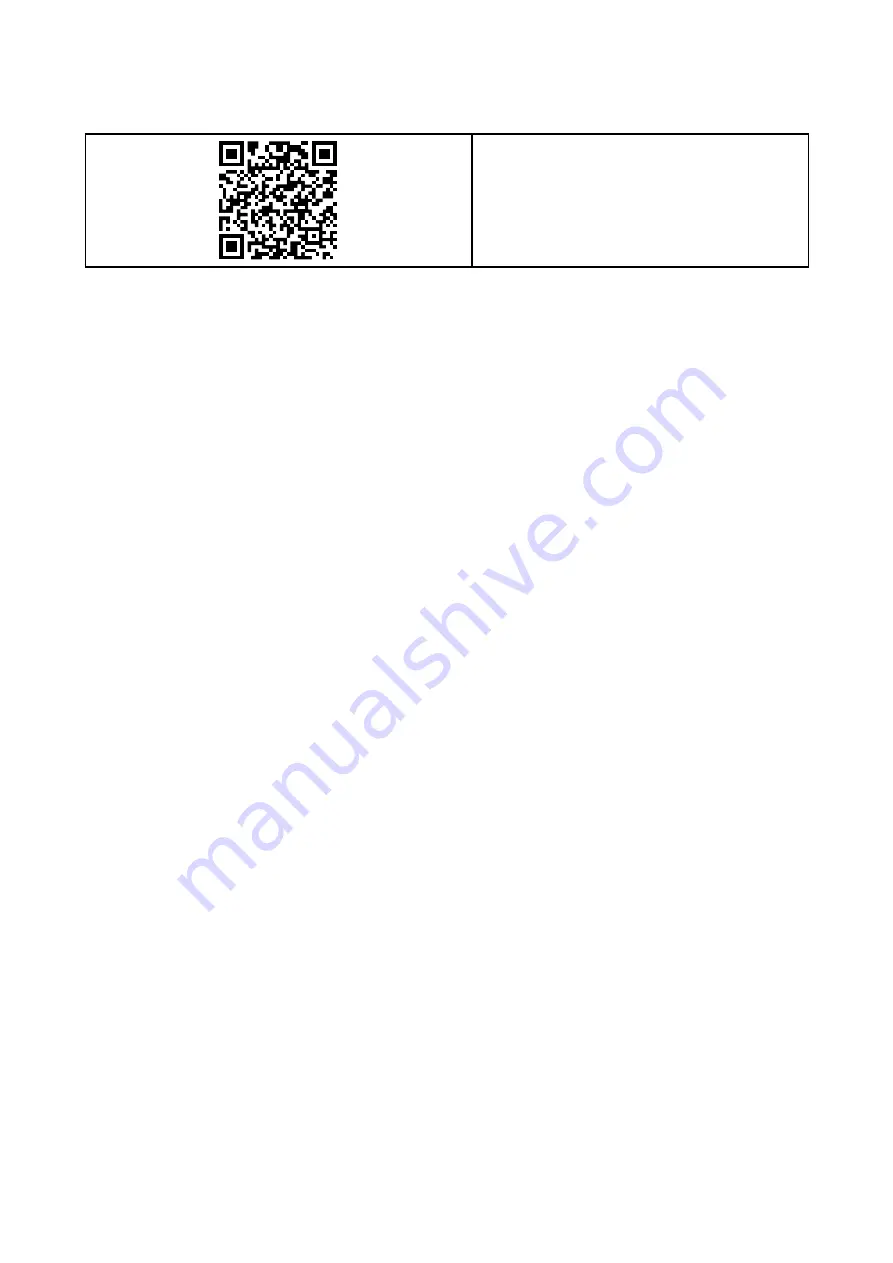
LightHouse 3 MFD Operation instructions
For detailed operation instructions for your product, refer to the documentation that accompanies
your display.
All product documentation is available to
download from the Raymarine website:
• LightHouse
™
3 MFD Advanced Operation
instructions document number: 81370
Document and product information
15
















































