Reviews:
No comments
Related manuals for E70498
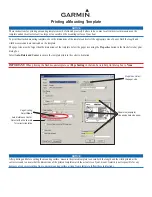
GMR 18
Brand: Garmin Pages: 2

SR-1
Brand: Ramsey Electronics Pages: 22

airFiber 5
Brand: Ubiquiti Pages: 33

Twintalker 7100
Brand: Topcom Pages: 22

JBL-R3500
Brand: JBL Pages: 25

ESD-9220 WX
Brand: Cobra Pages: 18

FT-726R
Brand: Yaesu Pages: 43

Highline TR 85
Brand: SOUNDMASTER Pages: 6

SOUND-BOX HR100
Brand: Sentry Pages: 4

TA-7650C
Brand: jotron Pages: 26

TRX-05W1
Brand: TRX Pages: 28

DDR-66BT
Brand: Sangean Pages: 116

R2AC
Brand: Ubiquiti Pages: 28

IR 7004 BT
Brand: Clatronic Pages: 24

WFT-2D
Brand: Sangean Pages: 80

TR-127GK/DX
Brand: Ranger Communications Pages: 29

SCD 2300
Brand: SOUNDMASTER Pages: 4

Polifemo
Brand: Microgate Pages: 11































