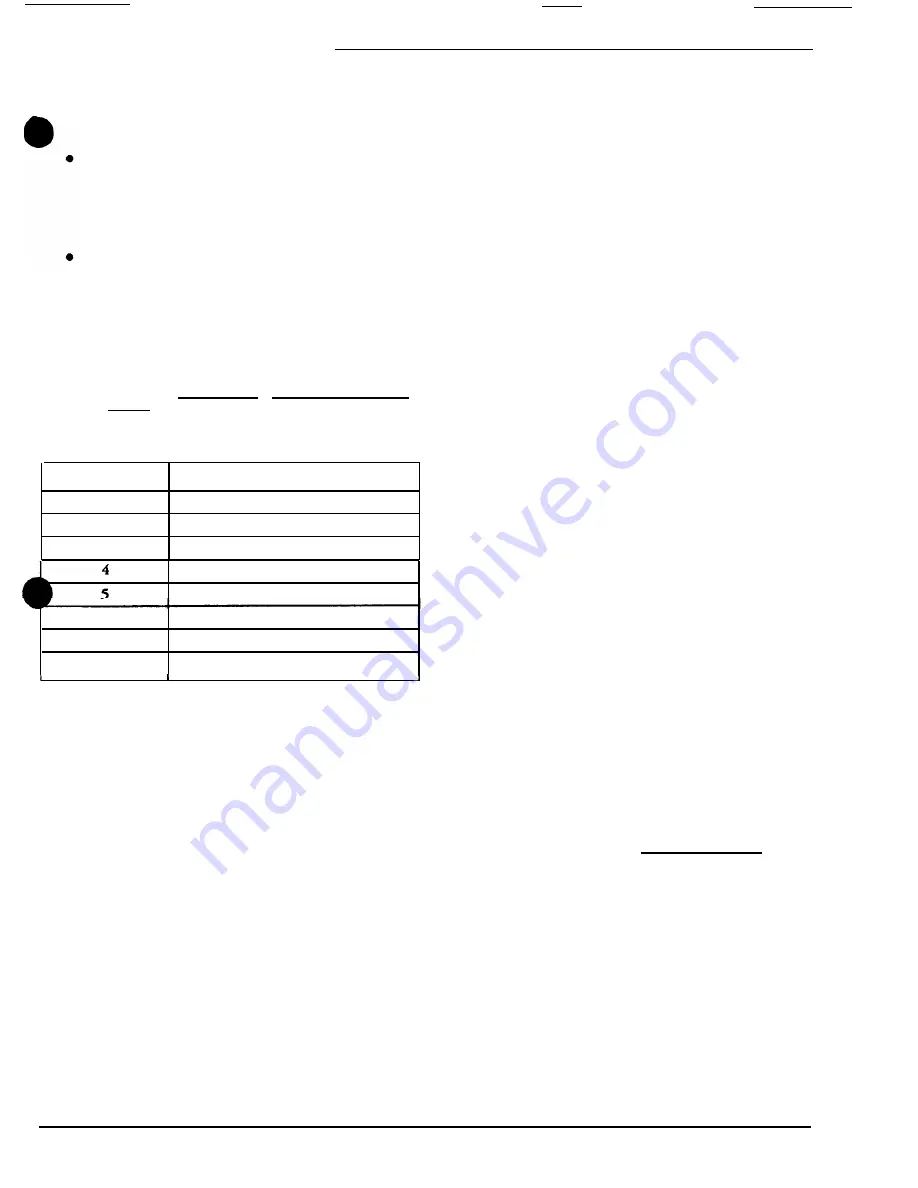
2524 ChronoCom Programming
l
The eight zones are tied in with the 2524’s
“Zone/Output” terminals. For example, if
Outputs
7
and 8 are used for a clock-correction code, you
cannot use Zones 7 and 8 for events (e.g., for send-
ing clock tones via speakers).
To have clock tones via speakers, the corresponding
output terminals must be wired to the tone genera-
tor, in or&r to activate the tone signals. This elimi-
nates the use of clock events via speakers in any zone
whose corresponding output terminal is used for
correcting clocks or controlling equipment.
It is possible to have paging zones when the corre-
sponding outputs are used for clock-correction
codes. However, since the output terminals are tied
up, they cannot channel tones or music to the
speaker zones.
All
of these factors are summarized in the following
table. Note that only one of the listed combinations can
be active in a zone at a time. The first four zones have only
two choice because clock-correction codes can only use
Outputs 5-8.
--.
Assigning Functions to Zones
Zone
Possible Functions
1
T&P
or
L.
2 T&P or L.
3
T&P or L.
T&P or L.
6
7
8
T&P or L or C&P
T&P or L or C&P
T&P or L or C&P
T&P or L
or
C&P
T = clock Tones via speakers.
P = Paging zones.
L = Latching zone for controlling equipment.
C = Clock-correction signal.
The “Duration” (Clock
Mode 5)
tells how long an event
will continue: l-59 seconds for tones, or “00” for latched
events (an event with “00” duration holds the affected
zone’s relay closed until another event, which does not
include that zone, is executed). The “Description” is for
the programmer and user. For example, a zone could be
described as an area (“West Wing”), a classification (labo-
ratory classes), a time (evenings, week-ends), or a function
(outside lights).
Stations Chart
This is needed only when relay panels are controlled
by the 2524. Although the chart primarily deals with
intercom functions, the “Paging Zones” entry directly
affects clock tones sent to the speakers.
Physical Number: This refers to specific terminals on
c
@
relay switching panels. The first terminal on the first
nel is “001,” the first terminal on the second panel is
“026,” and so on. The system uses these numbers to keep
track of each station (e.g., to determine which station is
calling in, or to determine which relay to close to connect
the operator with a station). The only way to change a
station’s Physical Number is to wire it to different termi-
nals.
Architectural Number: This is the number the user
will enter on the 2524’s keypad in order to call the room.
The 2524 locks up the corresponding Physical Number to
carry out the desired communications function.
Users typically want the room number for calling, but
any three-digit number can be used. Make sure that you
do not assign the same number to more than one station.
Paging Zones: Each room can be assigned no zones or
from one to eight zones in any combination. Assigning a
zone to a station means that the latter will receive both
paging and clock events for that zone.
Monitor: Giving a station this feature means that
it
will
be included when the 2524’s monitoring function is en-
abled (see also “Comm” Modes
3
and 4). When activated
in the “Comm” Run Mode, the monitoring function mo-
mentarily connects the control panel to each selected
station in succession, so that the user can listen for distur-
bances or unusual sounds. The length of time that the
2524 remains connected to each station is determined by
“Comm” Mode 4.
Supervision: This setting determines whether or not
a station will be included when the 2524’s supervisory
function is activated. This function scans the selected
stations for wiring faults. When activated in “Comm”
Mode
3,
the function automatically runs every hour; it can
also be manually activated at any time.
The Events Chart
This chart contains the most columns and will typically
have the largest number of entries. In order to fill it out,
you first have to fill out the charts explained above.
An “event” is simply the automatic closing of a “Zone”
output terminal and the pulling in of relays on optional
speaker relay panels.
The circuit closure on an output, in turn, is used to
control external devices connected to the clock. The
output may activate for a programmed time between one
and 59 seconds (to ring bells, for instance), or it may be
left on until it is turned off again by another event at a
different time (to control lights or heating equipment, for
instance).
The pulling in of panel relays enables clock tones or an
audio program to be sent to room speakers.
Entering an event requires five pieces of information:
the time and the days when the event will take place,
which “Zone” outputs will be activated, which schedule
is involved, and, if music or other audio programming is
desired, how long it should play.
‘Event No.“: This column is for your reference only- to
keep track of the number of events, etc.; it is not pro-
grammed into the clock.
Time:
If you are using the 12-hour display-format, be
sure to indicate “AM" and
“PM”; if you are using the
24-hour format, leave the “AM” and “PM” columns blank
but use “13"-"23” for
the
“PM”
hours.
Use this chart for
your own and the user’s convenience: should you
subse-
quently change modes,
the clock will automatically adjust
the times for the
events. Thus, if you
are more familiar
Page 4
4/90



































