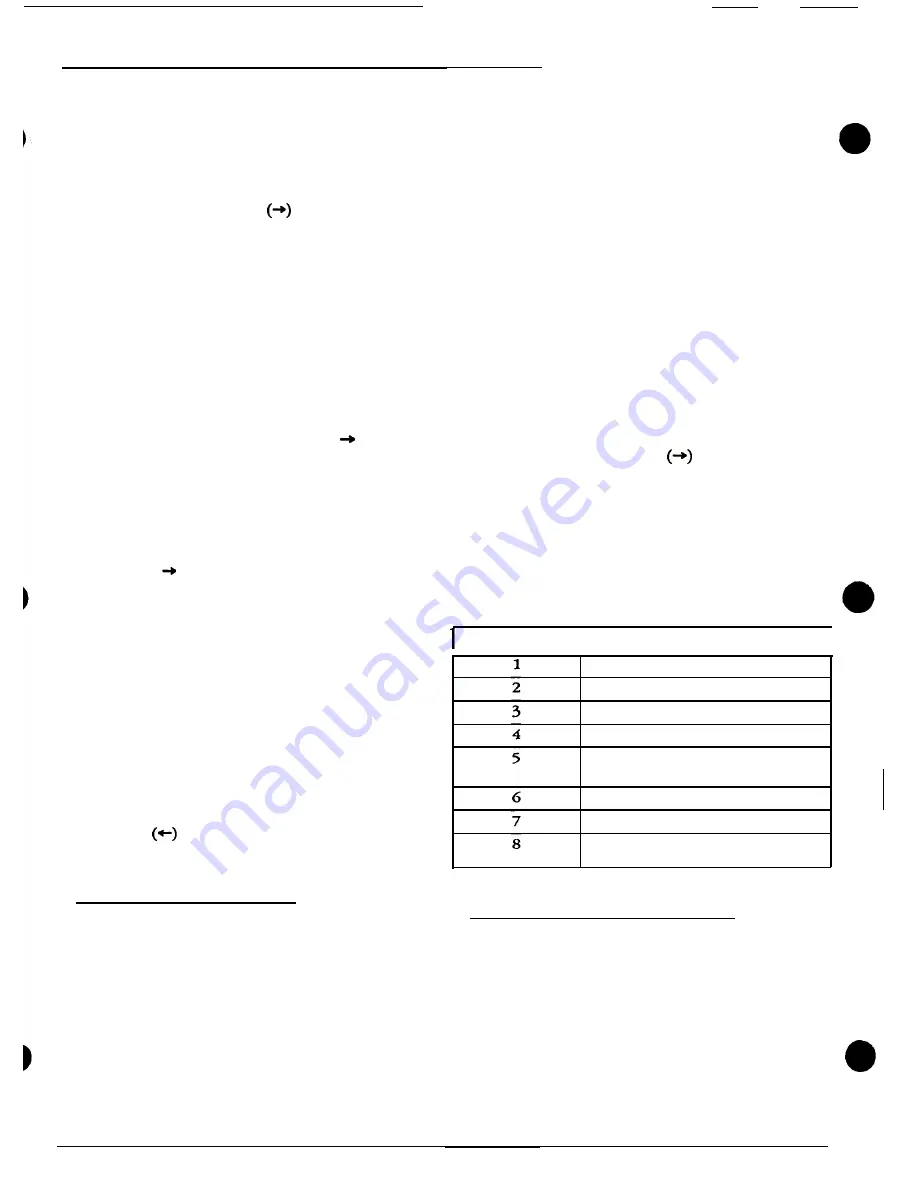
2524
ChronoCom Programming
Physical Number ”001”). Note that the 2524 will skip
past unused Physical Numbers- those assigned
“000” in place of an Architectural Number. The
“Zones” LEDs will show which zones have been
assigned to the station, and the first two “Days” LEDs
will light if the station has been given the monitoring
and supervising functions, respectively.
Step 2. Press the right cursor
to make the “Station”
windows flash. To select a different
Architectural
Number,
either push Enter to display the next one in numerical
order, or type in the desired number.
* The “Station” windows will show the new number.
Step 3. You can use the
Funct
key here to toggle
between the Physical and Architectural Numbers for this
station.
* The number will change, and the “Sched” window
will read “A” or “P" to show which number is dis-
played. When the Physical Number is displayed, the
“P” will flash, indicating that you must toggle back
to the Architectural Number before you can con-
tinue programming.
Step
4.
To program this station, push to flash the
“Zones” LEDs. Use keys 1-8 to toggle the respective zones
on and off.
* Selected LEDs will alternately light for a half-second
and darken for a half-second. Those not selected will
remain off unless none is selected; in the latter case,
the entire block will alternately light for a half-sec-
ond and darken for one-and-a-half seconds.
Step 5. Press to flash the
“Days”
LEDs. Use numerical
keys 1 and 2 to toggle the first two LEDs on and off. Turn
LED 1 on to select the supervising function for this station,
and LED 2 to select the monitoring function.
* When selected, these LEDs will alternately turn on
for a half-second and turn off for a half-second. If
neither is selected, all seven “Days” LEDs will alter-
nately turn on for a half-second and turn off for
one-and-a-half seconds.
Step 6. Check all of the programming for this station.
When all is satisfactory, push
Enter.
* The
2524 will store the information and display the
next “non-zero” Architectural Number. The flashing
cursor will be in the “Station” windows.
Step 7. Repeat Steps 2-6 for any other station you wish
to review or program. To exit this programming mode, use
the left cursor
to flash the ”Mode” window, then enter
another number to select a different “Comm” program-
ming mode, or enter “0” to return to the Clock Run Mode.
Mode 3 (System Options)
This
mode is used to activate optional features of the
unit. Monitoring and supervising have already been ex-
plained, in “Comm” Mode 2.
TC4200 Display
This optional Vacuum Fluorescent Display will nor-
mally show the time and date. In this mode, you can
program the 2524 to display either normal or priority
call-ins, both types, or neither. When there are no call-ins,
the display will resume showing the time and date. Note
that this programming option does not affect the 2524’s
front-panel display.
Automatically Connect Priority Call-ins
This function causes the 2524 to
automatically
connect
a priority call-in to an optional intercom control panel. If
this function is not selected, a priority call-in will be
signaled at the 2524 and the control panel, but the user
will have to press a button to establish communications
with the caller; the user will also have the option of
making a call or performing another function before an-
swering a priority call-in.
Remote Phone
A “Remote Phone” can be installed in a different loca-
tion from the 2524 to answer call-ins, and make All Pages.
Step 1. If necessary, enter the “Comm” programming
function. When the “Mode” window is flashing, type in
“3.”
*
The “Mode” window will flash
“3,”
the “Station”
(“Time”) window will read “SELE” (“Select”), and
the “Zones” LEDs will light to show which optional
functions have been selected. If none has been se-
lected, all the LEDs will remain off.
Step 2. Press the right cursor
to flash the “Zones”
LEDs.
* Selected LEDs will turn on and off every second.
Those not selected will remain off unless none is
selected; in the latter case, the entire block of LEDs
will alternately flash on for a half-second and turn
off for a second-and-a-half.
Step 3. Use keys
l-6
to toggle the respective LEDs on
and off. The following table shows the function associated
with each LED:
"Zones” LED No.
1
Function when Selected
I
Enable Monitor function.
Enable Supervision function.
Display normal call-ins on TC4200.
Display priority call-ins on TC4200.
Automatically connect priority call-
ins to the intercom control panel.
Enable Remote Phone.
[Future.]
[Future.]
Mode
4
(Monitoring Duration)
The monitoring function has already been explained
under in the “Planning” section of this manual. This
setting determines how long the 2524 will remain con-
nected to each station as it cycles through the stations
selected in “Comm” Mode 2.
Step 1. If necessary, enter the “Comm” programming
function. When the “Mode” window is flashing, type in
“4 .”
* The “Mode” window will flash “4,” the left “Station”
window will read “du” (“Duration”), and the right
“Station” window will show the current setting.
4/90
Page
11

















