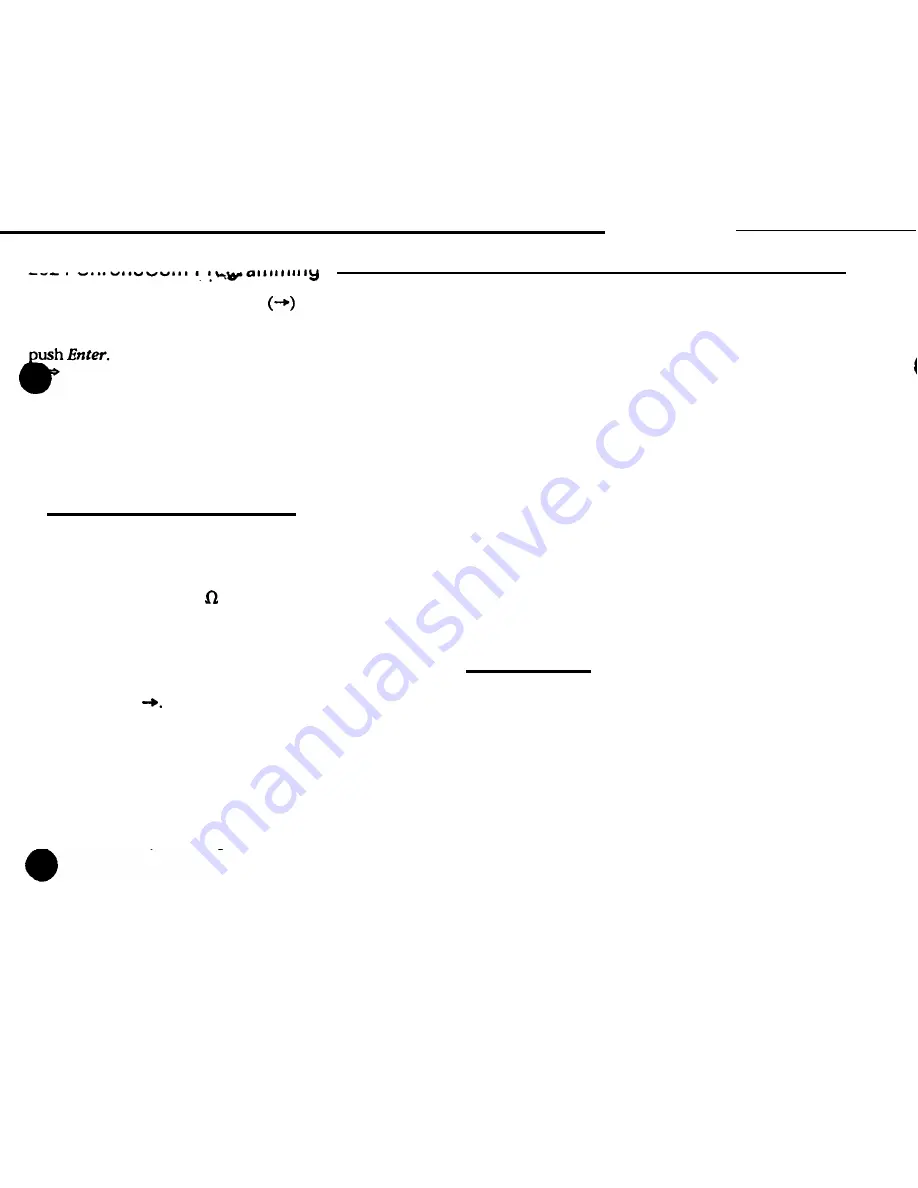
Step 2.
Press the right cursor
to flash the right
“Station” window. You may type in any number of sec-
onds, from “01” to “15.” When the desired value appears,
The “Mode” window will flash, and the “Station”
window will light steadily with “du” and the value
you
entered.
Step 3. Enter a different number to select another
“Comm” programming mode, or enter “0” to return to the
Clock Run Mode.
Mode 5 ‘(Call-in Sensitivity)
This mode is used to adjust Pot RP1 on the 2524 for
call-in sensitivity; you must do this before activating the
call-scanning function in Mode E.
Step 1.
Select a station to use for this adjustment.
Temporarily install a 1500 resistor across its call-in wires
(its “‘I”’ and “G terminals on the rear of its relay panel).
Step 2. If necessary, enter the “Comm” programming
mode. When the “Mode” window is flashing, enter a “5.”
* The “Mode” window will flash a “5,” and the “Sta-
tion” windows will display “000.”
Step 3.
Press
* The “Station” windows will flash.
Step 4. Enter the three-digit Architectural Number of
the selected station. If you enter the wrong number, push
CIear and return to Step 2. When the desired Architectural
Number is flashing in the “Station” windows, press
Funct.
* The
display will now “freeze” with Mode 5 and the
Architectural Number. This signifies that the unit is
continuously scanning the station.
Step 5.
Face the back of the 2524 and locate RP1: its
dark blue thumbwheel can be accessed near the left end
of the terminal slot, just to the right of the four-pin
wire-wrap terminal.
Step
6. Use a small, flat-blade screwdriver to turn this
pot completely counterclockwise. Then slowly turn it
back clockwise until the 2524 starts to “beep.” Mark this
position on the pot.
Step 7. Resume moving the pot clockwise until the
beeping stops. Mark this position on the pot, too.
Step
8. Move the pot back to the middle of
your two
markings.
Remove the resistor from the call-in wires.
Step 9.
Push Clear.
* The “Mode” window will flash “5,” and the “Station”
windows will show “000” steadily.
Step 10.
Enter a “0” to return the 2524 to the Clock
Run Mode.
Step
11. Have someone send normal and priority call-
ins from a nearby and a distant station. If necessary, try a
different setting between the two markings on RP1.
Mode 0 (Run)
When the 2524 is in the Run Mode (“0”), the
Clock/Comm
button will toggle the unit between the
clock and communications modes. Normally, there is no
reason to select the communications mode. Whenever a
call-in comes in or the user dials a number, the 2524 will
automatically switch to the communications mode, and
then switch back when all communications have ended.
Putting the 2524 in the “Comm” mode when there are no
calls in progress will blank the front-panel displays (ex-
cept for the “Mode” window).

















