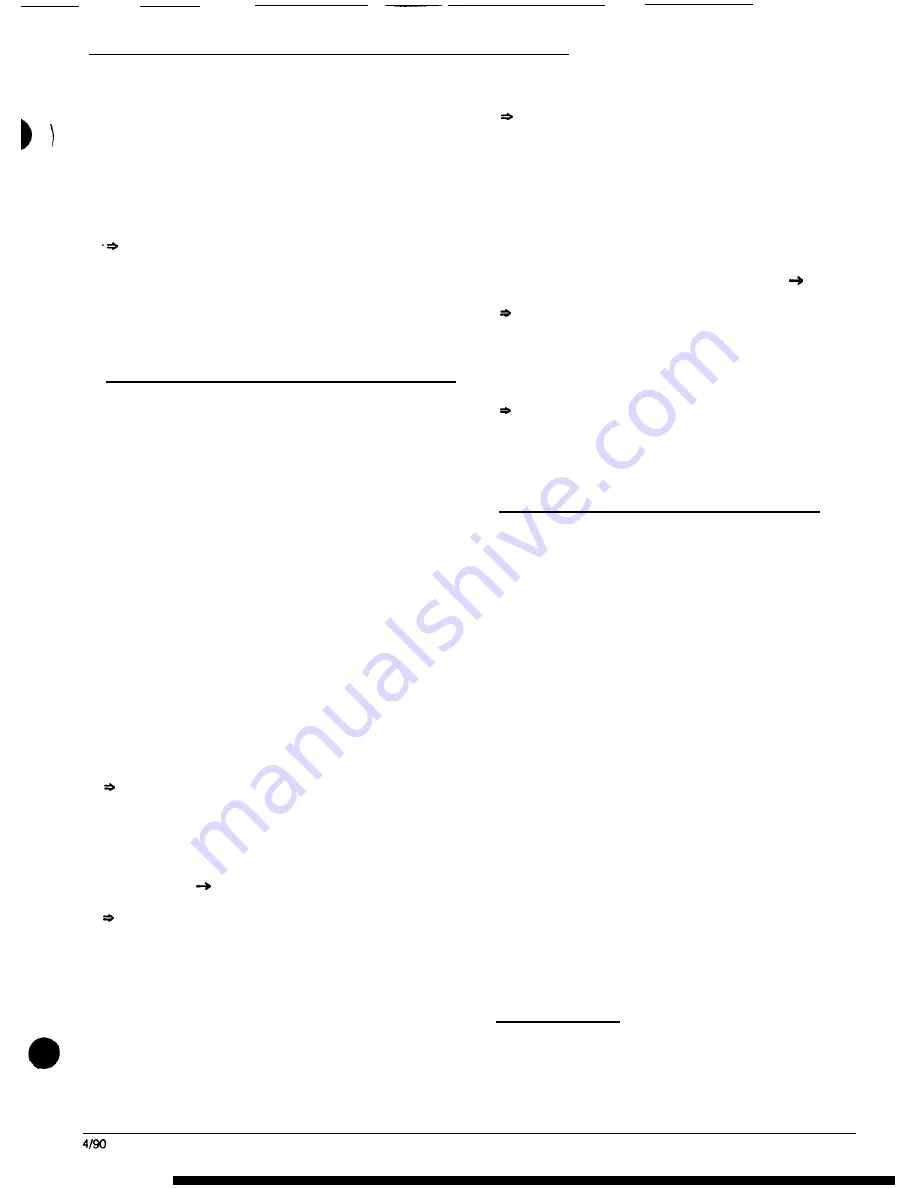
2524
ChronoCom Programming
for the earliest following date. if there is no later
holiday event, the 2524 will “beep” and display its
earliest holiday event; if no holidays are pro-
grammed, the 2524 will “beep” and flash the “Mode”
window.
Step 3.
To modify an event, use
the cursor keys to
select the appropriate window or LED block, then enter
the desired number.
To delete an event,
move the flashing
cursor into the “Time” windows, then press
Erase.
Check
your entries, then press
Enter.
The 2524
will enter any changes into the EEPROM
(or erase an event from there) and display the next
event.
Step 4. When you are finished programming in this
mode, move the flashing cursor to the “Mode” window
and select another programming mode or enter “0” to
return the 2524 to the Clock Run Mode.
Mode E (Relay Panels, Comm Activation)
This
mode has three settings. The first tells the 2524
how many “SC” relay panels (TC4110, TC4130, or
TC4131) are
connected
to it. The second tells the 2524
whether or not it should activate its communication func-
tions. Unless this operating mode is activated here, the
2524 will not receive call-ins, make calls, do paging, or
even switch over to the “Comm” mode. The third setting
determines whether or not the 2524 will handle call-ins.
Important: Be sure to enter the correct number of
relay panels. If, for example, you specified “20” but there
were only two, the 2524 would operate correctly but
more slowly, because it would waste time trying to work
with non-existent relay panels: checking them for call-ins,
trying to pull them in for paging, etc. On the other hand,
if
you
were to specify fewer relay panels than there actu-
ally are, the 2524 would ignore call-ins from the higher-
numbered panels, and you would not be able to call
rooms connected to them. If
no
relays are connected to
the 2524, leave the intercom function disabled (the fac-
tory setting) to prevent an operator from entering the
“Comm” Mode, which blanks out the clock information
from the front panel.
Step 1. After entering the clock programming function,
hold in
Funct
while you press 5.
The “Mode” window will flash “E,” the left “Time”
window will display “SC,” the right “Time” window
will show the previously programed number of relay
panels, and the “Sched” window will show “0”
(“Off) if the call-in function has been disabled or
“C” if it is enabled.
Step 2. Push to move the flashing cursor to the
“Time” windows.
The right “Time” window will flash.
Step 3. Enter any number between “00” and ”20,” then
move the flashing cursor to the “Zones” LEDs.
If the communications mode is enabled, the first
LED will flash at the approximate rate of one second
on and one second off; the remaining LEDs in
this
block
will remain off. If the “Comm” mode is dis-
abled, all eight LEDs in the blockwill flash at the rate
of a half-second on and one-and-a-half seconds off.
If the “Comm” mode has already been enabled, the
first “Zone” LED will light steadily, and the other
LEDs will be off.
Step 4. Use the 1 key to toggle between the two
settings. When the setting is satisfactory, press to move
the flashing cursor to the “Sched” window.
The “Sched” window will flash.
Step 5. Push
Funct
to
toggle between “0” (“Off’) and
“C” (call-ins). Make sure that all three settings are satisfac-
tory, then push
Enter
to store the data.
Important: You
must calibrate Pot RP1 in “Comm”
Mode 5 before.activating the call-scanning function here.
The stored settings will be displayed, and the
“Mode” window will flash.
Step 6. You can now specify another mode for pro-
gramming or enter “0” to return the 2524 to the Clock
Run Mode.
Mode F
(Events: Totals and Erase All)
This mode will show how many regular events and how
many holiday events have been programmed. It can be
also used to erase all of these events.
Step 1. If necessary, enter the clock programming
mode. Hold in
Funct
while you type a 6.
» The “Mode” window will flash “F,” the “Time” win-
dows will display the number of events, and the
“Sched” window will show an “E” (regular Events).
Step 2. Use the
Enter
key to toggle between the regular
events and the holiday events.
» For the holiday events, the “Time” windows will
display the appropriate number, and the “Sched”
window will show “H.”
Step 3. To simultaneously delete all events (both reg-
ular and holiday), move the flashing cursor to the “Time”
windows, push and release the
Funct
key, type “2524,”
then press
Enter.
Note:
It does not matter which kind of events is cur-
rently displayed, since this procedure will erase both
kinds at the same time.
» The “Mode” window will flash “F,” and the “Time”
windows will show “0000,” indicating that no events
are stored.
Step 4. You can now proceed to another mode or exit
the programming function.
Clock Modes
1-6
Before beginning here, you should fill out the program-
ming
charts, as explained in the “Planning” section of this
Mode 1 (Date)
manual. You should also have completed the program-
ming Modes A-F, espcially Mode A.
Step 1. If necessary, enter the clock programming
function. If you are
in a different programming mode,
press 1 while the “Mode”
window is flashing.
Page
7

















