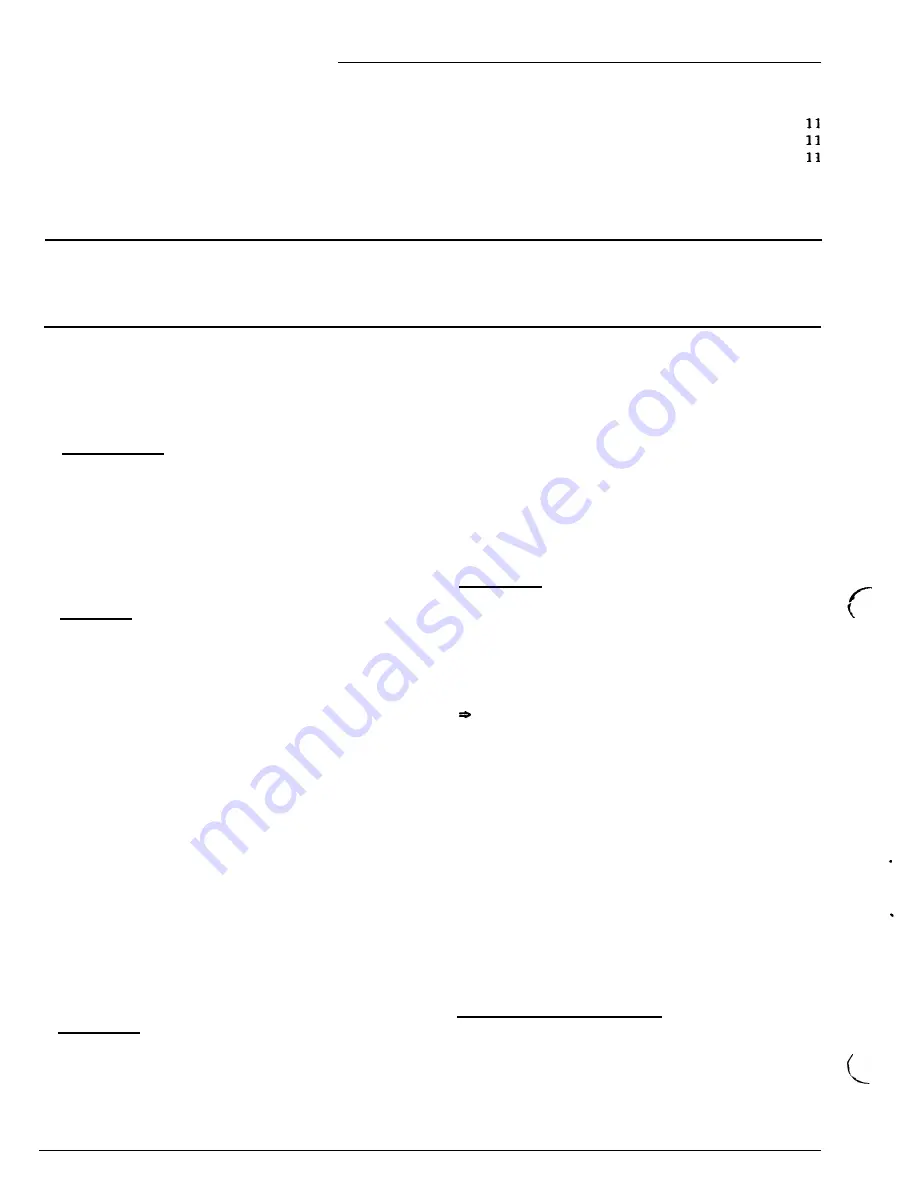
2524
ChronoCom Programming
Mode
3
(System Options) . . . . . . . . . . . . . . . . . . .
TC4200 Display
.........................
Automatically Connect Priority Call-ins
.......
Remote Phone
...........................
Mode 4 (Monitoring Duration) . . . . . . . . . . . . . . .
Mode 5 (Call-in Sensitivity)
..................
ModeO(Run) . . . . . . . . . . . . . . . . . . . . . . . . . . . . .
.......
.......
.......
.......
.......
.......
.......
.......
.......
.......
.......
.......
.......
. . . . . . .
. .
.
.
.
.
.
.
. .
.
.
. .
.
.
. . .
.
. . .
. .
. .
. .
. .
. . .
. . . .
. . . . .
. . . . .
. . . . .
. . . . .
.......
11
....... 11
.......
.......
.......
......
12
......
12
Work Sheet for Custom Secondary-Clock Code
13
Example . . . . . . . . . . . . . . . . . . . . . . . . . . . . . . . . .
Commentary:
...........................
. . . . . . . . . . . . . . . . . . . . . . . . . . . . . . . . . . . . . . . . . . . . . . . . . .
13
13
. . . . . . . . . . . . . . . . . . . . . . . . . . . . . . . . . . . . . . . . . . . . . . . . . .
Programming Charts
14
General Information
Description
The Rauland 2524 is a multi-function Master Clock and
Communications Control Center. As a master clock, it will
synchronize virtually any kind of secondary clock and
control up to 350 “events” (such as sending tone signals or
turning lights and equipment on and off). As an intercom
controller, it adds control of room-switching functions
and display functions to Director III intercom-control
els.
a4
anuals
This manual tells how to program the 2524 for both
clock and intercom functions. The first section gives the
basic programming procedures. The “Clock Modes A-F”
section explains the programming for the general settings
needed by the unit, whether it is used only as a master
clock or also as a control unit for communications. The
last two sections deal with the clock and intercom func-
tions, respectively.
Generally, the Clock Modes A-E,
especially Clock Mode
A,
should be done before the numerical modes. Refer also
to KI-1628, 2524
Installation,
and KI-1630, 2524
Opera-
tfon.
Following the text are four tables that list all of the
programming functions. Also attached are a work sheet
for devising a special clock-correction code and charts for
planning the system programming.
Power-up
When the 2524 is turned on, its displays normally
appear as follows: the “Mode” window reads “0” (Run
Mode), the “Time” window shows the current time, the
“Sched” (“Schedule”) window shows a flashing “P” (to
indicate that the power was off), and the “Clock” LED
lights (to show the unit is set for clock operation). Push
any key to stop the flashing “P.”
The “Sched” window will show the number of the
schedule currently in use.
Note:
If the battery was “disabled,” the “Time” display
may be random. In this case, set the date and time (Clock
Modes 1 and 2).
Programming Summary
This section gives the procedures for accessing, chang-
ing, and entering programming information.
After this summary, there is a section on planning. Then
the three groups of programming modes are explained.
The alphabetical modes (A-F) are explained first, because
this group affects both clock and intercom operation;
moreover, these settings arc usually entered during setup
and left that way, except for the annual holiday and
Daylight Savings Time changes. The other clock and the
intercom modes follow in that order.
Sequence
Important:
P
Before entering clock events (Clock Mode
editing them (Clock Mode 4), you should enter any
c ock-correction codes (Mode A), because each code takes
up two outputs that arc not, consequently, available for
events. The 2524 will not allow you to enter an event for
a zone that is taken up by a clock code. Should you enter
events for zones that you subsequently take up with a
clock code, the 2524 will not erase them. However, it will
not activate events in clock-code tones, and these zones’
LEDs will not light when you review the events in Clock
Mode 4. The remaining modes may be programmed in any
order.
Access to Programming
To begin programming, the clock must be in the Clock
Run Mode (“0”).
Step 1. Enter the Security Code
(Funct
2524-that is,
press in succession the Funct, 2, 5 , 2, and 4 keys):
Page 2 4/90



































