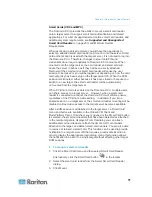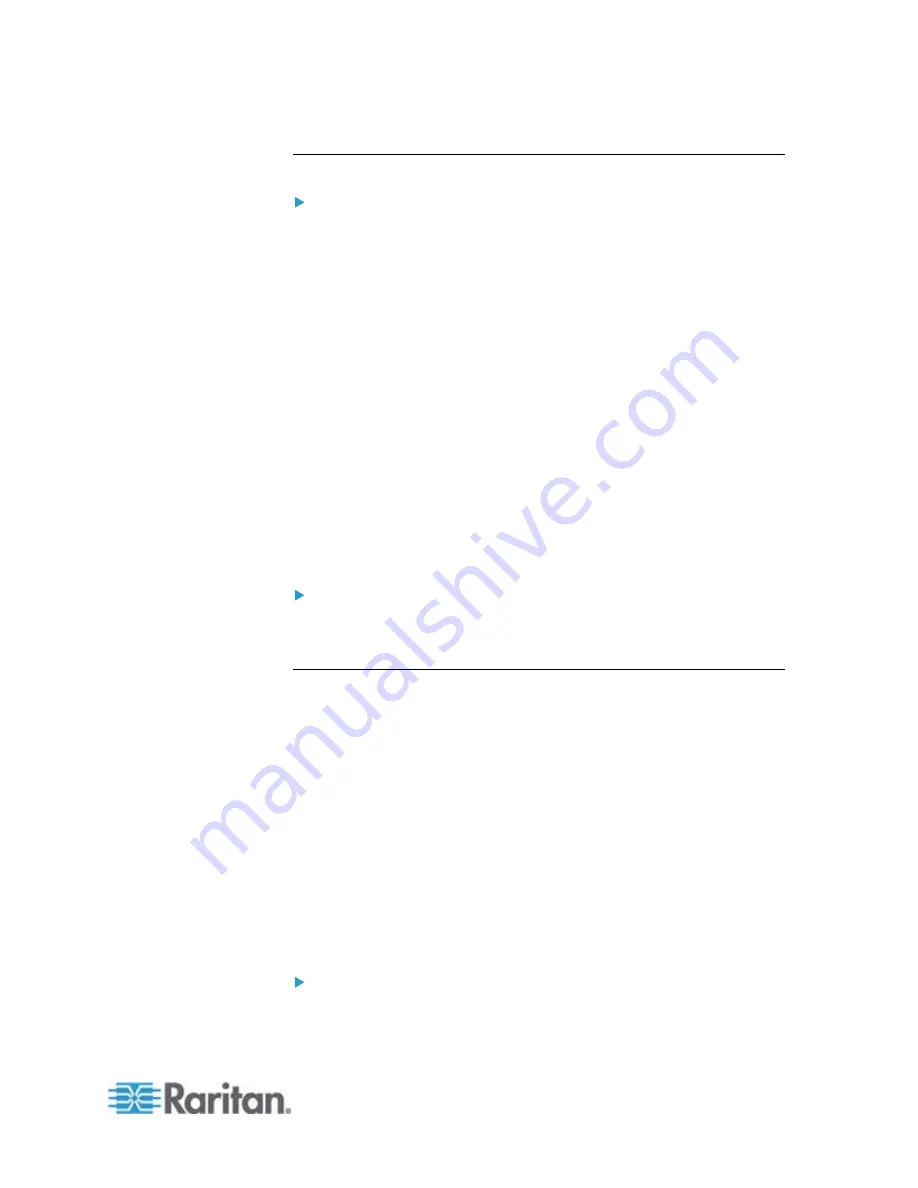
Chapter 3: Working with Target Servers
57
Connection Information
To obtain information about your Virtual KVM Client connection:
•
Choose Connection > Connection Info. The Connection Info window
opens.
The following information is displayed about the current connection:
•
Device Name - The name of the Dominion KX II device.
•
IP Address - The IP address of the Dominion KX II device.
•
Port - The KVM communication TCP/IP port used to access the
target device.
•
Data In/Second - Data rate in.
•
Data Out/Second - Data rate out.
•
Connect Time - The duration of the connect time.
•
FPS - The frames per second transmitted for video.
•
Horizontal Resolution - The screen resolution horizontally.
•
Vertical Resolution - The screen resolution vertically.
•
Refresh Rate - How often the screen is refreshed.
•
Protocol Version - RFB Protocol version.
To copy this information:
•
Click Copy to Clipboard. The information is available to be pasted
into the program of your choice.
Keyboard Options
Keyboard Macros
Keyboard macros ensure that keystroke combinations intended for the
target server are sent to and interpreted only by the target server.
Otherwise, they might be interpreted by the computer on which the
Virtual KVM Client is running (your client PC).
Macros are stored on the client PC and are PC-specific. Therefore, if you
use another PC, you will not see your macros. In addition, if another
person uses your PC and logs in under a different name, that user will
see your macros since they are computer-wide. Keyboard macros
created in the Virtual KVM Client are available in MPC and vice versa.
Building a Keyboard Macro
To build a macro:
1. Click Keyboard > Keyboard Macros. The Keyboard Macros dialog
appears.
Summary of Contents for Dominion KX II
Page 10: ......
Page 14: ...Chapter 1 Introduction 4...
Page 16: ...Chapter 1 Introduction 6 Product Photos Dominion KX II KX2 832...
Page 17: ...Chapter 1 Introduction 7 KX2 864...
Page 89: ...Chapter 4 Virtual Media 79...
Page 111: ...Chapter 6 User Management 101...
Page 144: ...Chapter 7 Device Management 134 3 Click OK...
Page 154: ...Chapter 7 Device Management 144 3 Click OK...
Page 198: ...Chapter 9 Security Management 188 3 You are prompted to confirm the deletion Click OK...
Page 277: ...Appendix B Updating the LDAP Schema 267...
Page 324: ......