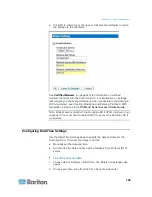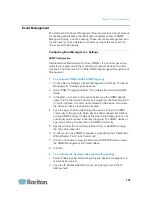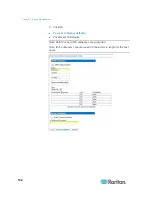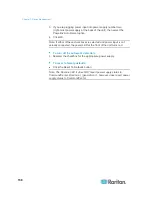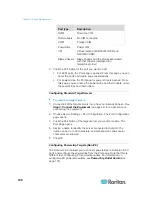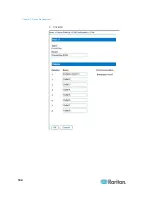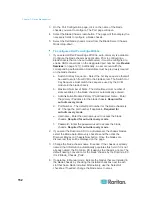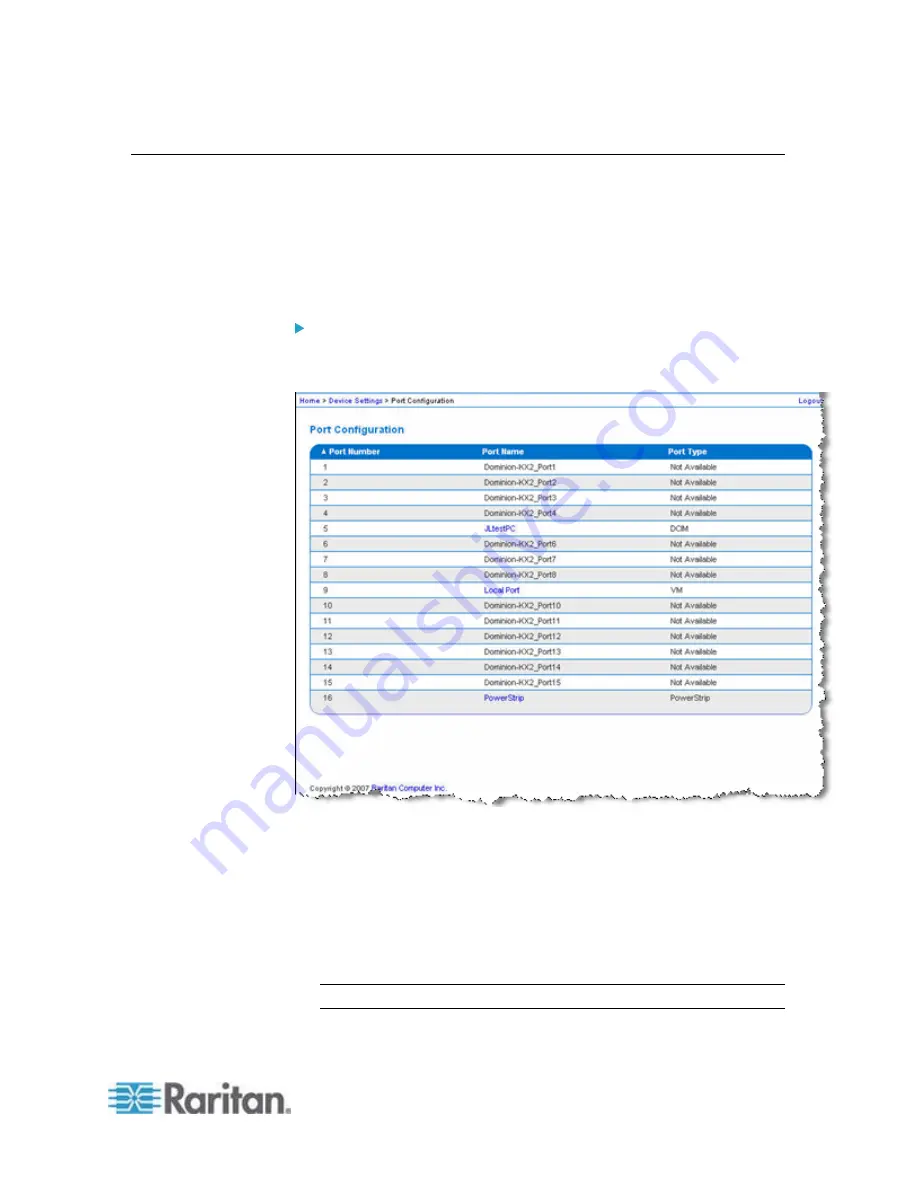
Chapter 7: Device Management
139
Configuring Ports
The Port Configuration page displays a list of the Dominion KX II ports.
Ports connected to KVM target servers (blades and standard servers)
and power strips are displayed in blue and can be edited. For ports with
no CIM connected or with a blank CIM name, a default port name of
Dominion-KX2_Port# is assigned, where Port# is the number of the
Dominion KX II physical port.
To access a port configuration:
1. Choose Device Settings > Port Configuration. The Port Configuration
Page opens.
This page is initially displayed in port number order, but can be sorted
on any of the fields by clicking on the column heading.
Port Number - Numbered from 1 to the total number of ports
available for the Dominion KX II device.
Port Name - The name assigned to the port. A port name
displayed in black indicates that you cannot change the name
and that the port cannot be edited; port names displayed in blue
can be edited.
Note: Do not use apostrophes for the Port (CIM) Name.
Port
Type
Summary of Contents for Dominion KX II
Page 10: ......
Page 14: ...Chapter 1 Introduction 4...
Page 16: ...Chapter 1 Introduction 6 Product Photos Dominion KX II KX2 832...
Page 17: ...Chapter 1 Introduction 7 KX2 864...
Page 89: ...Chapter 4 Virtual Media 79...
Page 111: ...Chapter 6 User Management 101...
Page 144: ...Chapter 7 Device Management 134 3 Click OK...
Page 154: ...Chapter 7 Device Management 144 3 Click OK...
Page 198: ...Chapter 9 Security Management 188 3 You are prompted to confirm the deletion Click OK...
Page 277: ...Appendix B Updating the LDAP Schema 267...
Page 324: ......