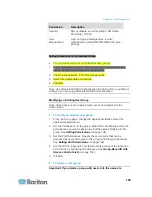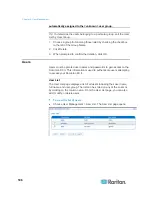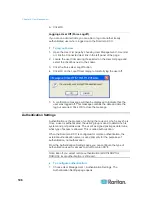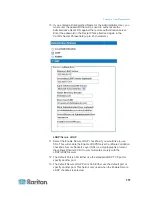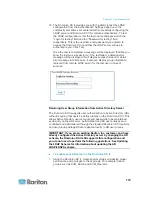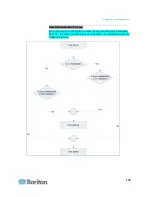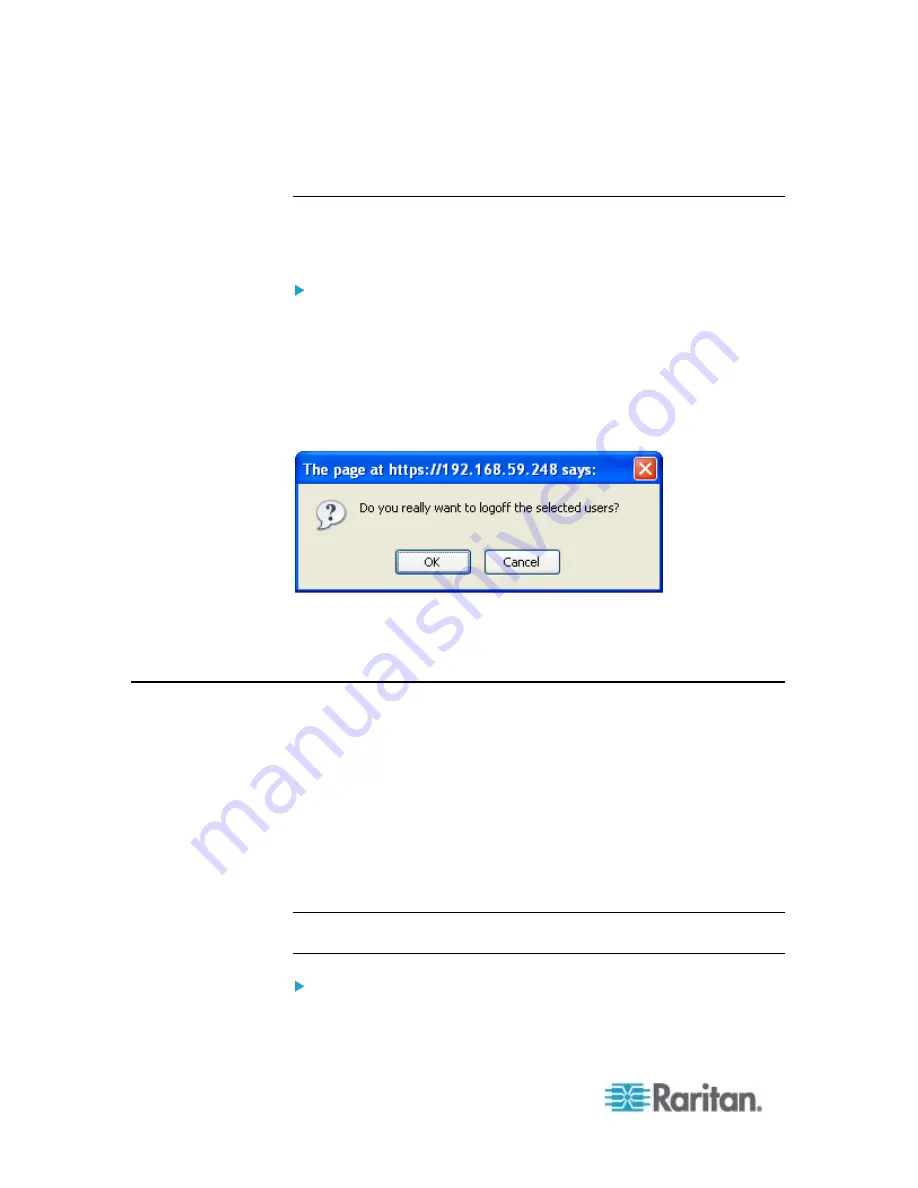
Chapter 6: User Management
108
6. Click
OK.
Logging a User Off (Force Logoff)
If you are an administrator, you are able to log out another locally
authenticated user who is logged on to the Dominion KX II.
To log out a user:
1. Open the User List page by choosing User Management > User List
or click the Connected User link in the left panel of the page.
2. Locate the user from among those listed on the User List page and
select the checkbox next to their name.
3. Click the Force User Logoff button.
4. Click OK on the Logoff User dialog to forcefully log the user off.
5. A confirmation message will then be displayed to indicate that the
user was logged off. This message contains the date and time the
log out occurred. Click OK to close the message.
Authentication Settings
Authentication is the process of verifying that a user is who he says he is.
Once a user is authenticated, the user's group is used to determine his
system and port permissions. The user's assigned privileges determine
what type of access is allowed. This is called authorization.
When the Dominion KX II is configured for remote authentication, the
external authentication server is used primarily for the purposes of
authentication, not authorization.
From the Authentication Settings page you can configure the type of
authentication used for access to your Dominion KX II.
Note: Even if you select remote authentication (LDAP/LDAPS or
RADIUS), local authentication is still used.
To configure authentication:
1. Choose User Management > Authentication Settings. The
Authentication Settings page opens.
Summary of Contents for Dominion KX II
Page 10: ......
Page 14: ...Chapter 1 Introduction 4...
Page 16: ...Chapter 1 Introduction 6 Product Photos Dominion KX II KX2 832...
Page 17: ...Chapter 1 Introduction 7 KX2 864...
Page 89: ...Chapter 4 Virtual Media 79...
Page 111: ...Chapter 6 User Management 101...
Page 144: ...Chapter 7 Device Management 134 3 Click OK...
Page 154: ...Chapter 7 Device Management 144 3 Click OK...
Page 198: ...Chapter 9 Security Management 188 3 You are prompted to confirm the deletion Click OK...
Page 277: ...Appendix B Updating the LDAP Schema 267...
Page 324: ......