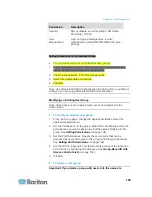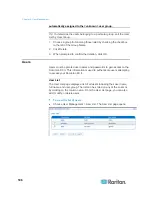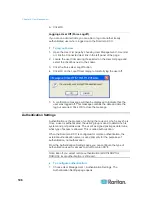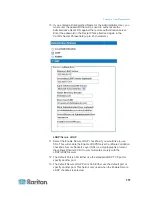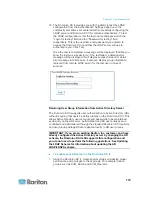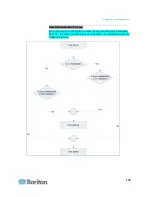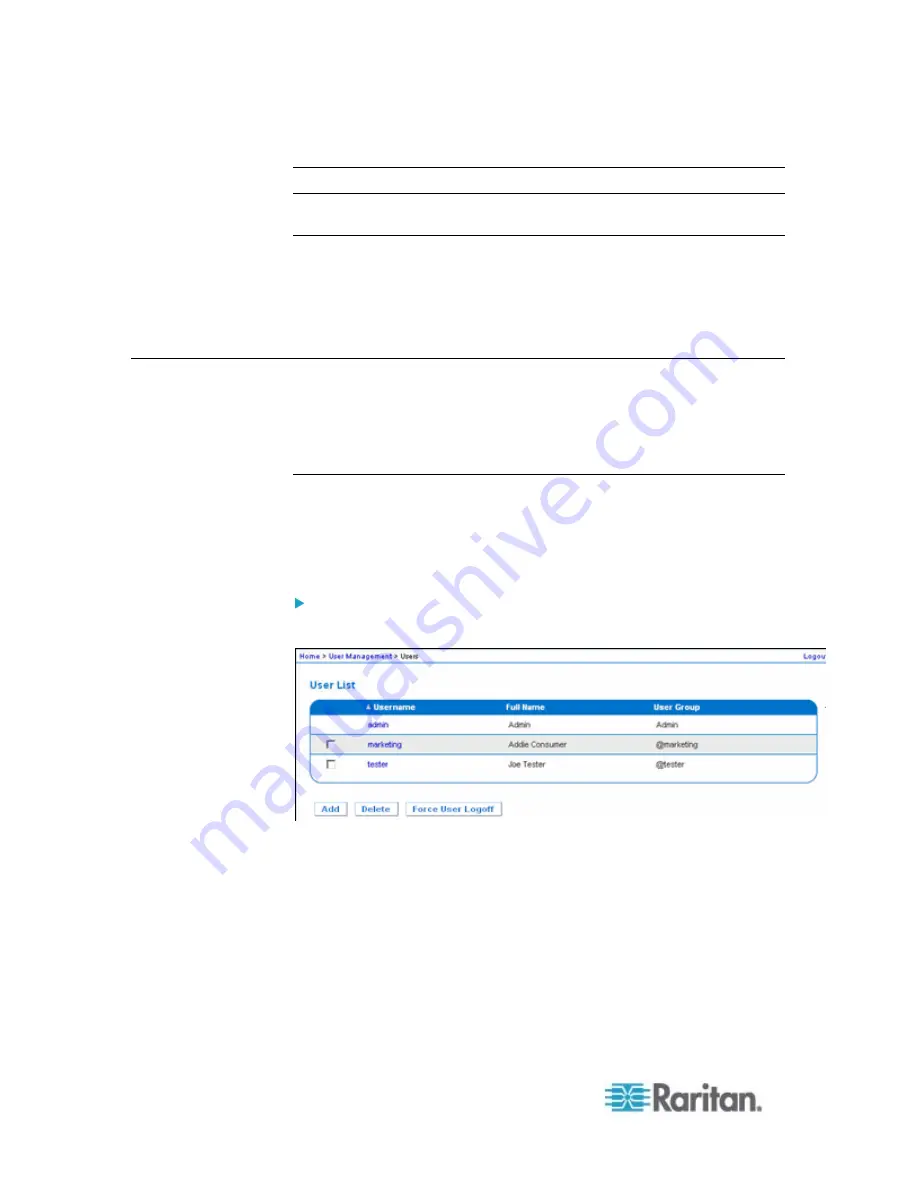
Chapter 6: User Management
106
automatically assigned to the <unknown> user group.
Tip: To determine the users belonging to a particular group, sort the User
List by User Group.
1. Choose a group from among those listed by checking the checkbox
to the left of the Group Name.
2. Click
Delete.
3. When prompted to confirm the deletion, click OK.
Users
Users must be granted user names and passwords to gain access to the
Dominion KX II. This information is used to authenticate users attempting
to access your Dominion KX II.
User List
The User List page displays a list of all users including their user name,
full name, and user group. The list can be sorted on any of the columns
by clicking on the column name. From the User List page, you can also
add, modify, or delete users.
To view the list of users:
•
Choose User Management > User List. The User List page opens.
Summary of Contents for Dominion KX II
Page 10: ......
Page 14: ...Chapter 1 Introduction 4...
Page 16: ...Chapter 1 Introduction 6 Product Photos Dominion KX II KX2 832...
Page 17: ...Chapter 1 Introduction 7 KX2 864...
Page 89: ...Chapter 4 Virtual Media 79...
Page 111: ...Chapter 6 User Management 101...
Page 144: ...Chapter 7 Device Management 134 3 Click OK...
Page 154: ...Chapter 7 Device Management 144 3 Click OK...
Page 198: ...Chapter 9 Security Management 188 3 You are prompted to confirm the deletion Click OK...
Page 277: ...Appendix B Updating the LDAP Schema 267...
Page 324: ......